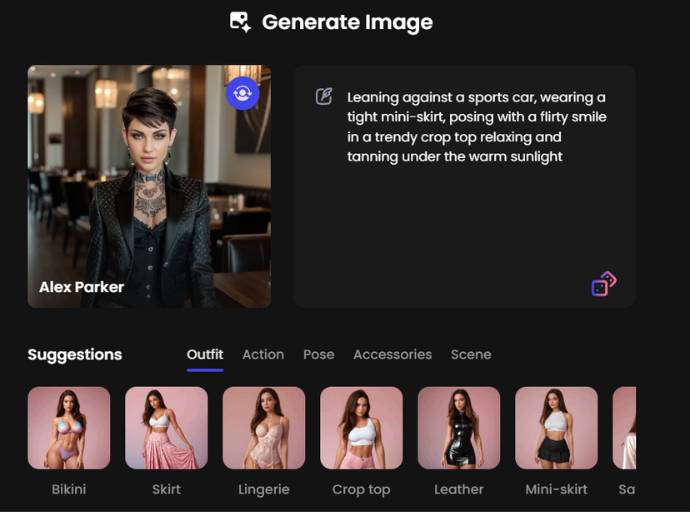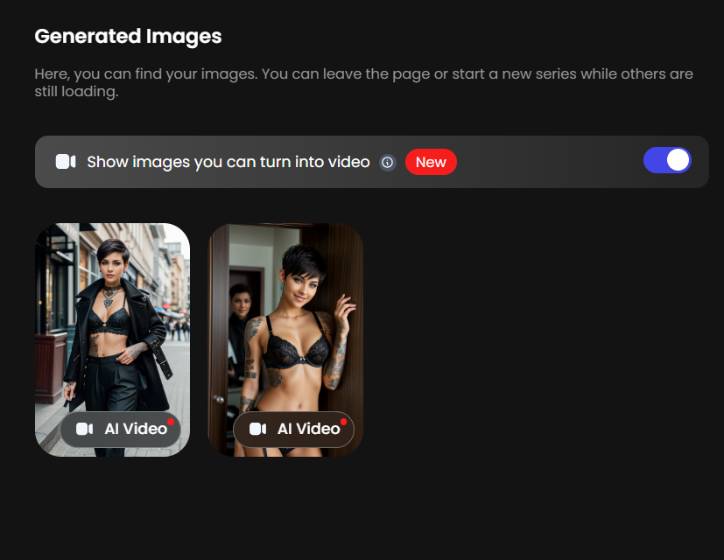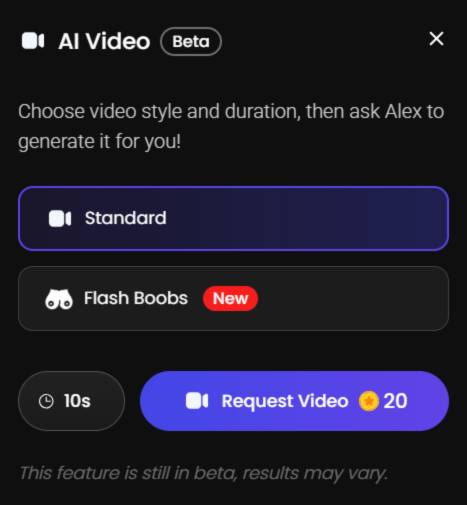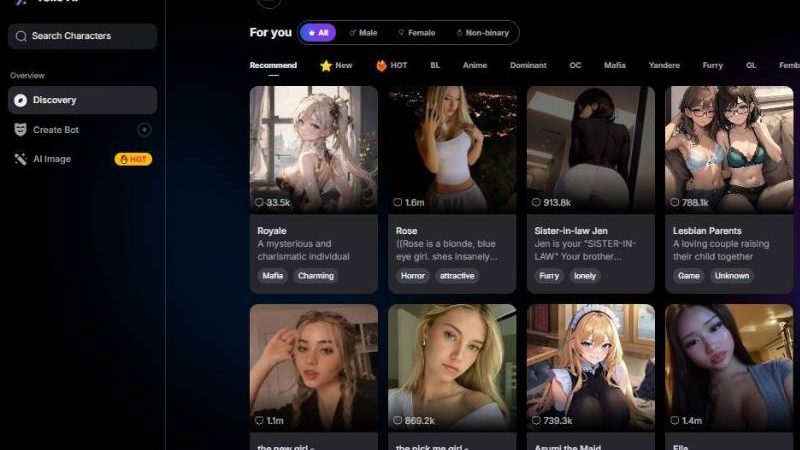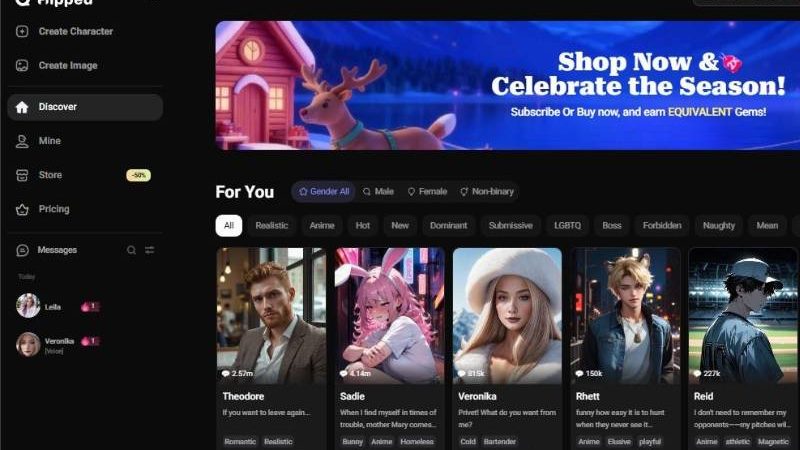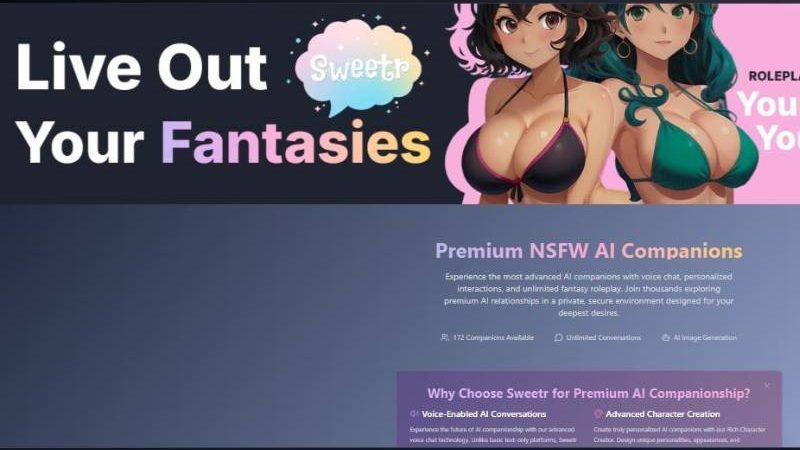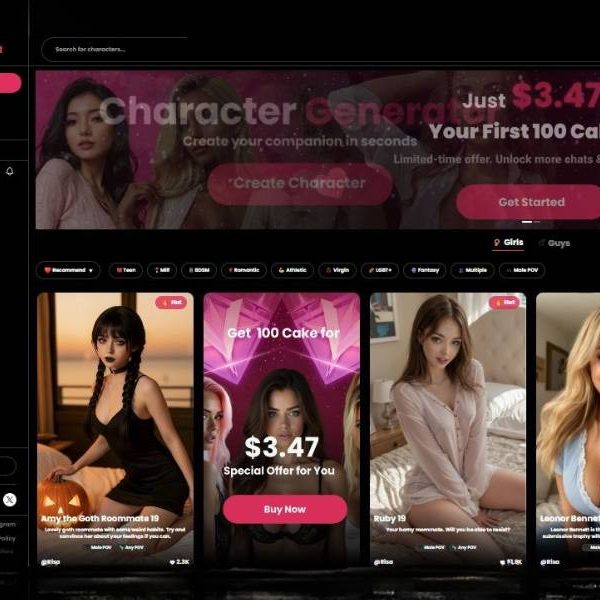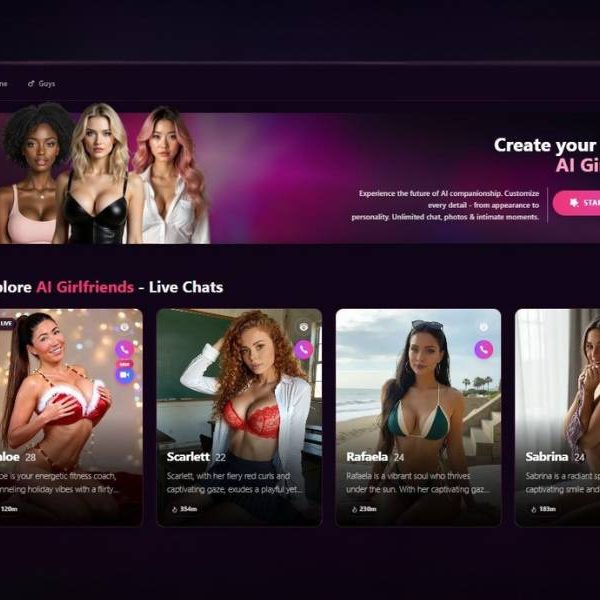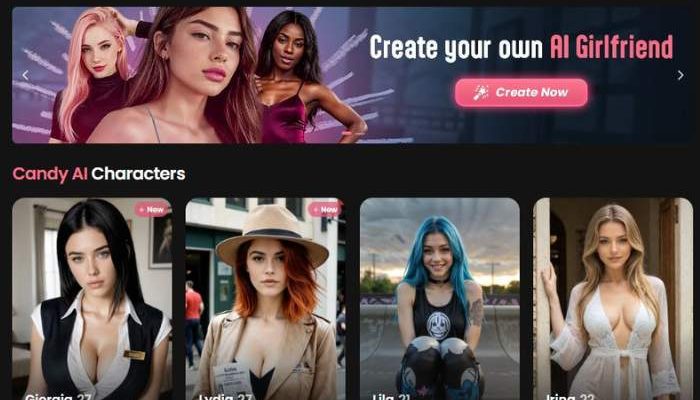
Candy AI NSFW AI Video Generator: My Unfiltered Thoughts
Key Points:
- The platform offers very high-quality, almost photorealistic video output with immersive audio and voice features, which significantly raises the bar compared to many image-only or text-only tools.
- It gives users deep customisation power: you can design a character (body type, outfit, style, personality) and then have it act in video clips you prompt—creating a truly personal fantasy experience.
- Privacy and moderation get strong emphasis: the service claims to include age-verification, moderation of content, and secure storage of generated material.
Candy AI Video Generator – Step by Step User Guide
I tested the Candy AI video generator and created this detailed user guide to walk you through the whole process of creating videos with Candy AI. Let’s go!
Before you start
- Credits/Coins: The “Request Video 20” button indicates that each video costs 20 coins (as long as there are enough funds in your account).
- Who Can Do It: Not all images can be turned into video. The app names those for you — we’ll discuss that in Step 2.
Step 1: Building the ground image
You start out at the Generate Image page.
What you see: Character tile (left) A player is presharing a card of the character they have chosen to play, e.g. Alex Parker. Click it to change character if your workspace has more than one persona.
Prompt panel (right): A big text box for your scene prompt. Illustration: “Leaning on a sports car with a miniskirt… under the warm sun.”
You should see a tiny edit icon at the top-left of the field if it’s editable.
In the bottom right, a tiny stack/presets icon hints that you can reuse, save or insert preset prompts (depending on your subscription).
It’s tabs with little quick chips which will auto-add some hint tokens to your prompts. Suggestions strip (bottom) five of them:
- Costume (in the screenshot): Swimwear, Short skirt, Sexy underwear, Short Tops, Leather pants, Shorts.
- Action: Include action or motion (like walking or waving).
- Pose: Refine body posture.
- Accessories: Include glasses, hats, jewelry etc.
- Scene: Set backgrounds and environments.
Click a chip to add that style to the prompt; you are free to consolidate chips across tabs.
How to use it
- Choose/or confirm your character on the left.
- Write or revise your prompt in the right‐hand panel. Be specific: outfit, pose, lighting, mood and scene.
- Chips to the rescue: Tap chips from under Outfit, Action, Pose, Accessories or Scene to spice things up.
- Generate the image. (The button isn’t pictured, but Generate will normally be listed under or near the prompt field.)
- Review the result.
Tip: The prompts should be brief and specific (outfit + pose + scene +lighting). This bumps up the possibility of your image being video-eligible in Step 2.
Step 2: Choose an image you’d like to animate into a video
Head over to your Generated Images folder.
What you see?
Header: Generated Images with helper text: you can leave the page while others complete.
Eligibility toggle: “Show images you can turn into video (New)” with a on/off switch.
Switching it ON will apply a filter to the gallery and only show images that are video generation capable.
Eligible thumbnails:
Every eligible image displays a “AI Video” badge in the corner (grey/white or red dot).
Click on any thumbnail to bring up video request box.
How to use it?
- You can then swipe to filter by tapping on the toggle (Show images you can turn into video).
- Select an image with the AI Video badge.
- Click on the image to proceed to the video setup modal.
Tip: If you don’t see any AI-Video badges, consider returning to Step 1 and reperformed with clearer poses, full-body framing or simpler backgrounds.
Step 3: Set up and request the video
A new modal labeled AI Video (Beta) appears on your screen.
What you see?
Style selector:
- Standard – default motion style.
- Flash Boobs (New) – Another, adults only animation preset. (Select only if applicable to your use and account policies.)
- The selected style is emphasized (for example, ‘Standard’ is purple/active).
Duration picker:
A clock icon and a “10s” bubble. This sets video length. (If other lengths are offered in your build, select from options.)
Price & request:
“Ask Video 20” – sends your request and costs 20 coins.
Status note:
“This is a beta feature, results may vary.” – quality can fluctuate.
How to use it?
- Choose a style: The standard for most animation, and FictionalBoobs if you use the new adult motion preset.
- Duration: You can keep the duration at its default 10 seconds or select another one where possible.
- Verify credits: Make sure you have a minimum of 20 coins.
- Click “Request Video 20.” Your task sits in queue (and is finally executed).
Finding your finished video
Completed videos usually show up back in your gallery near the original photo or somewhere in a Videos/“My Creations” section, depending on how your workspace was set up.
If your account is set up to receive emails or little red numbers on its icon, you’ll get one when rendering finishes.
Feature recap
- Inspired Image Generation: Write details about your prompt and let the chips fall where they may (Outfit, Action, Most Important Object, Accessory, Setting).
- Preset/History Tools: Small icons by the prompt list field that allow you to reuse or maintain prompts (Save/Insert variants).
- Character Picker: Change the character before creating pictures.
- Eligibility Filter: Switch on “Show images you can turn into video” to see only convertibles.
- Eligibility Badge: Thumbnails labeled “AI Video” are perfect for video creation.
- Style Presets (Video): Normal / Flash Boobs (Now includes a new set).
- Duration Control: Fast select (e.g., set 10s).
- Pricing: Clear coin price on the Request Video button.
- Beta Quality: Suitable for use in some tests; try small scaling.
Best-practice tips
- Frame the subject clearly. Images in the middle to full length with clean backgrounds definitely hold up better.
- Avoid conflicting prompt details. Uniform wardrobe, pose, and setting.
- Use lighting cues. Figure out the “golden hour sunlight,” “soft studio light” or “neon indoors,” that will enable the model to determine how the motion and shadows converge.
- Iterate quickly. Crop 2-3 image variations to see which ones still have the AI Video badge, and go with the best.
- Start short. Try gluing 10s videos first and check look/motion before ordering longer ones (if available).
- Respect content rules. Never do any adult styles (like Flash Boobs) unless it is approved on your account and the area you are in.
So here’s the deal:
You design your character—choose body, outfit, style (realistic or anime), personality vibes. Then you get AI-generated videos of that character performing your prompts. The quality? Reviewers say it’s almost photorealistic and surprisingly immersive with voice/audio features too. Privacy’s locked down tight: they claim strong moderation filters, age‑verification, no guessing.
What’s cool:
| Feature | Why it’s awesome |
| Ultra-realism | The videos/images look crisp, believable, high fidelity |
| Audio + Video | Chat, voice messages, and video clips make it immersive |
| Custom characters | Make your own fantasy, tweak details to your tastes |
| Privacy focus | Age checks, moderation, secure storage |
Reviewers rated Candy AI as the top NSFW generator in 2025—“kingpin” status, with near‑perfect ratings for image and video quality, chat smoothness, and audio involvement.
Step into Candy AI NSFW AI Video Generator
Let me lay it out like this:
I know you: you’re curious, maybe a little adventurous, and you want something more than pixel art or text chat—you want the full video experience, right?
Picture yourself crafting a custom character, chatting, and then watching her move, speak, react—all in video. That’s the vibe Candy AI promises.
But hey—real talk: it’s not free. From what I saw, the subscription isn’t exactly pocket change. Some say price is steep but fair for quality. And there’s the sporadic slowdowns during peak usage.
Yeah, here’s how I’d break it down:
- Design stage
Build your character—appearance, personality, voice. Kind of addictive, low‑stress setup. - Chat + role‑play
Engage in spontaneous NSFW convo. The AI remembers prior messages so it stays coherent. - Video prompts
Type “Character does X” and it spits back a short video clip, matched to your design—maybe with voice. Realistic visuals, smooth motion. - Gallery management
Save, rename, manage your generated content. Gallery feels neat.
Pros & cons (straight up)
| Pros | Cons |
| Realistic videos + audio = immersive adult fantasy | Premium only; free version limited |
| Strong customization gives you full control | Rendering can lag when servers are busy |
| Clean UI, easy setup | Some features locked behind paywall |
| Emphasis on privacy and ethical generation | Emotional depth of AI may vary (sometimes chat feels scripted) |
My personal take:
Candy AI does one thing very well: it lets you experience your fantasies visually and audibly, with minimal friction. That video-and-voice twist differentiates it from plain chat or image-only platforms. It feels like your own bespoke NSFW content studio.
Yes, the price makes you pause—but if you’re serious about exploring, it’s up there. I’d say: start with trial/free tier, test chat and image generation. If it clicks, then upgrade to premium for video. There is no perfect system—sometimes images misgenerate or audio’s a bit robotic—but overall, it nails intimacy and fantasy like few others.
Why you should try it:
- You want NSFW videos of your created character, not just stills.
- You’re into personal control and privacy.
- You want voice + video immersion, not just text or images.
- You’re that sort who appreciates quality over bargain-bin tools.
If you’re down to step into a more visual, interactive fantasy world—Candy AI is worth a shot.
Let me know if you’d like pointers on setting prompts for better video output, or how to manage privacy settings. Happy to walk you through the process.