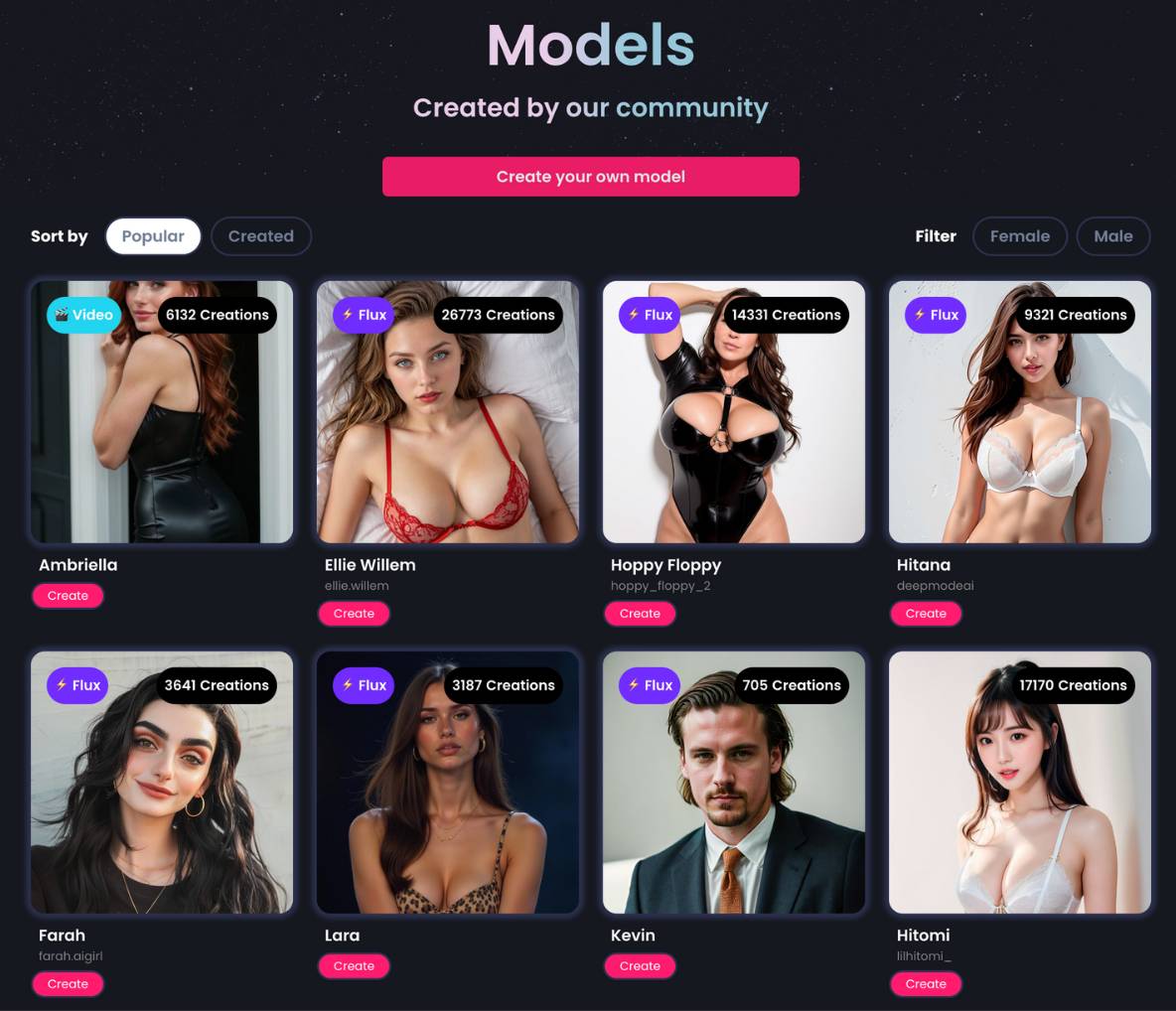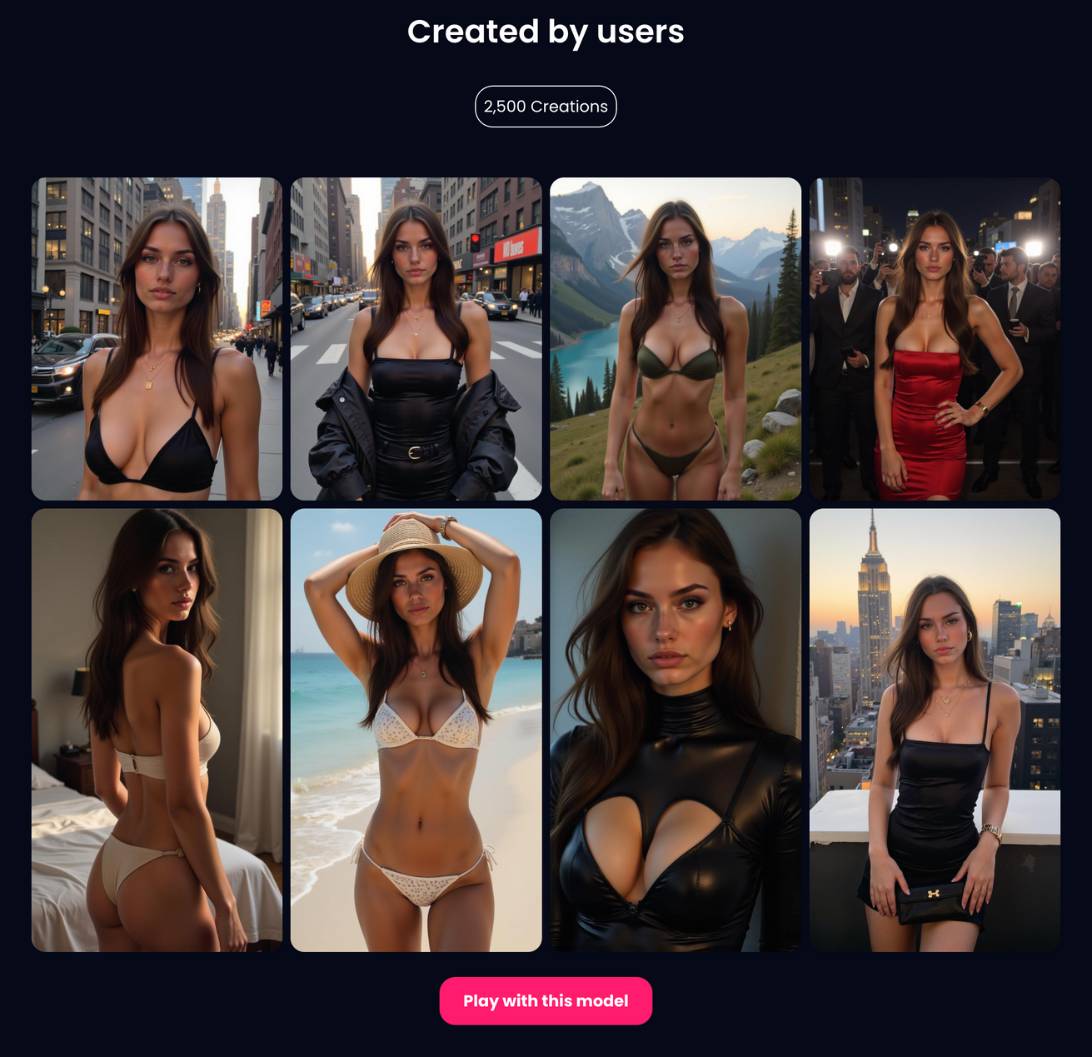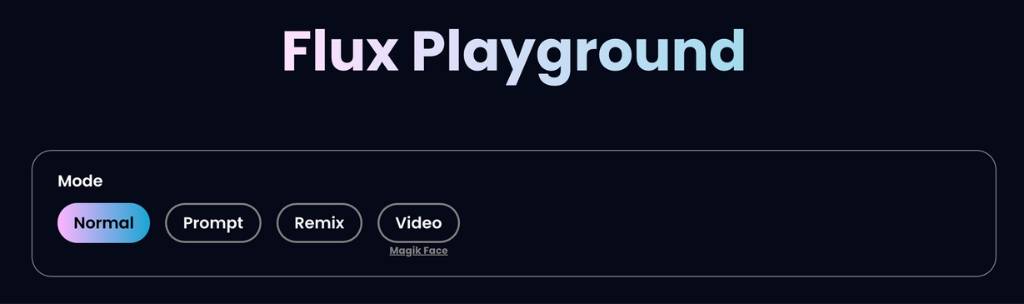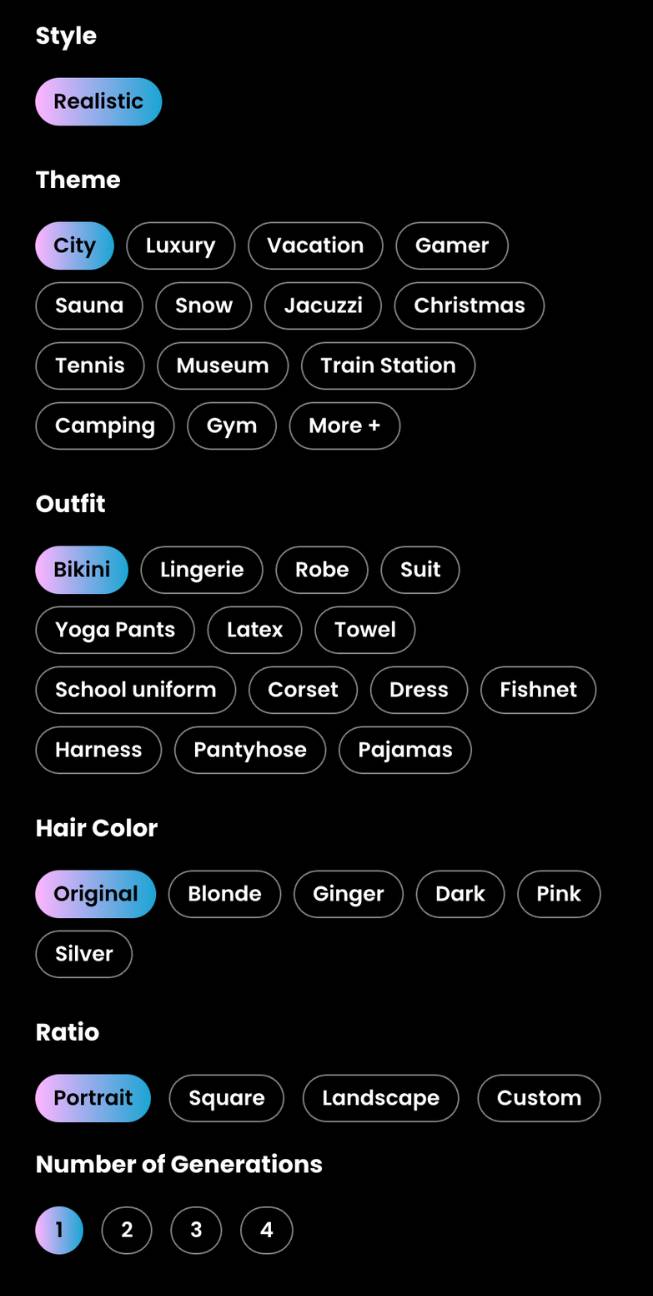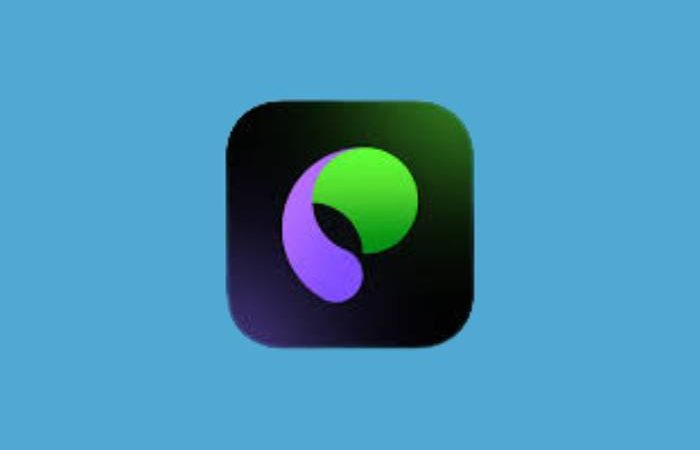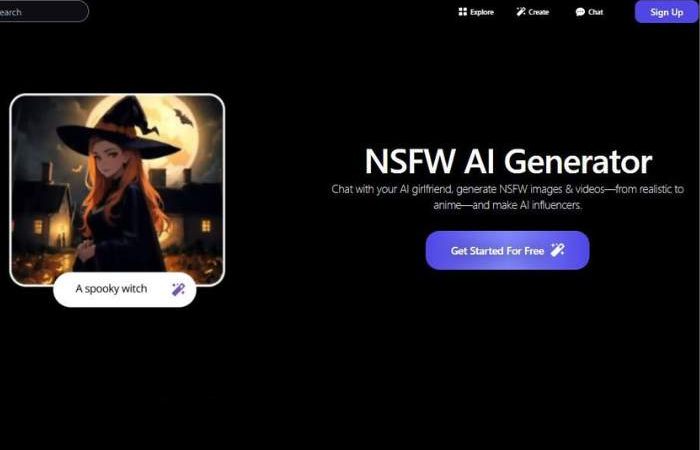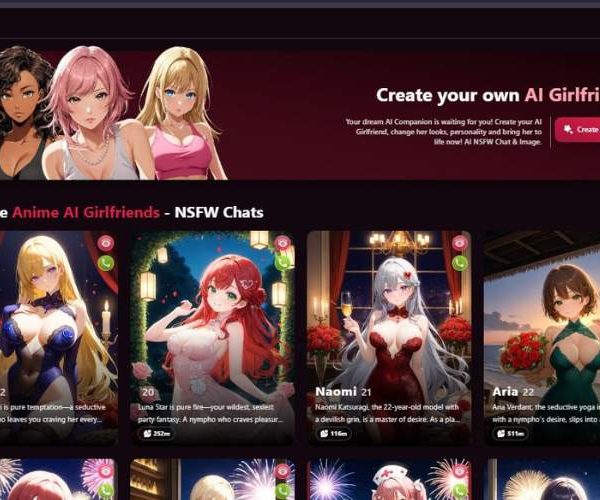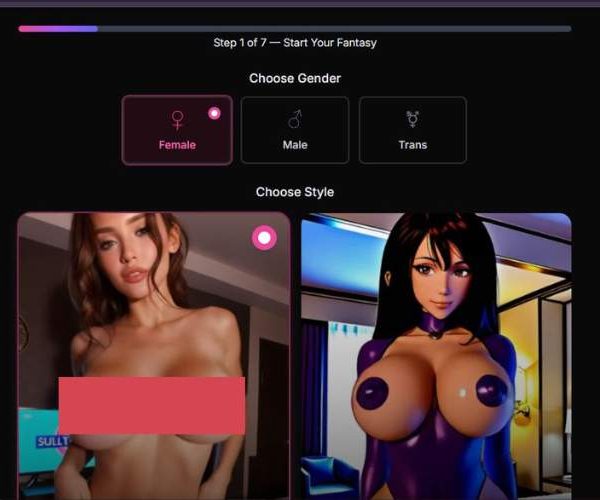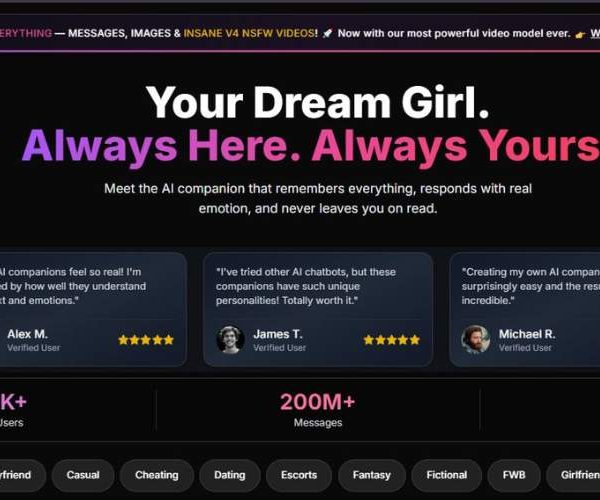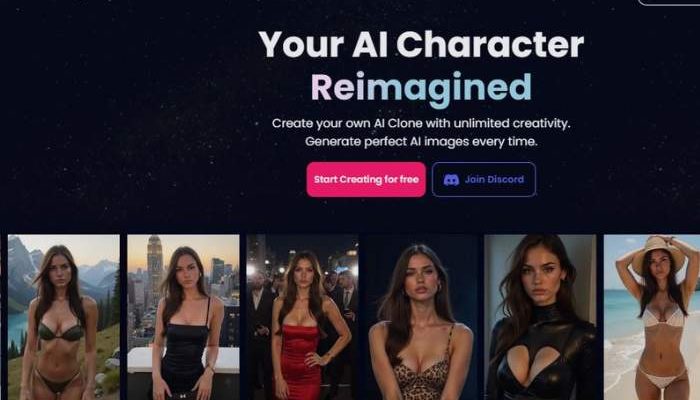
I Tested Deepmode Image generator for 1 Month
DeepMode gives you fully uncensored AI image creation—including adult content—without filters or policy interruptions.
You can use a personal clone model or base models (anime, realistic, digital art) to generate NSFW images from detailed text prompts. Total creative freedom, right from start.
Each new user gets 20 credits for free. Training a personal model costs credits, and every image you generate costs more credits afterward.
Visit Deepmode AIDeepmode Image Generator Step-by-Step Guide
Step 1 — Pick a base model (Models page)
This is your starting point.
What you see
- Create your own model (top button): opens a custom-model flow (optional).
- Sort by:
- Popular (default) or Created. Popular ranks models by total Creations.
- Filter: Female / Male toggle to narrow the gallery.
- Model cards (grid):
- Badge in the top-left such as Flux (engine tag) or Video (model supports video mode).
- Creations counter (e.g., “26,773 Creations”) shows how widely used the model is.
- Name + handle (e.g., “Ellie Willem — ellie.willem”).
- Create button on each card to start with that model.
How to use it
- Use Filter to choose Female or Male, then switch Sort by if you prefer newest user-made models (Created) over Popular.
- Skim the Creations count for social proof. If you’re planning to try Video, favor models with a Video badge.
- Click Create on the model you want. (Tip: Pick a Flux model if you want the broadest style/theme controls later.)
Step 2 — Preview community outputs (Model detail → Created by users)
After choosing a model, you land on the model’s showcase.
What you see
- Created by users gallery: a grid of example results for this exact model (great for judging style range).
- Creations counter above the grid (e.g., “2,500 Creations”).
- Play with this model button (bottom): launches the generator for this model.
How to use it
- Scroll the gallery to understand what the model excels at (lighting, posing, outfits, backgrounds).
- If you like the look, click Play with this model to continue.
Step 3 — Choose your generation Mode (Flux Playground)
You’re now in the “Flux Playground,” where you decide how to drive the model.
What you see
- Mode options:
- Normal – one-click, preset-driven generations using the visual controls shown later.
- Prompt – (advanced) write your own text prompt to direct the scene more precisely.
- Remix – start from (or reinterpret) existing content; ideal for variations (e.g., same vibe, new outfit).
- Video – generate motion if the model supports it (look for the earlier Video badge).
- Magik Face (link under the row): a face-refinement/enhancement helper for crisper portraits.
How to choose
- Pick Normal if you want a fast, guided experience using toggles/chips (no need to write a prompt).
- Pick Prompt if you have a clear textual idea (e.g., “sunset rooftop, 85mm portrait, soft rim light”).
- Pick Remix for iterating on an aesthetic you’ve already produced.
- Pick Video if you specifically want short motion outputs from video-capable models.
(Below, the controls shown in your screenshot correspond to Normal mode.)
Step 4 — Dial in look & output (Style, Theme, Outfit, Hair, Ratio, Generations)
Use the chips/toggles on the left panel to steer your image. What you pick here becomes the “prompt behind the scenes.”
Controls you have
Style
- Realistic (selected): push outputs toward photoreal portraiture. (Other styles may appear in your build; here, it’s set to Realistic.)
Theme (scene/background vibe)
- Chips include City, Luxury, Vacation, Gamer, Sauna, Snow, Jacuzzi, Christmas, Tennis, Museum, Train Station, Camping, Gym, and More +.
- Tip: Start with City for urban street looks; Vacation for beaches; Luxury for high-gloss interiors; Snow for winter scenes, etc.
Outfit (wardrobe)
- Options shown: Bikini, Lingerie, Robe, Suit, Yoga Pants, Latex, Towel, School uniform, Corset, Dress, Fishnet, Harness, Pantyhose, Pajamas.
- You can usually combine a Theme + Outfit to get a cohesive result (e.g., City + Dress).
Hair Color
- Original (default), Blonde, Ginger, Dark, Pink, Silver.
- Use Original to preserve the model’s default look; switch to experiment with character design.
Ratio (canvas size/aspect)
- Portrait, Square, Landscape, Custom.
- Choose Portrait for vertical portraits, Square for social posts, Landscape for wider environmental shots. Custom if you need a specific aspect.
Number of Generations
- 1 / 2 / 3 / 4 simultaneous outputs.
- More generations = more variety to pick from in one go.
Workflow tips
- Start with Realistic + a single Theme.
- Add Outfit next; avoid picking too many conflicting elements at once.
- (Optional) Change Hair Color to explore character variations.
- Set Ratio based on where you’ll publish (Portrait for profiles, Square for grids).
- Pick Number of Generations (2–4 for variety, 1 for speed).
- Hit Generate (or the equivalent action button in your build) to render.
Pro tips & best practices
- Match mode to intent: Normal = fastest; Prompt = most control; Remix = best for iterations; Video = motion.
- Use Themes as a backbone: They anchor lighting, background, and wardrobe context for more consistent results.
- Change one thing at a time: If an output misses the mark, tweak only Theme or Outfit or Hair—then regenerate. It’s easier to learn how each control influences the look.
- Aspect ratio matters: Portrait emphasizes the subject; Landscape captures more environment. Choose before you generate to avoid cropping later.
- Variety vs. speed: Generating 3–4 images at once helps you quickly select a favorite without reruns.
From first click to final image (at a glance)
- Models → Filter Female/Male, pick a Flux (or Video) model, press Create.
- Preview → Scan “Created by users”; if you like the style, click Play with this model.
- Mode → Choose Normal (or Prompt/Remix/Video) in Flux Playground.
- Controls → Set Style, Theme, Outfit, Hair Color, Ratio, Number of Generations, then generate.
Why You Might Want to Try It
Want to see your own face or character in arousing, fantasy-style or artistic scenarios? DeepMode does that through personal clone models or prompt‑based content.
No random filters stopping you midway. It remembers style continuity, so your images stay consistent across variations.
Feature Snapshot Table
| Feature | Details |
| Uncensored Output | No automatic censorship for adult prompts |
| Text‑prompt Control | Describe the scene: pose, lighting, outfits, mood |
| Style Variety | Realistic, digital art, anime—all available |
| LoRA Support | Apply community‑created NSFW-themed styles via LoRAs ([turn0search3]citeturn0search3) |
| Privacy & Deletion | Uploaded content removed post‑training; you control generated images |
| Credit‑based System | Free Starter credits; pay‑as‑you‑go beyond that |
Drop by and explore DeepMode Image generator
How It Feels – A Non‑Linear Narrative
I kicked things off by diving into a sexy fantasy prompt: “soft lighting, lace corset, over‑shoulder sultry look” in digital art style. Expected something glossy. Instead, the generated image had a subtle dreamy haze, classic film vibe. Didn’t change anything. Sometimes small imperfections give it character.
Next I trained my own clone model—uploaded a few expressive selfies, waited ~15 minutes. Once the model was ready, I popped in prompts like “same face, evening mood, lace silhouette”—uncensored NSFW output without awkward policy blips. Consistent identity, different settings. Felt surprisingly intimate.
Tried a LoRA style labeled “erotic neon noir.” Dropped it into my prompt <lora:erotic_noir:0.8>, and bam—scene went moody, edgy, intense. New style, same expressive face.
What Stands Out & Where It Can Drag
| Pros | Cons |
| No censorship even with explicit prompts | Credit costs mount fast if you’re experimenting heavily |
| Style and persona continuity across multiple images | Not built for video; static images only |
| LoRA support lets you unlock specialty NSFW styles | Quality depends heavily on prompt clarity and LoRA tuning |
| Privacy-focused: input deleted after training, outputs yours only | Interface has many options—can feel overwhelming at first |
Personal Opinion & Emotional Nuance
DeepMode feels like making private art that’s yours. Some outputs looked slightly imperfect—not polished like stock porn. But that imperfection made it feel real.
Emotion carried through—the pose, lighting, subtle expressions. You’re not just triggering a filter; you’re crafting something authentic, even vulnerable.
Seeing my clone in various scenarios triggered a weird mix of pride, curiosity, and—yes—a bit of creative excitement. If you’re here to explore fantasies visually—and want a space without filters—that’s the draw.
Tips and Gentle Banter
Thinking of starting? Begin with simple prompts: tone, expression, clothing. Then experiment with LoRAs: activate one, observe strengths (like contrast or style), then layer it carefully—lora:name:0.8 is the sweet spot usually.
If the image feels off, change prompt seeds or tweak strength values. And don’t be shy about community Lora styles—they’re gold for NSFW nuance.
Final Feelings
DeepMode’s NSFW image generation is a solid platform for artistic, erotic, or fantasy-driven visuals—delivered uncensored, private, and customizable. You can either train your own clone model or launch straight into prompt-driven NSFW generation.
Get your free credits, try a few prompts, see how the vibe lands. If it clicks, adding more credits or exploring LoRAs turns up the creative heat.
Ready to try? Jump in with a safe concept or fantasy, play with styles, and let your creative side roam. Need help fine‑tuning prompts, picking LoRAs, or cranking credit packs? I’m happy to walk through it with you.