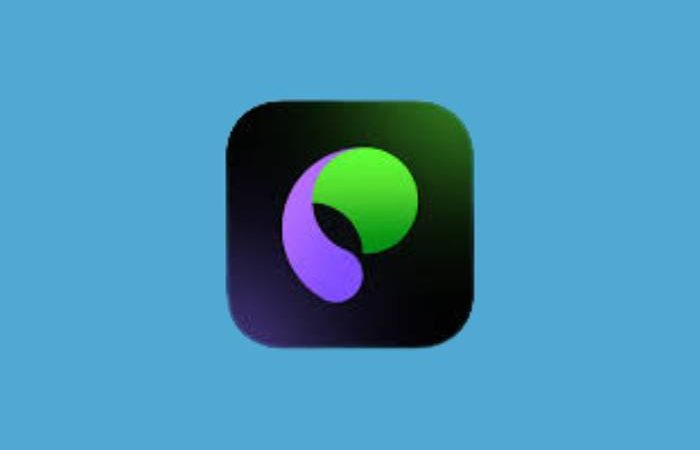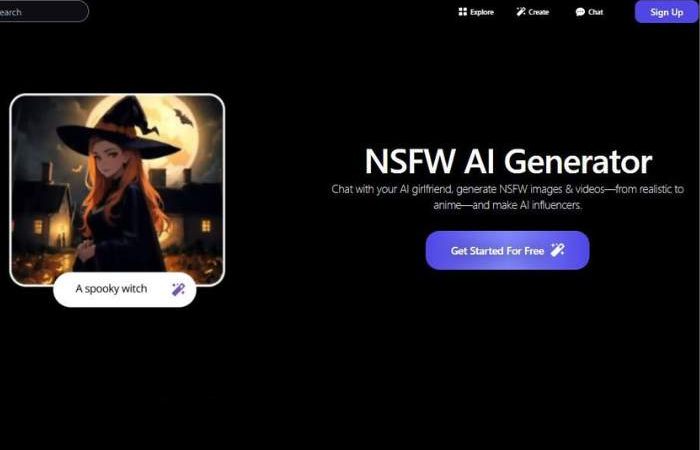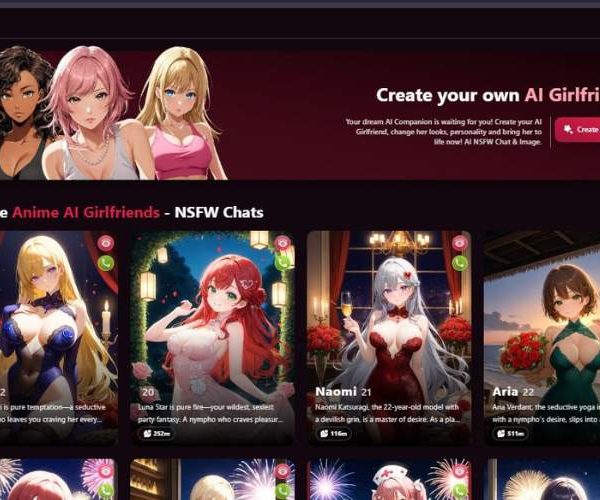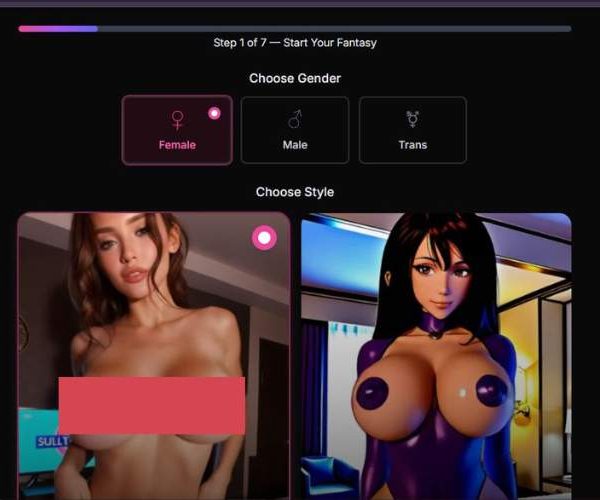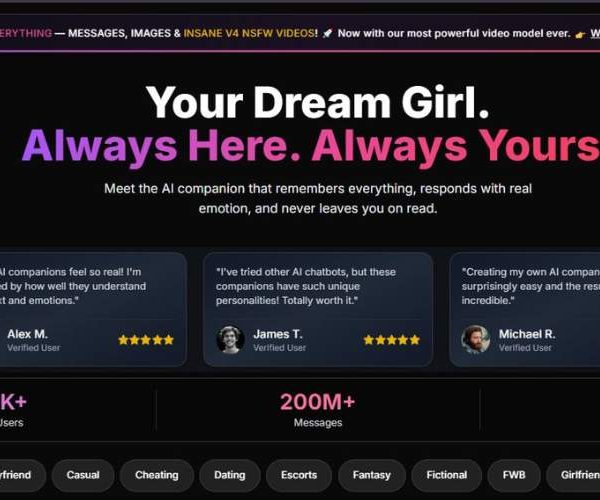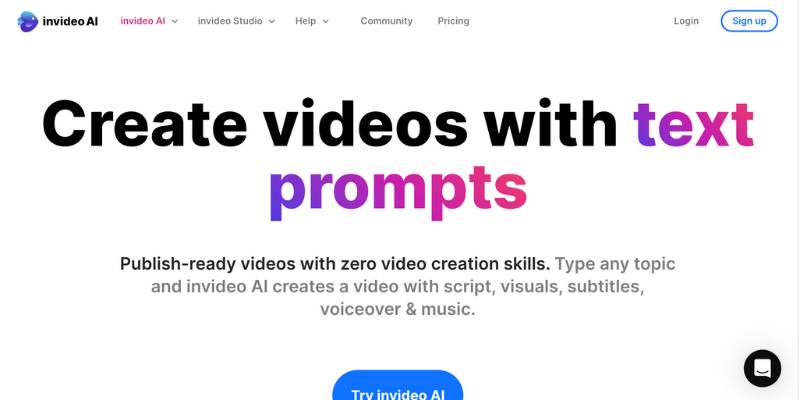
InVideo Pricing, Pros Cons, Features, Alternatives
InVideo greets you with a dashboard that doesn’t feel intimidating. There’s none of that over-engineered interface syndrome you get in some pro editing suites.
Instead, it feels like someone condensed the most important editing features into neat, clearly labeled categories and just… handed them to you.
Within the first five minutes, I had imported footage, browsed through templates, and even played with their AI script-to-video feature. It’s fast—really fast—when you’re previewing changes.
That’s something I appreciate because nothing kills creative flow like watching a progress wheel spin while your coffee goes cold.
Key Features That Stood Out
I didn’t just skim through the basics; I actually used InVideo to build a short explainer video and a social media promo. Here’s how the main features stacked up for me:
| Feature | Why It Works Well | What Could Be Better |
| AI Script-to-Video | Saves hours—generates clips, voiceovers, and transitions automatically | Sometimes matches visuals too literally, needs a “loosen up” option |
| Massive Template Library | Over 5,000 options for every niche imaginable | Search could be smarter; filtering by mood would help |
| Text Animations | Smooth, modern, and adaptable to brand colors | Some effects are a little too “2015 YouTube” for my taste |
| Stock Media Integration | Direct access to iStock & Storyblocks | Preview resolution is low until you commit to it |
| Collaborative Editing | Great for teams—leave comments, make real-time tweaks | Needs better version history tracking |
| Brand Kit | Keeps colors, fonts, and logos consistent | Could use AI suggestions for matching fonts/styles |

The Editing Experience – Balanced Between Power and Simplicity
What struck me is how InVideo hits a sweet spot: it’s powerful enough to make content look high-end, but it doesn’t drown you in menus and jargon.
The timeline editing is snappy, and it supports multiple layers of video, text, and audio without glitching out (I tried pushing it with 12 layers, and it didn’t flinch).
The voiceover recording tool is shockingly decent for a browser-based platform—it’s not studio-grade, but it gets the job done for corporate videos, tutorials, or social clips.
The export process is equally smooth. My 1080p video exported in under 90 seconds, which for a project with layered effects is impressive. Plus, no mysterious quality drop in the final render—something a lot of online tools still struggle with.
Practical Use Cases – Where InVideo Shines
From my time testing it, here’s where I see InVideo fitting like a glove:
- Marketing Agencies – Fast turnaround ad creatives without heavy software overhead.
- Educators – Script-to-video is a time saver for creating course modules.
- Social Media Managers – Consistent branding and quick edits make it perfect for daily posting.
- Corporate Teams – Easy collaboration and approval workflows.
And yes, because it’s designed for SFW content, it’s perfect for professional environments—no awkward surprises in the stock media.
Who Should Use InVideo (and Who Might Look Elsewhere)
- Best For: Marketers, small-to-medium businesses, educators, YouTubers, and anyone who values speed without sacrificing polish.
- Less Ideal For: High-end filmmakers, complex 3D animators, or people needing ultra-precise color grading.
My Final Verdict – A Workhorse That Actually Understands Creators
InVideo has that rare mix of speed, simplicity, and creative control. It’s not just a “starter tool”—it’s a platform you could genuinely use for ongoing content production without feeling like you’ve outgrown it in a month.
If I had to rate it:
- Ease of Use: 9/10
- Speed: 9.5/10
- Creative Flexibility: 8.5/10
- Value for Money: 9/10
It’s the kind of tool that makes you want to create more often simply because the barrier to entry is so low and the output looks far better than the time invested would suggest.