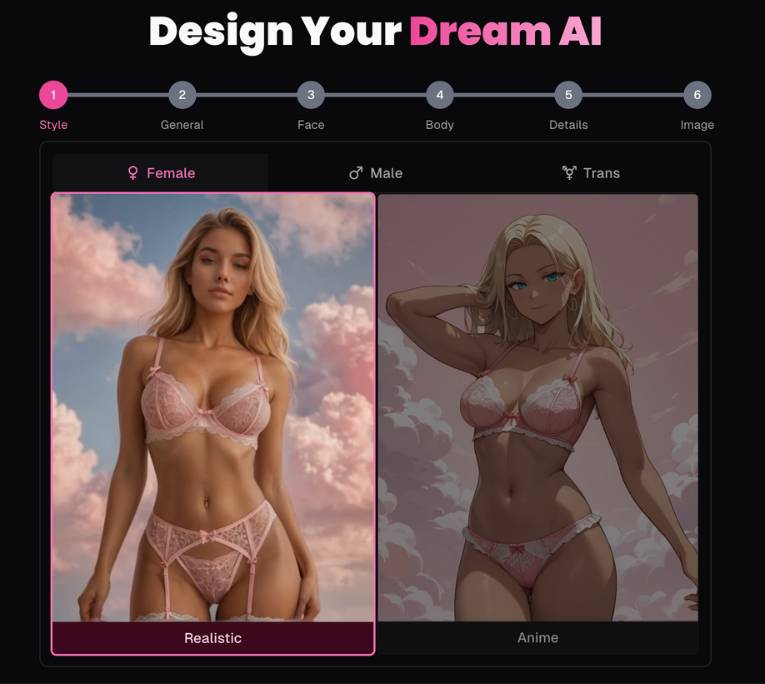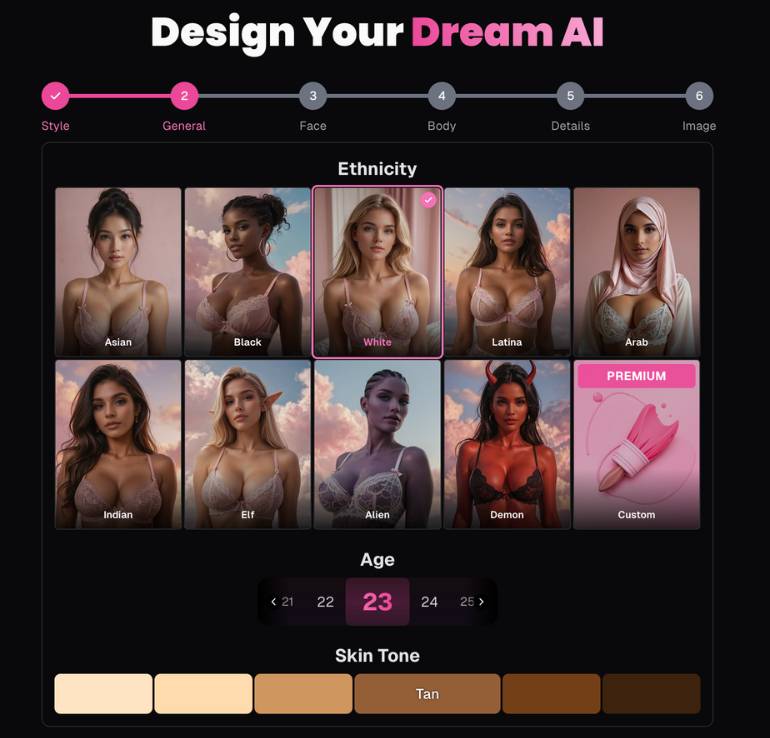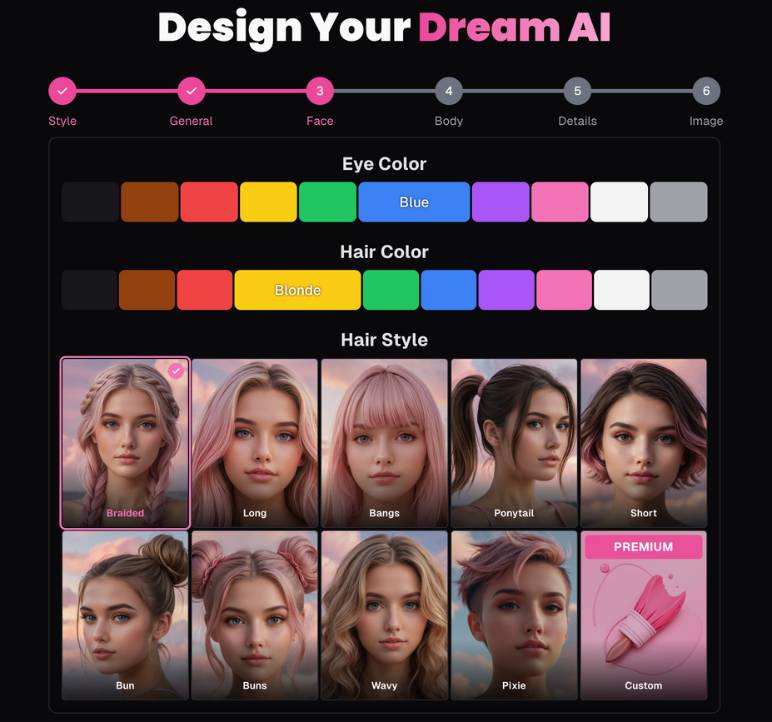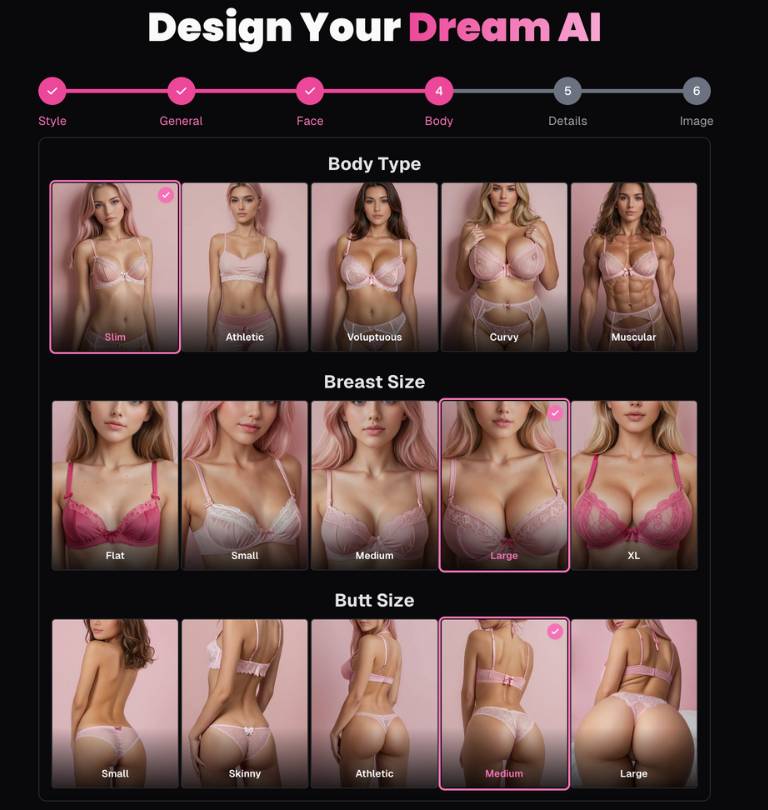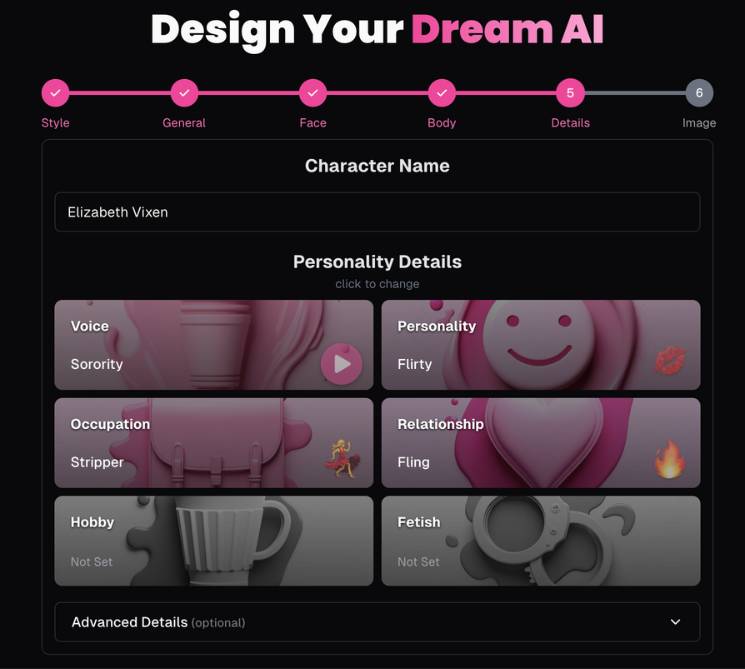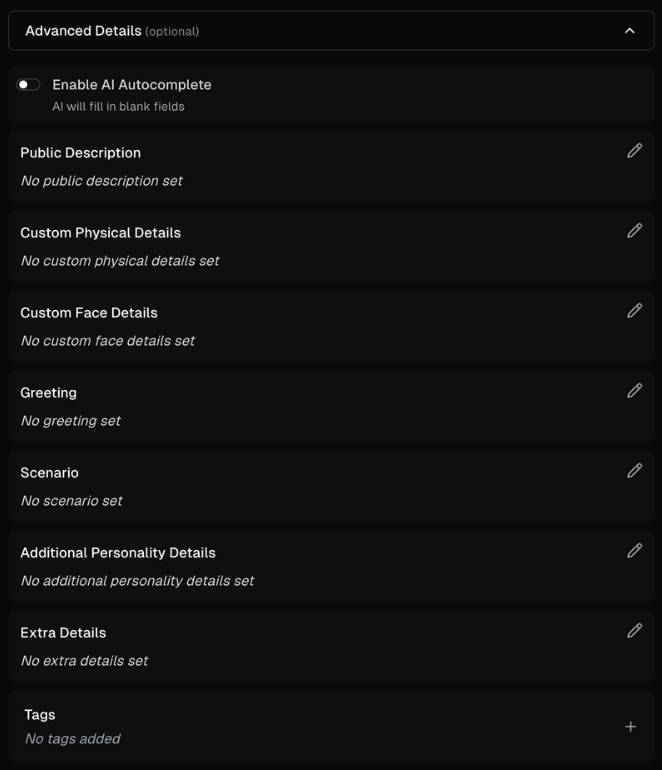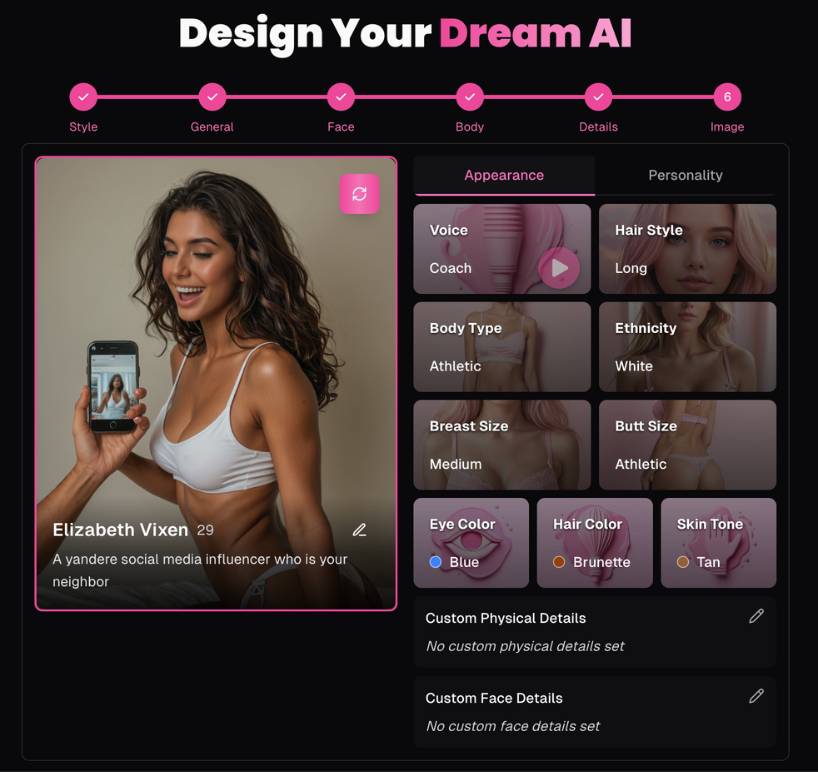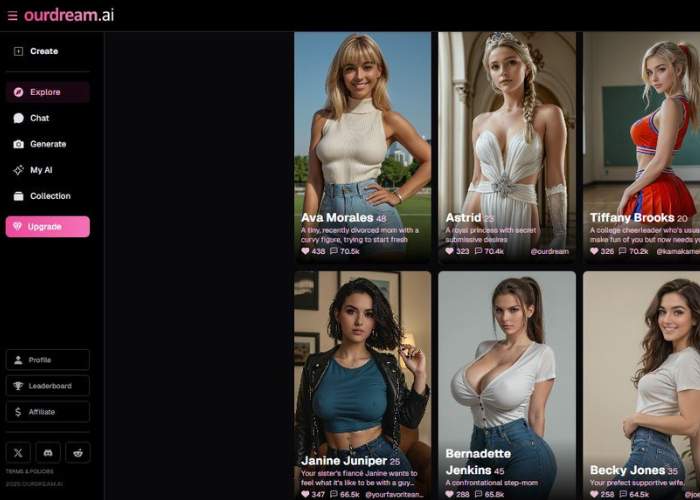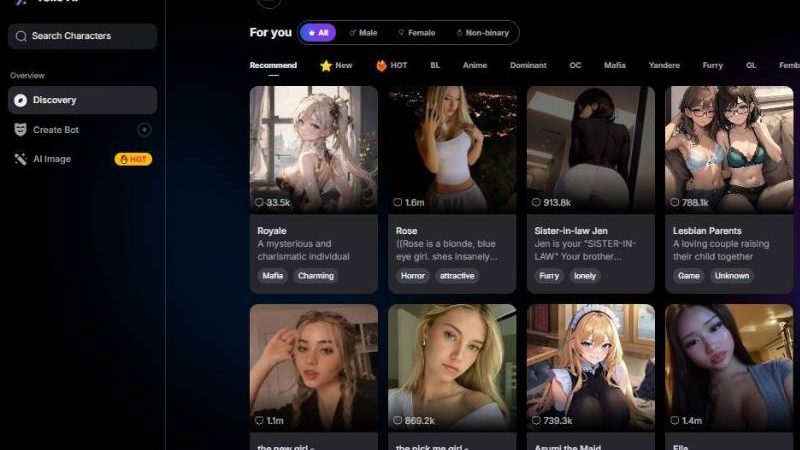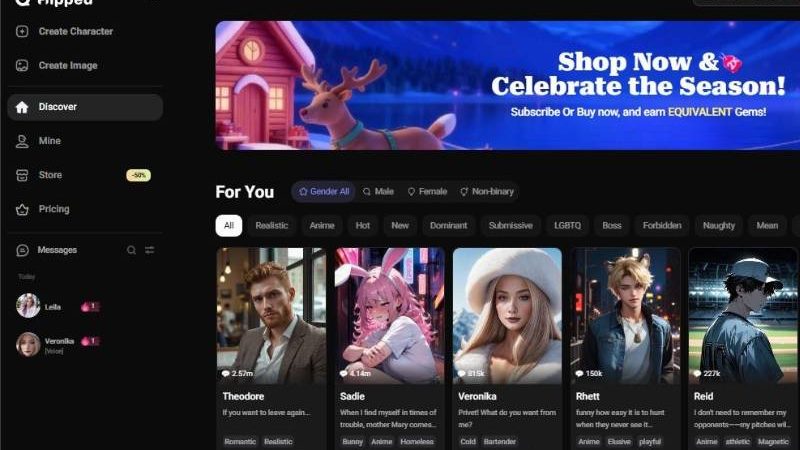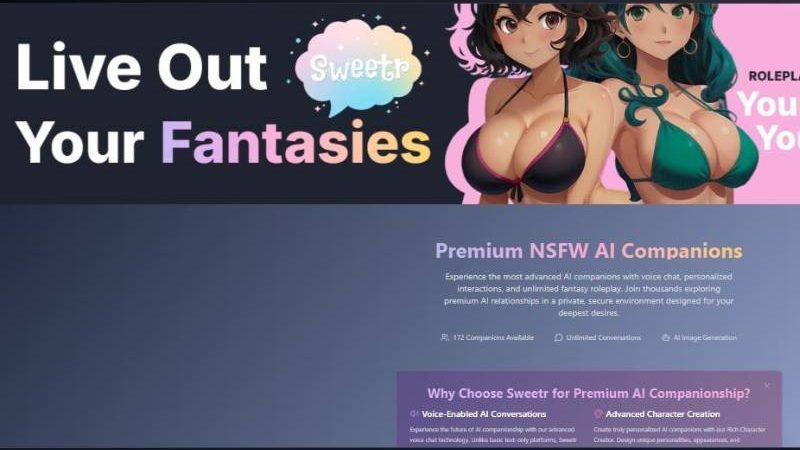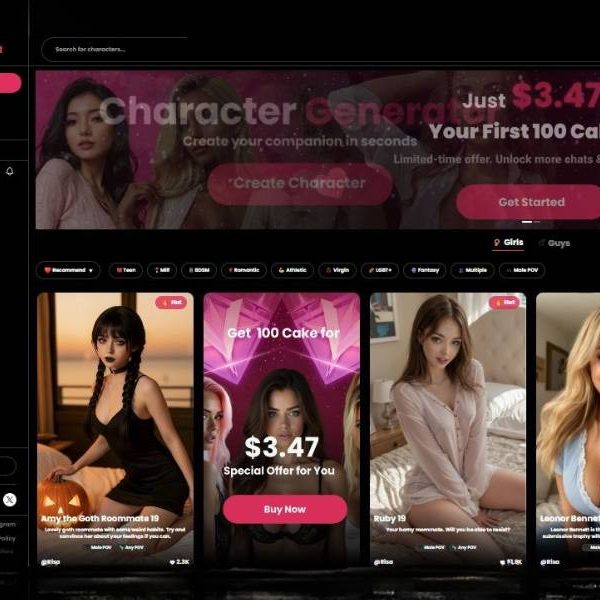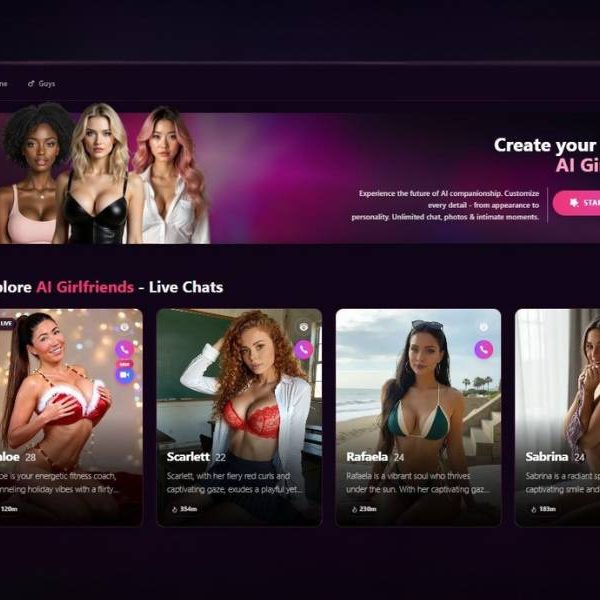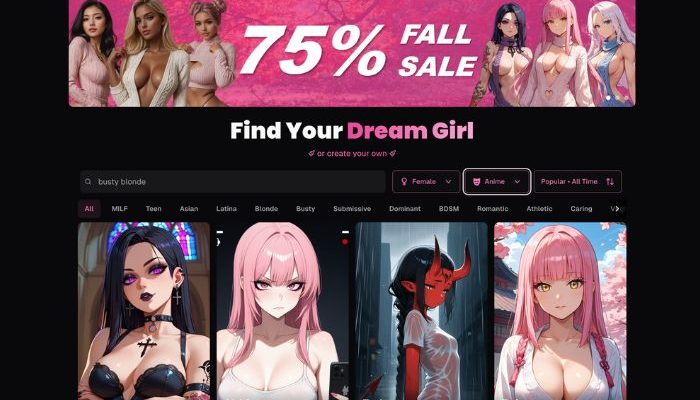
I Tested Ourdream for 30 Days: Here’s what really happened
- Ourdream.ai is an AI‑companion platform that lets you build and interact with a personalized virtual partner. You pick appearance, personality, voice style, interests—and even fantasies.
- It supports uncensored image and short video generation, so your companion feels visually real as well as conversationally alive.
- Their memory system keeps track of past chats so conversations evolve naturally over time.
- Think of it as a customizable AI girlfriend/boyfriend playground with visuals, voice chat, and evolving interaction tailored to your preferences.
How Does It Work?
You sign up (free tier available), build your companion by customizing traits and looks, then jump into chat.
The Ourdream AI chat flows based on your selections and memory history. If you subscribe, you unlock media generation—creating images and short videos of your companion based on chat context or manual prompts.
The interface is straightforward: pick, chat, generate. Just keep in mind premium features require DreamCoins or subscription upgrade.
How to Create AI Girlfriend with Ourdream AI?
Here’s a practical, step-by-step guide to creating an AI girlfriend in 6-steps shown in the screenshots. I’ll walk you through every control you can see, plus tips to get consistent, great-looking results. Let’s go!
1) Style — choose presentation and art style
Tabs across the top: Female / Male / Trans. Pick the character’s gender first—this sets default faces, voices, and body presets.
Panels:
- Realistic vs Anime: Select the look of generated images.
- Realistic gives photoreal portraits.
- Anime gives stylized illustrations.
Tips
- Decide the final use (photos vs manga-style cards) before moving on; switching later may reset some fine-tuning.
2) Set ethnicity, age, skin tone
Ethnicity grid: Asian, Black, White, Latina, Arab, Indian, Elf, Alien, Demon, plus a Premium → Custom tile.
Choosing one nudges facial features and skin palettes toward that category.
Age selector: Stepper with numbers (e.g., 22, 23, 24, 25). Keep it 18+.
Skin Tone swatches: From very light to deep, with a Tan preset. Click a swatch to apply immediately.
Tips
- If you plan a sun-kissed look, pick the base tone first, then refine to Tan.
- Fantasy types (Elf/Alien/Demon) can be combined later with hair and eye colors for cohesive themes.
3) Face — eye color, hair color, hair style
Eye Color row: Click color swatches (e.g., blue, green, hazel, grey). The active one shows a label (like Blue).
Hair Color row: Natural and dyed choices (black/brown/blonde/red plus vibrant greens, blues, purples, pinks, white/grey). A pill like Blonde shows the current pick.
Hair Style grid:
- Braided, Long, Bangs, Ponytail, Short, Bun, Buns (double buns), Wavy, Pixie
- Premium → Custom for ultra-specific requests.
A pink checkmark highlights the active card.
Tips
- Pair dyed hair with matching eye accents (e.g., violet eyes + purple hair) if you’re going for a stylized vibe.
- For “girl-next-door” aesthetics, keep hair natural and use Bangs or Wavy.
4) Body — body type, bust size, butt size
Body Type: Slim, Athletic, Voluptuous, Curvy, Muscular.
Breast Size: Flat, Small, Medium, Large, XL.
Butt Size: Small, Skinny, Athletic, Medium, Large.
Selections preview instantly in the sample tiles.
Tips
- Choose Body Type first; then adjust proportions so everything feels balanced.
- Athletic builds pair nicely with Athletic butt size for a coherent silhouette.
5) Details — name, voice, personality & advanced fields
Character Name: Free text (e.g., Elizabeth Vixen). Keep it unique; it’s shown on the profile card later.
Personality Details (clickable cards):
- Voice (e.g., Sorority, later you’ll also see Coach). Includes a ▶︎ play icon to sample.
- Personality (e.g., Flirty). Sets conversational style.
- Occupation (e.g., Stripper in your example—choose something that fits your narrative).
- Relationship (e.g., Fling). Frames how the AI relates to the user.
- Hobby and Fetish (optional). Leave unset if you don’t want niche behavior; you can always refine later.
Advanced Details (accordion)
- Enable AI Autocomplete (toggle): Let the system fill blanks based on what you’ve set.
- Public Description: A short bio others may see.
Example: “Playful fitness model who streams sunrise yoga and loves sarcastic banter.” - Custom Physical Details: Free-form cues (height, freckles, tattoos, piercings).
- Custom Face Details: Eye shape, freckles, dimples, beauty marks, makeup style.
- Greeting: The very first message the character sends.
Example: “Hey stranger—caught you staring from across the hall again? ☺️” - Scenario: Starting context/lore.
Example: “She’s your new neighbor; you met in the lift after a gym session.” - Additional Personality Details: Quirks, boundaries, humor style.
Example: “Dry wit, loves teasing, hates small talk, sets clear consent rules.” - Extra Details: Anything that doesn’t fit elsewhere (likes, dislikes, goals).
- Tags: Add searchable tags (e.g., yandere, influencer, neighbor).
Tips
- Use Greeting + Scenario to steer the first chat.
- If you enable Autocomplete, review what it adds—edit for tone and safety before finalizing.
6) Image — final preview & quick edits
You’ll see a profile card on the left and edit panels on the right.
Left card:
- Large portrait with a refresh/regenerate button (circular arrows) to re-render the image without losing settings.
- Character name and age under the image (e.g., Elizabeth Vixen, 29).
- A short bio line (e.g., “A yandere social media influencer who is your neighbor”).
- A pencil icon lets you rename or edit the tagline in place.
Right panel — two tabs:
- Appearance
- Voice (with ▶︎ preview)
- Hair Style
- Body Type
- Ethnicity
- Breast Size
- Butt Size
- Eye Color (radio dot shows active)
- Hair Color
- Skin Tone
- Custom Physical Details / Custom Face Details (pencil icons to edit those advanced fields again)
- Personality
- Mirrors the personality cards (Voice, Personality, Relationship, etc.) so you can tweak behavior without going back a step.
What to do here
- Click refresh until the portrait matches your mental image.
- Use the Appearance controls for micro-adjustments (e.g., switch Wavy → Long hair).
- Jump to Personality to tighten the vibe (e.g., change Flirty → Playful tease).
- Re-edit Greeting if you changed the backstory.
Pro setup tips
- Consistency first: Lock Style, Ethnicity, and Skin Tone before fine-tuning hair/eyes; it keeps renders coherent.
- Name + Tags: Make them descriptive so you can find the character later.
- Boundaries: In Additional Personality Details, set comfort levels and red lines (consent, no illegal topics, respectful language).
- Voice preview: Always hit ▶︎ to ensure the voice matches the persona (e.g., confident “Coach” vs bubbly “Sorority”).
- Regenerate wisely: Use the refresh button after small tweaks to converge on the look you want.
Troubleshooting
- Result looks off after a big change: Go back one step (e.g., from Image → Face) and toggle the setting off/on; then regenerate.
- Overly generic responses: Fill Greeting, Scenario, and Additional Personality Details with 2–4 concise, specific lines rather than one long paragraph.
- Clashing colors: Neutral hair (brown/black) with vivid eye color often reads cleaner than vivid hair + vivid eyes.
Finishing up
Once you’re happy with the portrait and profile card on Step 6, save/confirm (use the app’s Save/Create button if present) and start chatting. You can always come back to the Image screen to regenerate a new photo or to Appearance/Personality to tweak the vibe—without rebuilding from scratch.
Try OurdreamOurdream Image Generation
The image capabilities in Ourdream AI are surprisingly sophisticated and provide the users a sleek, fun way to make their AI companions come to life. And the best part is that it’s a super fast and user friendly process – they can make photorealistic pictures or anime looking head-shots based on their preference.
That degree of personalisation and fine-tuning is apparent in the extent to which each created image can be iterated via specific instructions that will try to hone in on moods, poses and ‘aesthetics’ (for what is worth).
The quality of the rendered platform is amazing, it generates stunning visuals in a high fidelity level with realistic lighting and texture. For those who like to play around the system can take it, understanding complex descriptions without making them more exaggerated than they need to be.
In summary, by balancing between quality, creativity and user control in the image generation system, Ourdream AI strikes an ideal balance. It is able to generate results that feel personal and expressive, one of the more delving parts of the app.
Ourdream Video Generation
The video generation modules in Ourdream are the same as those of an image-creator, but the copy also incorporates movement, sound and closer experience.
Instead of just picking a pose, you make actions (walk, dance) and the values as well, to then refine the output with advanced settings like mode, clip count, orientation, duration, speed or quality.
Here’s how it breaks down:
- Modes & Clips: Choose between presets or advance to options such as Image-to-Video, Extend or Talking. You can decide how many clips to render as well (1 – 8 is normal).
- Quality & Duration: The app offers you a standard “Balanced” mode and an “Ultra” mode for more-fidelity output. Clips are available in lengths of 5 seconds or 10 seconds.
- Orientation & Speed: You can choose from Portrait, Landscape, Square or Wide. There’s even a Speed Boost button for if you want to speed up the action.
- Talking Videos: This is the standout — you choose a character (which you’ve made your own), select a voice, upload a photo (you’ll want to add an intriguing shot if nothing else), and enter some dialogue. The system finally converts this back into a video—a type of image-to-video pipeline, that includes voice-over scripting.
- Performance-wise: Crisp, polished looking output; quality visuals for the device types and formats offered — it’s less expensive than many other apps out there that don’t look quite as good, he writes. On the downside, the standard ‘AI quirks’ remain (small artefacts or strange movement), so it’s great – but not perfect.
The Key Testing lessons to be learned from the cluster:
The API for generating videos is just as straightforward as the image generator. Not least, it’s a very smooth transition.
The ability to choose between clip count, orientation, duration and speed provides plenty of granular control for power-users — which is great.
In talking-video mode, it provides a higher level of involvement as with personal dialogues and voice interaction the user can feel the character as “girlfriend” is closer to themselves.
Because of token base pricing, testing should be on how many tokens a video used (based on length/resolution), predictability of clip length and res over the stated values, upload of custom photo (edge cases: poor light condition, non face image, glasses/reflection), voice/speech synchronies with motion, orientation/speed toggles affect final output etc.
I tested Ourdream video generator and wrote a detailed review that you can check here.
Ourdream Chat Experience
The Ourdream chat user interface is instantly available after you make your buddy, so admirers can start texting right away and never have to learn how to use a newsworthy watch type.
Customization is key: you can customize your AI girlfriend’s look, her back-story and her likes / dislikes; this is transferred into the way she talks too – her tone, phrasing and conversation-starter topics are all adjusted based on the persona you’ve set.
The answers are typically richer than those of most dumb bots: users say they find people replying with multiple sentences that show the context in their post as opposed to one-liners. > “The answers it gives … you will get a paragraph.”
On the other hand, the memory and flow system exhibits clear flaws: in longer sessions, the AI occasionally forgets parts of earlier conversations or loops with themes or even statements that sound scripted.
Free users can get a sip of the chat function, but premium grants more liberty: longer sessions, custom characters, more nuance.
The things you’ll want to test for on this end are: how much context the AI carries forward from session-1, how consistent and like your persona the tone is, how often chat returns to predictable/repeating patterns in successfully completed interactions, and if moving from chat to image/video-generation (all activated through chat) yields good results.
Chat processing and flow are good enough, but if you chat in a room with maximum load/switch modes (to create media) it’ll lag at times.
In general, the chat experience is a good baseline for the platform — fun, of course customizable and certainly more engaging than quite a few basic bots — but not yet at par with a completely human-like adversary that maintains an entirely emotionally coherent conversation.
Pros and Cons
| Pros | Cons |
| Deep customization of character’s looks & personality | Image/video generation can be slow (longer than average) |
| High-quality visuals and video output at lower cost than many peers | Voice chat sounds flat, lacking emotional nuance |
| Strong memory system for continuity in conversations | Privacy concerns: chats may be shared with third parties, unclear encryption |
| Free trial allows experimenting without commitment | NSFW and adult content support might trigger moderation inconsistencies |
Core Functionalities:
- Character Creation: choose gender, style (anime/realistic), appearance traits, personality presets, and relationship roles.
- Chat System: text-based interaction with memory continuity and adjustable settings (lust level, response length).
- Media Generation: With Ourdream you can create images or short videos tied to chat or custom prompts.
- Voice Messaging: limited voices available, though emotional variation is muted.
- Memory & Context: system remembers past conversations to tailor future responses.
Key Features
- Fully customizable AI companion creation (appearance, personality, backstory)
- High-quality image generation during chat or manual requests
- Ourdream has video creation feature for short clips (premium unlock)
- Memory-enabled chat for personalized continuity
- Voice chat with preset options (though tone can feel robotic)
- Discreet billing (shows as “Dream Studio”) and freedom from chat monitoring—though lack of encryption is flagged
Step by Step How to Use
- Sign up on the web or mobile site. Start with free tier.
- Create your companion: choose face style, body, voice, personality traits. Save.
- Start chatting: choose lust level, response length, and let the AI respond.
- Generate images/videos (premium only): ask or spawn visuals based on chat.
- Review conversations: system remembers past chats, improving continuity.
- Adjust and refine: tweak character traits or chat settings as you go.
- Upgrade when ready: subscribe (~$19.99/mo) to unlock unlimited chat, media generation, voice calls.
FAQs
Is there a free version?
Yes, limited chat and no media creation. Premium plan (~$19.99/month) unlocks full features like unlimited chat, image/video generation, and voice calls.
Are generated images and videos consistent with the character?
Generally yes—visuals match the character well. However, occasional quirks—like unexpected elf ears—can occur. Still, the quality is high for the price.
Can I trust privacy with sensitive content?
Privacy policy is murky—chat data may be shared with third parties and encryption isn’t clearly stated. Discretion is needed.
Does it support NSFW content?
Yes, it supports adult content, though policies have been inconsistent across platforms and complaints exist about moderation or withdrawal of support.
Is chat voice quality good?
Voice is available but tends to sound flat—lacks expressive nuance according to users who test it extensively.
My verdict
Using Ourdream.ai felt at times like slipping into a sci-fi novel where you design the characters then talk to them. The customization is deep—something I didn’t expect unless I dropped serious cash on game‑level character creators.
Chat is smooth and memory makes it feel personal; image and video generation are surprisingly solid for what’s essentially a subscription plan under $20. But it’s not all roses—voice falls flat, visuals come with occasional oddities, and if you’re privacy‑sensitive the murky data handling is a red flag.
Still, if you’re looking for creative escape, imaginative roleplay, or a virtual friend prototype that looks and chats back—it delivers. Just don’t count on emotional voice nuance or industrial‑grade data security.
In short, I’d rate it around 3.9 to 4.2 out of 5 depending on what matters most to you: visuals and personalization score high, but support, privacy, and voice depth lag behind.
It’s quirky, capable, occasionally imperfect—but undeniably compelling for the price. If you want help fleshing out a prompt to test its visuals or test-drive a conversation with a character type, I’m happy to tag along.