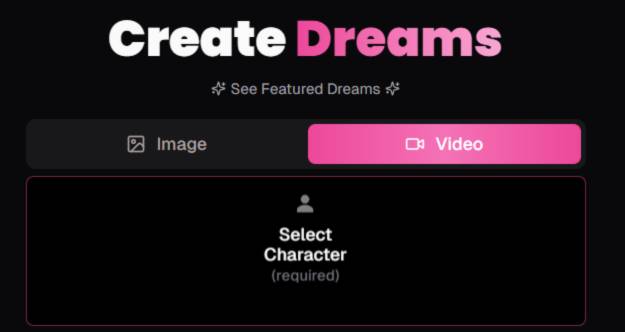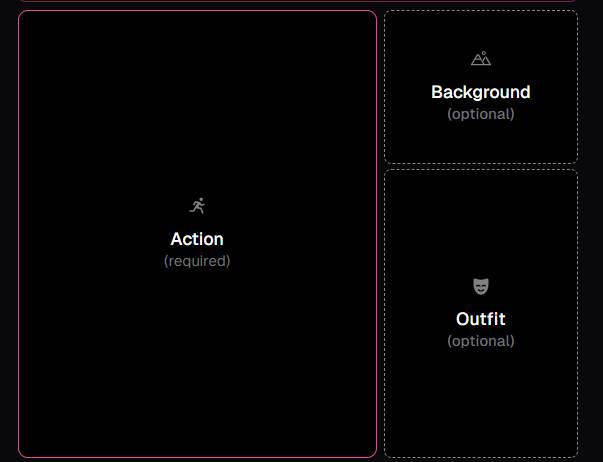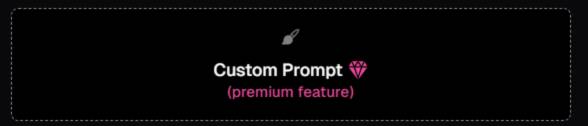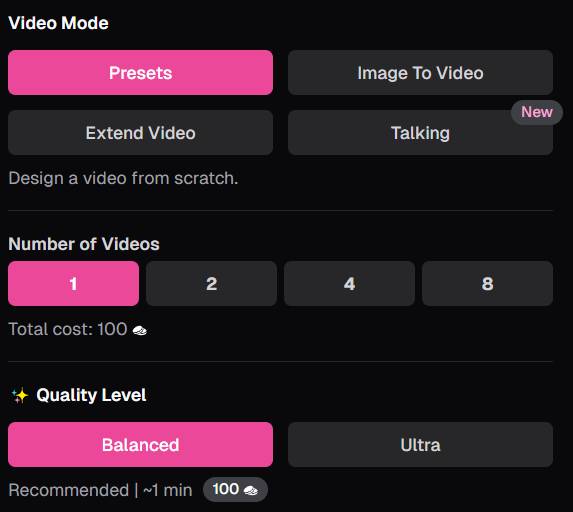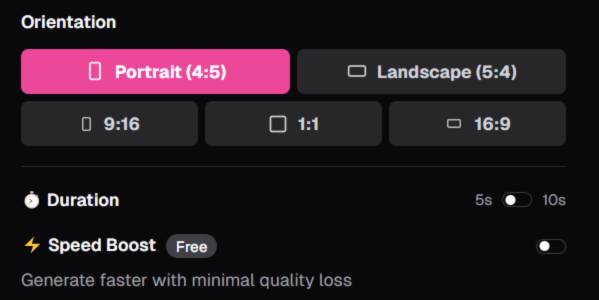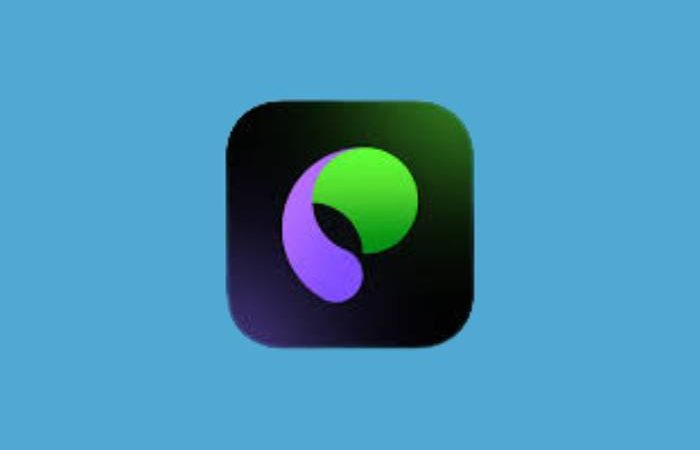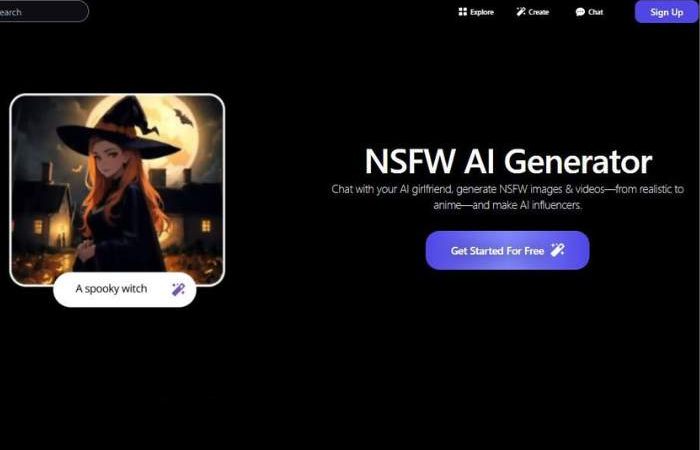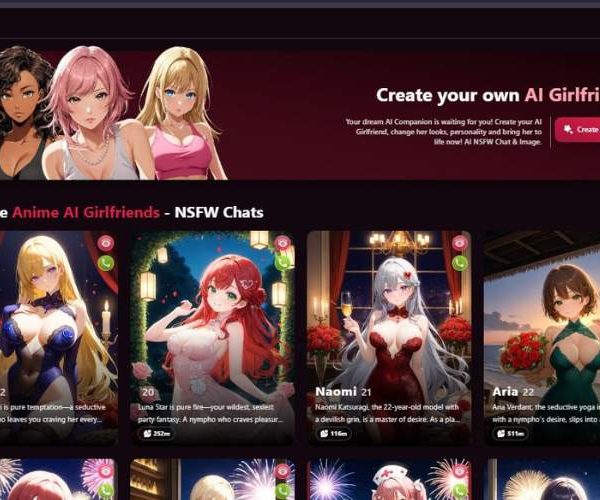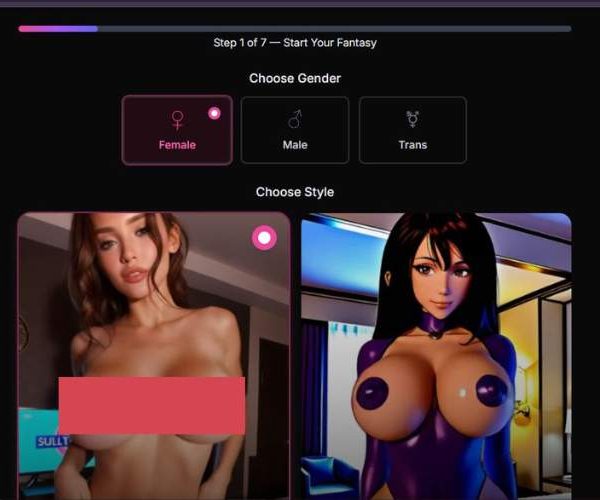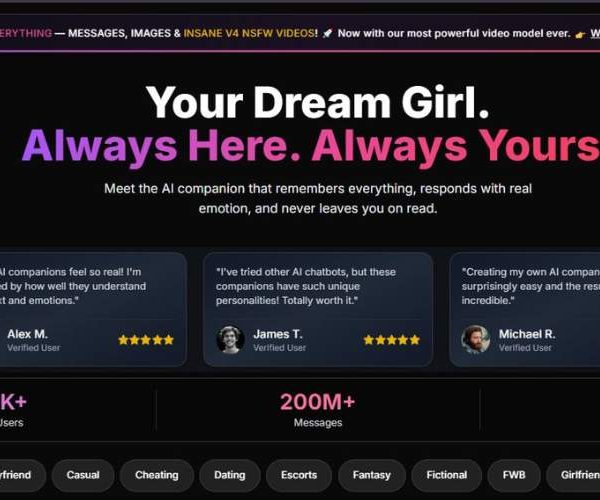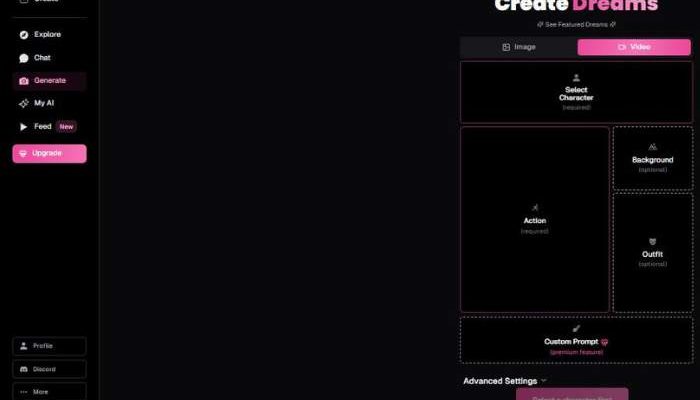
Ourdream Video generator: My Unfiltered Thoughts
Key Points:
- The Ourdream Video Generator is a text-to-video and character-driven AI tool that lets users select or upload a character, choose actions, backgrounds and outfits and then generate short video clips within moments.
- It stands out because it offers high customisation and near-real-time generation with minimal complexity—users get to feel like they’re directing their own sequence rather than filling out a form.
- It gives creators relatively broad freedom to explore scenarios—including adult or fantasy-oriented ones—without heavy limitations on content direction, making it both playful and bold in scope.
Ourdream AI Video Generator — In-Depth Step-by-Step Guide
Here is a detailed guide to Ourdream AI video generator. I tested the tool and created the guide to facilitate you when you are using the tool:
Step 1 — Select Character (required)
On Create Dreams, switch to the Video tab.
Click Select Character to choose who appears in your clip.
- Pick from your library or featured characters.
- The chosen character becomes the subject for all later steps (action, outfit, etc.).
Tip: Choose a character first—most presets and outfits are character-aware.
Step 2 — Choose Action, Background, Outfit
You’ll see three panels:
- Action (required):
- Defines what the character does (pose, movement, activity).
- This is the primary motion driver for the video.
- Background (optional):
- Sets the scene (indoor/outdoor, studio, themed settings).
- If you skip this, the system uses a neutral or model-chosen backdrop.
- Outfit (optional):
- Overrides the character’s default clothing.
- Great for thematic consistency with your background.
Pro tips
- Start with Action, then layer Background and Outfit so choices don’t conflict.
- If you want cleaner, face-centric results, pick simple backgrounds and outfits.
Step 3 — (Optional) Custom Prompt ✨
There’s a Custom Prompt (premium feature) area. When available on your plan:
- Use short, specific instructions to refine style, mood, props, lighting, or camera moves.
Example: “soft studio lighting, gentle camera dolly-in, subtle smile.” - Avoid contradicting your selected Action/Outfit/Background. Prompts that clash can reduce consistency.
Prompt tips
- Lead with the most important descriptors first.
- Keep to ~1–2 sentences; concise prompts guide the model best.
Step 4 — Video Mode, Count & Quality
This panel determines how the video will be generated and how many variants you’ll get.
- Video Mode
- Presets: Fastest start; generates from your selected character & action template.
- Image to Video (New): Upload a still image to animate it with your chosen action.
- Extend Video: Lengthen or continue a previous clip’s motion and style.
- Talking: Focused on speaking/face-forward clips (useful for dialogue-style results).
- Number of Videos
Buttons for 1, 2, 4, 8.- Creates multiple variations in one go (shown is a “Total cost” estimate below the buttons).
- Quality Level
- Balanced (Recommended): Best speed/quality trade-off; ideal for most use cases.
- Ultra: Higher fidelity; use when you need extra detail or plan to upscale.
- You’ll see a usage hint like “Recommended | ~1 min | 100” (this reflects internal credit/compute guidance).
Pro tips
- Start with Balanced to preview ideas quickly. Switch to Ultra once you’ve locked your concept.
- Generate 2–4 videos when exploring a new look; pick the winner and iterate.
Step 5 — Orientation, Duration & Speed
Finalize the output format and render speed.
- Orientation / Aspect Ratio
- Portrait (4:5): Great for Instagram feed and portrait content.
- Landscape (5:4): Wider frame with a slightly boxy feel; works for stylized landscape posts.
- 9:16: Best for vertical stories/Reels/TikTok/Shorts.
- 1:1: Classic square; versatile for feeds.
- 16:9: Standard YouTube/landscape.
- Duration
- Toggle between 5s and 10s.
- Longer clips show more motion but cost more compute.
- ⚡ Speed Boost (Free)
- Enable to generate faster with minimal quality loss—handy during ideation loops.
Pro tips
- Choose your aspect ratio to match the destination platform so you don’t have to crop later.
- If you plan to edit multiple clips together, keep the same aspect ratio and quality level for consistency.
Generate, Review, and Export
- After configuring all sections, click Generate (or similar prompt on your platform).
- Review each output:
- Check facial consistency, hands, and outfit details.
- Confirm motion matches your chosen Action.
- Save/Download your favorites. If something’s off, tweak Action or add a concise Custom Prompt and regenerate.
Quick Recipes
- Social Reel (fast draft)
Mode: Presets → Number: 2 → Quality: Balanced → Orientation: 9:16 → Duration: 5s → Speed Boost: On - Product Explainer (polished)
Mode: Image to Video (upload product still) → Number: 1–2 → Quality: Ultra → Orientation: 16:9 → Duration: 10s - Character Showcase
Select character → Action: gentle turn + smile → Background: studio → Outfit: themed → Quality: Balanced → 4:5 for feeds.
Troubleshooting & Tips
- Character doesn’t match the action? Re-select Action; keep prompts simple to avoid conflicts.
- Faces/hands inconsistent? Use Balanced for drafts; switch to Ultra for final. Reduce background complexity.
- Clipping or awkward framing? Try a different Orientation or a less extreme Action.
- Not enough motion in 5s? Use 10s or pick a more dynamic Action.
What It Does
Imagine selecting or describing a character—any fantasy figure, Anime-inspired or painted in realism—and layering in a setting, mood, maybe even movement cues. You hit “Generate,” and in seconds, the tool gives you a video clip.
No filters, no veiled nudity, just open-road access to whatever you’ve scripted. It feels like directing your own little adult short film, and the tool isn’t shy about taking you there.
Features at a Glance
| Feature | Description | Why You’ll Notice It’s Different |
| Uncensored Output | No content filters—what you ask, you get | Freedom isn’t couched in rules |
| Prompt + Character Input | Use text prompts with optional character and scene controls | Keeps you in the director’s chair |
| Fast Rendering | Quick turnaround from idea to video | Creative flow stays alive |
| High Customization | Adjust motion, orientation, character details | Makes each video uniquely yours |
| Visual Quality | Results vary—can feel cinematic or just raw AI | Adds charm and honesty |
Why It Feels Raw, but Real
Those imperfections happen—sometimes neck lines wobble or animations loop oddly—but that gives the output personality. It doesn’t pretend to be flawless. The tool feels alive because it reflects your quirks alongside the AI’s oddities.
Who Should Try It?
- Creatives who storyboard NSFW fantasies and need visuals to anchor them.
- Role-players who want visuals matched to their dialogues or text scenes.
- Artists looking for raw animation references to build upon.
- Anyone curious about AI’s capacity to sketch moving fantasies—unfiltered and direct.
My Personal Take
Testing this tool was like sketching at midnight and watching the lines move. That loose feel, the quirky loops—it made the experience feel less like tech and more like playful creation. If you’re after sleek cinematic consistency, you’ll hit the gap.
But for unchained creativity? It’s gold.
In short: if your goal is polished output, maybe skip this. But if you want raw, authentic, self-directed fantasy, Ourdream.ai’s tool doesn’t just let you get there—it invites you to stay awhile.