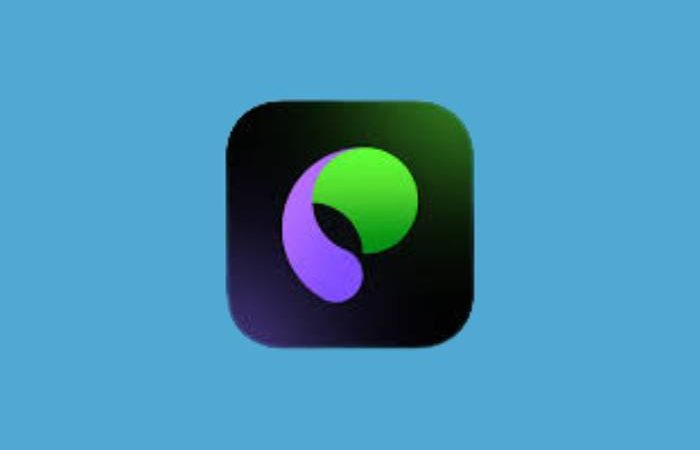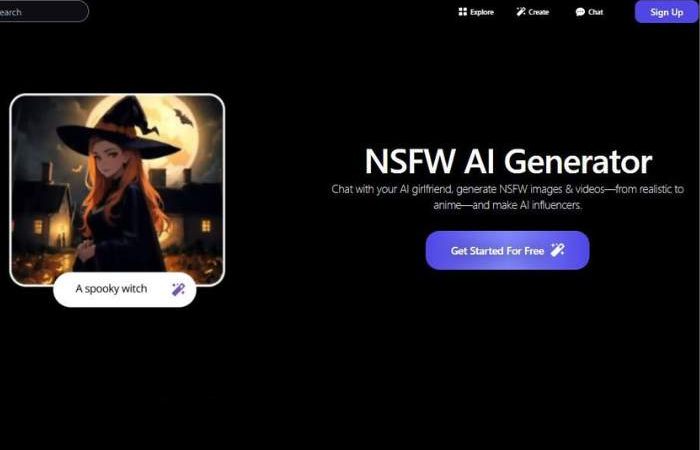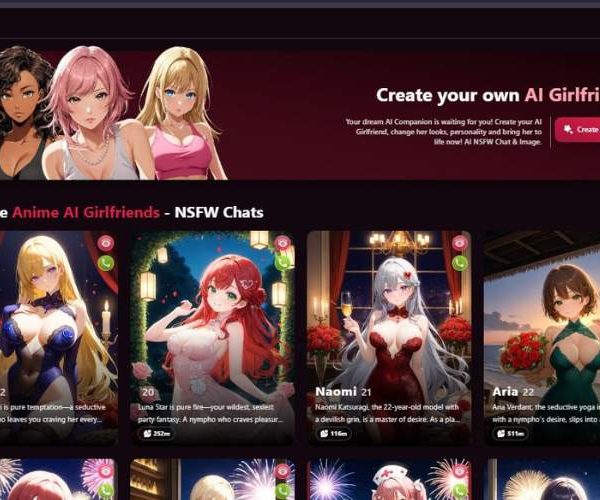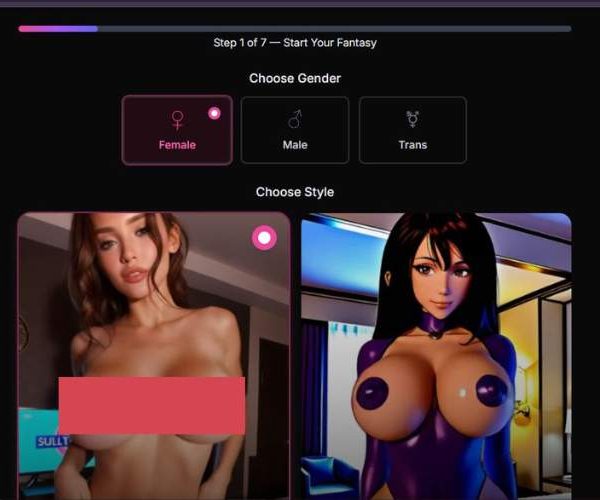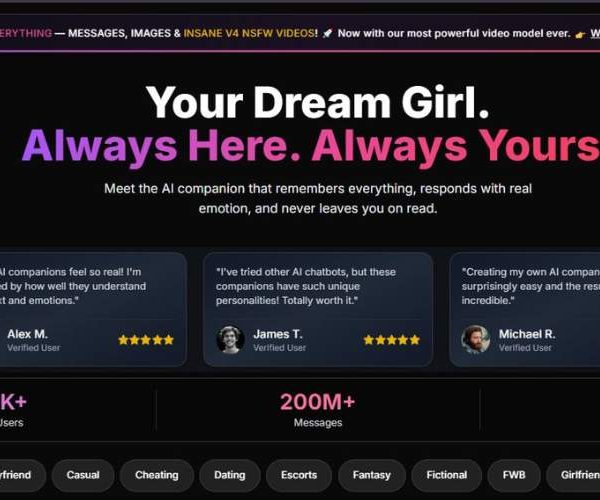Tried Promptchan Video Generator for 1 Month: My Experience
Key Points:
- Promptchan’s four-step interface makes it incredibly easy to turn text prompts or reference images into polished AI videos with minimal learning curve.
- Users can fine-tune age, body attributes, poses, and visual style, making it possible to produce consistent and personalized character videos.
- From photorealistic models (Photo XL+) to character persistence and prompt enhancement tools, Promptchan gives creators precise control over motion, appearance, and overall scene quality.
Promptchan Video Generator – Step-by-Step Guide (4 Steps)
This guide walks you through everything you need to know to create videos with Promptchan —from choosing Video mode to fine-tuning character attributes and creating the final clip.
Step 1 – Choose “Video” mode (Project start)
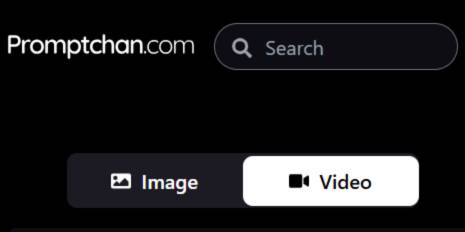
What you see
- The Promptchan.com header with a Search bar.
- Two creation tabs: Image and Video.
What to do
- Click Video so the generator knows you’re creating a clip (not a still image).
- (Optional) Use the Search bar to look up reference prompts, styles, or community examples before you begin.
Tips
- Staying in Video mode ensures later options (poses, motion, character consistency) are aligned for video output.
- If you accidentally start in Image, you can switch back to Video before moving on.
Step 2 – Describe your idea (Starting point: Prompt or Image)
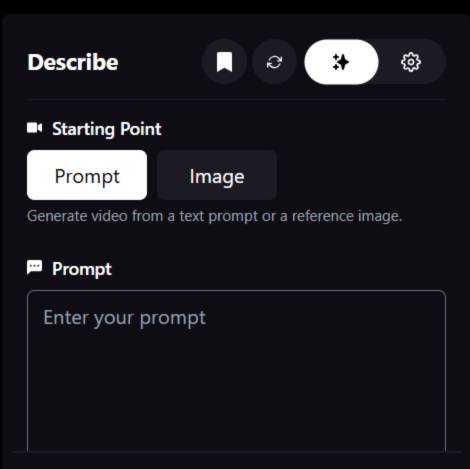
What you see
- A panel titled Describe.
- Starting Point toggle with two buttons:
- Prompt – generate a video purely from text.
- Image – use a reference image to guide appearance/composition.
- A Prompt text box (“Enter your prompt”).
- A small control strip with four icons at the top of the panel:
- Bookmark – save or reuse your setup/prompt as a preset.
- Refresh/History – reset or quickly iterate variations.
- Sparkles/Magic – auto-enhance or refine your prompt (AI assist).
- Gear – extra settings related to this step (formatting or defaults).
What to do
- Choose Prompt if you’re starting from text. Write a clear description: subject, setting, camera feel, mood, actions, outfit, lighting.
Example: “cinematic close-up of a woman walking through a neon-lit street, soft depth of field, gentle camera sway, night rain reflections.” - Or choose Image to upload a reference image. This anchors appearance and general style. You can still add text to guide motion and scene.
- Use the Sparkles tool to polish the wording if you want cleaner, more descriptive phrasing.
- Hit Bookmark to save good prompts for later reuse.
Best practices
- For videos, add verbs (walks, turns, smiles, waves), camera cues (slow pan, handheld feel), and scene timing (short loop, 4–6 seconds).
- Avoid conflicting directions (e.g., “sunny midnight”). Clarity improves motion quality.
Step 3 – Pick Style, Poses, and AI Character
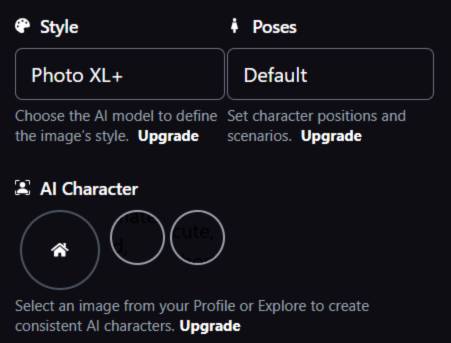
What you see
- Style: a model selector showing Photo XL+ (note: marked Upgrade in the UI, meaning higher tiers may unlock more models or quality levels).
- Poses: defaults to Default (also marked Upgrade for advanced pose/scenario packs).
- AI Character: circular thumbnails with a home/profile icon and more slots (marked Upgrade) to select or maintain consistent characters across outputs.
What to do
- Style – Leave Photo XL+ if available to you; it targets photorealistic results. If you have access to more styles, pick the one that fits (e.g., cinematic, illustration, anime).
- Poses – Keep Default for natural motion. If you’ve upgraded, choose specific pose packs or scenarios for more directed body positioning and movement.
- AI Character –
- Select a saved character from your Profile for continuity across multiple clips.
- Or proceed without selecting one if this is a one-off video.
- If you have Explore access (upgrade), you can start from public characters as bases.
Tips
- For series work (multiple videos with the same person), AI Character consistency is key—select the same character each time.
- If the subject must perform a certain action, mention it in the Prompt (Step 2) and reinforce here with Poses if unlocked.
Step 4 – Fine-tune Attributes and Create
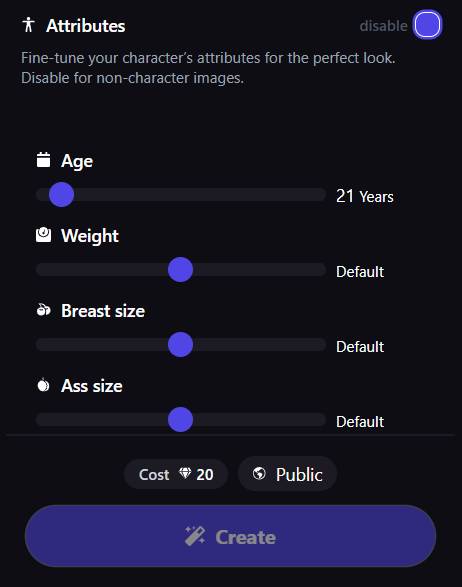
What you see
- Section title: Attributes with a master disable toggle (top-right).
“Fine-tune your character’s attributes for the perfect look. Disable for non-character images.”
- Sliders:
- Age – shows a numeric value (e.g., “21 Years”).
Set to 18+ only. The UI example shows 21. - Weight – a relative slider (label shows Default when centered).
- Breast size – relative slider (shows Default when centered).
- Ass size – relative slider (shows Default when centered).
- Age – shows a numeric value (e.g., “21 Years”).
- Cost indicator (e.g., Cost 20) – displays token/credit cost for the current configuration.
- Public toggle – controls visibility (Public vs. Private, depending on plan).
- The Create button (large purple).
What to do
- Leave Attributes enabled for character videos. Toggle disable off only if you’re generating non-character scenes.
- Age – set to 18+. For compliance, keep it at or above your jurisdiction’s requirement; the example uses 21.
- Adjust Weight, Breast size, and Ass size as subtle nudges from Default to fit your concept. Extreme values can reduce realism.
- Check the Cost. Complex styles or attributes may change token pricing.
- Choose Public if you want others to see the result in galleries; switch to Private if you prefer to keep it hidden (subject to plan).
- Click Create to render the video.
After creation
- Review the output. If you want a different take:
- Go back to Describe to tweak prompt verbs, camera cues, or lighting.
- Adjust Style or Poses for stronger direction.
- Nudge Attributes slightly rather than making drastic changes.
- Save strong setups with the Bookmark button for repeatable results.
Extra Tips for Better Videos
- Write for motion: include actions (“turns head,” “walks past camera,” “waves”), transitions (“slow zoom in”), and atmosphere (“rainy ambience, neon reflections”).
- Lighting matters: specify “golden hour,” “soft key light,” “rim light,” or “neon backlight” to avoid flat results.
- Consistency across clips: use the same AI Character, similar Style, and a stable prompt scaffold for episodic content.
- Token planning: the Cost preview helps you stay within budget. Batch-test with short prompts first, then refine.
- Ethics & safety: always keep Age at or above legal thresholds (18+). Avoid prompting minors or unsafe scenarios. Use Private if content is sensitive.
Quick Recap
- Video tab → confirm you’re creating a video.
- Describe → start from Prompt or Image, write a clear, action-rich description; save good prompts.
- Style, Poses, AI Character → pick realism level, pose packs (if available), and choose a consistent character when needed.
- Attributes → set adult Age, gently tune body parameters, confirm Cost/Public, then press Create.
That’s it—follow these four screens in order and you’ll produce coherent, controllable AI videos with Promptchan’s generator.
Try PromptchanWhy It Stands Out (And Why You Might Want to Try It)
Imagine chatting with a friend: “Have you seen how clean the templates are? So many to start from!” It saves time and avoids confusion. You adjust a few settings—maybe you tweak style or camera angle—and boom, your NSFW scene is generated.
Here’s what really hits:
- Template‑rich creativity — no need to start from scratch.
- Uncensored output—if you wanna go explicit, you go explicit.
- Community‑driven—grab a prompt someone else made and remix it.
But it’s not perfect: vague prompts sometimes lead to wonky behavior in the video, especially in free tiers.
Feature Table for Quick Comparison
| Feature | Details |
| Video Style Options | Hyperreal, anime/hentai, fantasy, digital art |
| Templates | Wide selection for NSFW scenes—fully editable |
| Customization Tools | Pose/body/face tweaks, voice cues, scenario edits |
| Community Library | Share and clone others’ prompts for faster inspiration |
| Free Tier Limits | Watermarked output, daily cap, slower processing times |
| Premium Tier Gains | Higher res, uncensored full output, priority processing |
Visit Promptchan Video Generator
A Walkthrough with a Story Twist
One night I dove in. Wanted to test a “dream scenario” prompt—so I picked a template, added some spice (“she leans in… slow‑mo kiss…”), pressed generate. Got a short clip in minutes—video’s decent quality, explicit but not garish, just enough realism.
Then I tweaked the pose, changed ner voice tone, re‑ran it—or “cloned” another user’s prompt that got better lighting. The next version felt more cinematic, more mine.
Sure, I got a watermark in the free play version—annoying but understandable. Upgrading removed that and sped things up.
My Personal Take
I like how Promptchan balances ease and flexibility. It doesn’t feel sterile like some AI tools that smack you with content warnings.
You’re free to experiment, play around with fantasy scenarios or emotional nuance without constant censorship—just you, your imagination, and the templates guiding the way.
If you’re adventurous, curious—and yes, into NSFW content exploration—this is a creative playground. Just be aware credits or premium tiers might be needed to get polished-looking, watermark-free videos. Still, worth trying a small bundle to test the vibe.
Friendly Tips & Asides
- Try picking a clear template first—“romantic slow kiss” or “anime bedroom scene”—then personalize.
- Ask: “Would it look better with a backlight?” or “What if she smiles before kissing?” and feed that into your prompt.
- If free tier feels limited, upgrade only temporarily—see if the output quality and speed are 100% better.
- Be patient during peak hours; some report server slowdowns or overloads.
Final Feel
Promptchan’s NSFW video generator is a cool mix of creativity and control. It’s template‑driven, community‑inspired, and allows full uncensored content generation.
Not perfect, but surprisingly expressive and intuitive—especially for someone who wants visuals that match their imagination without filters or interruptions.
If you’re ready to play around with fantasies in video form, it’s worth signing up, using the free tier to get your feet wet—and then maybe splurge on a premium plan for better quality and fewer limits. You’ll get guided freedom that feels more personal than generic.
Want a walkthrough on prompt phrasing or credit costs? Just say the word—I’m happy to dig deeper.