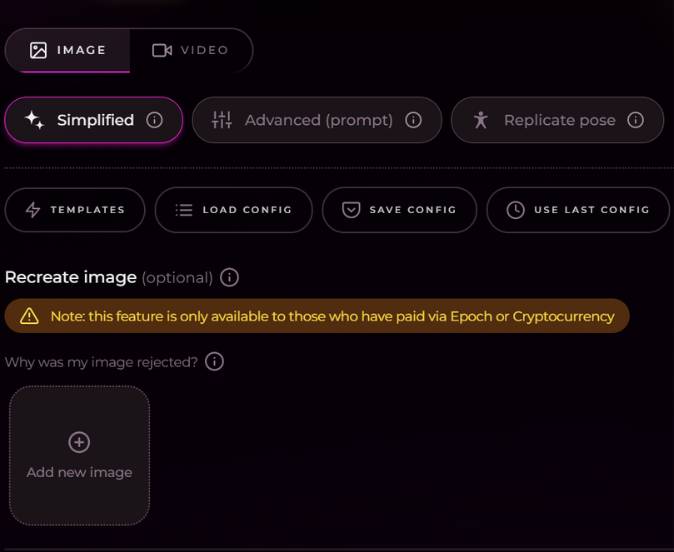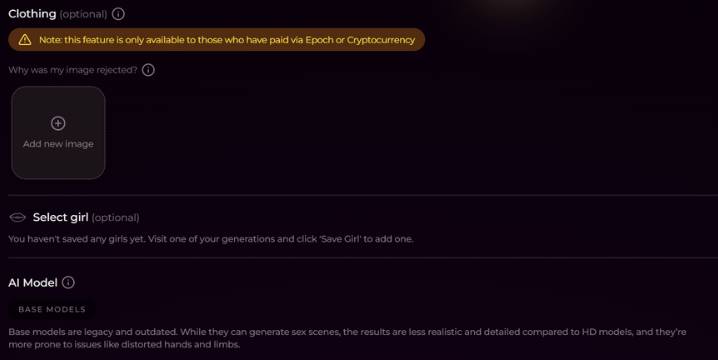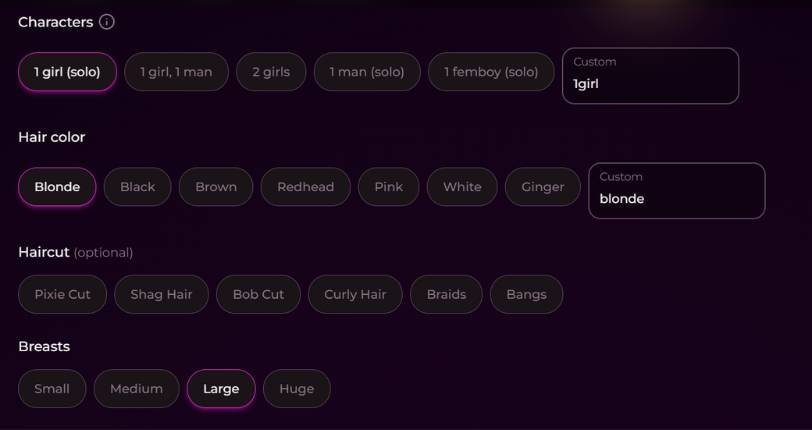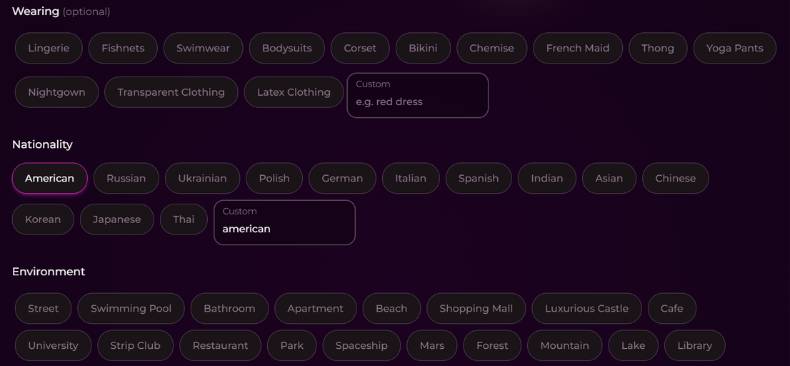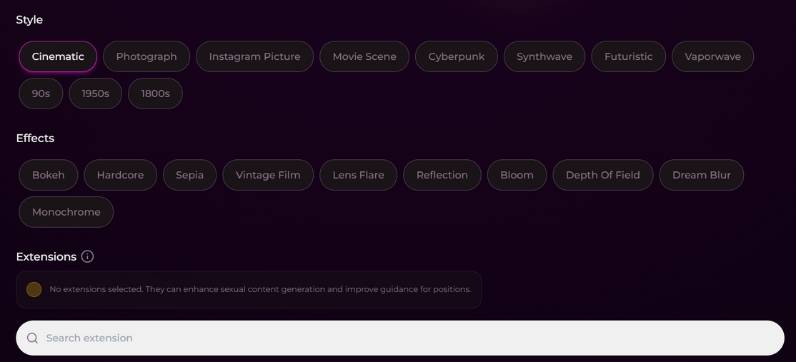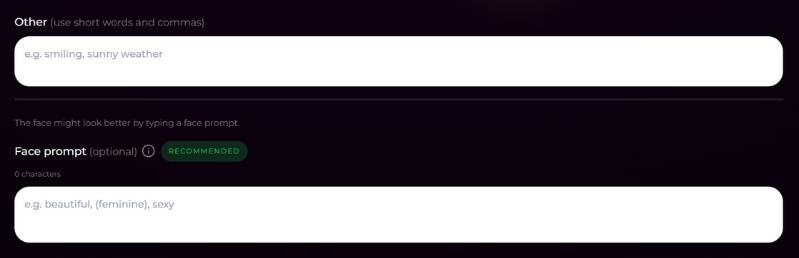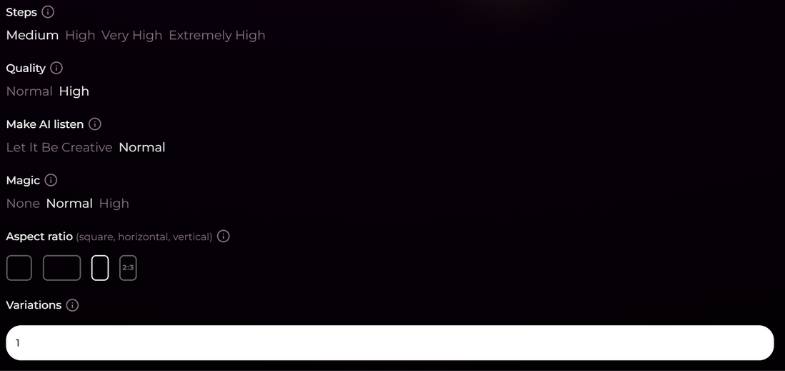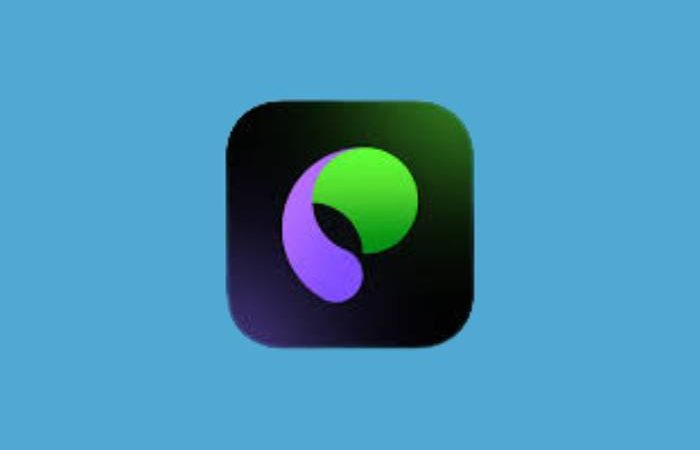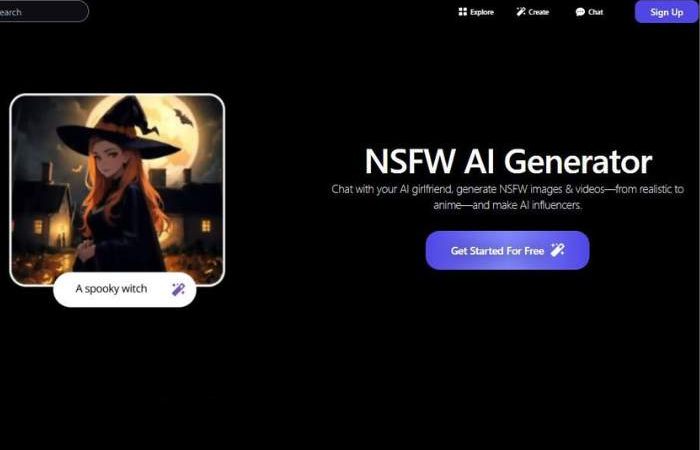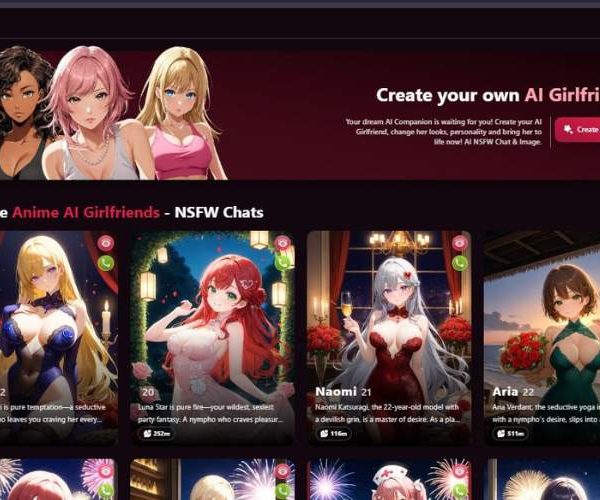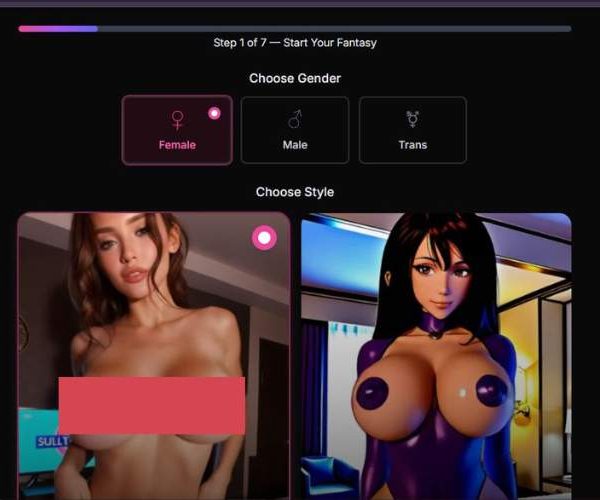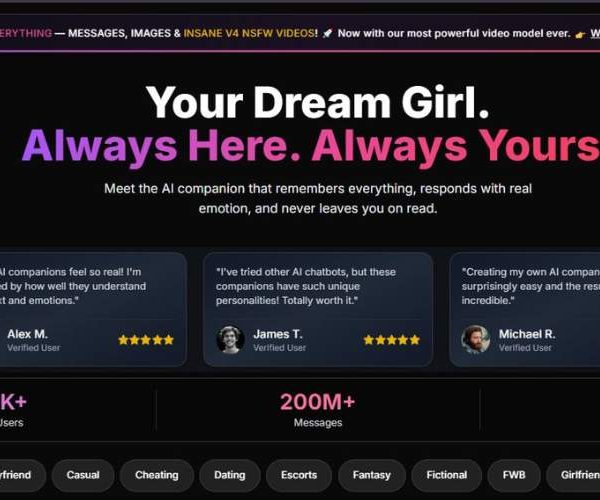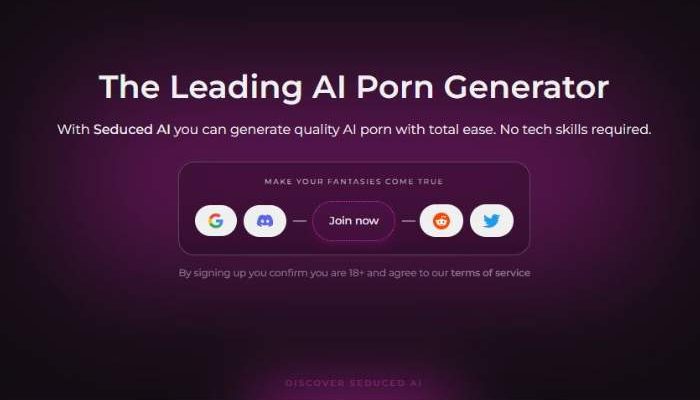
I Tested Seduced AI Image Generator for 1 Month
Key Points:
- Seduced AI is built specifically for NSFW image generation, meaning you get complete freedom with zero filters, zero limits, and full control over the mood, pose, and style you want.
- From body shape and lighting to outfits, skin tone, and environment, the generator gives you tons of options—helping you create images that look polished, expressive, and far more realistic than most adult AI tools.
- The platform feels fast, intuitive, and user-friendly, while keeping your creations private. You get powerful results without the worry—plus far fewer visual glitches than many competitors.
Seduced AI Image Generator – how to use it?
Check below how to create images with Seduced AI:
Step 1 – Options for what & simple mode
1.1 Select content type
Right up at the top there, you got a couple of big tabs:
- IMAGE – create a still image (this is what we are using here).
- VIDEO – Generate to video (not used for this tutorial).
Make sure IMAGE is highlighted.
1.2 Pick the creation mode
Just below the tabs, you’ll see three mode buttons:
- Simplified – the “guided” mode. For the most part you click ready things (like character, hair, clothes, or style). That’s what your screenshots capture.
- Advanced (prompt) – provides you with a large text prompt box where you manually write everything out.
- Match pose – allows you to match your pose to a reference image which you’ve uploaded.
- Keep Simplified enabled for this walkthrough.
1.3 Featuring templates & configs (optional)
Underneath the modes, you have four buttons:
- TEMPLATES – loads pre-made setups (for example pre-defined characters or styles). Good for quick starts.
- LOAD CONFIG – load a saved configuration of your own.
- SAVE CONFIG – save the current settings for you to use again later.
- USE LAST CONFIG – when you want to download the same configuration from your last gen.
These are not necessary, but they are great to have around when you discover combinations that you love.
1.4 Recreate image (optional)
You’ll see a “Recreate image” section with:
A warning bar: “Available only to those who’ve paid through Epoch or Cryptocurrency.”
An “Add new image” tile.
If you have access: Click Add new image to upload a past creation or picture you want the AI to reinterpret.
This will be used as an overall volume reference the generator will adhere to while still being able to modify from other settings in your interface.
If you’re not yet subscribing, simply disregard this section.
Step 2 – Clothing and saved Girls
Scroll down and you’ll find blocks that look very similar.
2.1 Clothing (optional)
Again, there is a notice that this new functionality is only offered to the clients who signed up through Epoch or Cryptocurrency.
There’s an “Add new image” box that lets you upload a picture of a certain outfit.
And when used, the A.I. has attempted to transfer that style of clothing onto your generated character.
If that is not the case with yours, simply skip it.
2.2 Select girl (optional)
Then it says, “Select girl (optional)”: This section allows you to select from girls you have saved in the past.
The text should read that you have not saved any yet: “Visit one of your generations and click ‘Save Girl’ to add one.”
After you have saved girls they will show up here so that you can use the exact same girl in multiple poses, outfits, or environments instantly.
2.3 AI Model – Base Models
Next is “AI Model”: BASE MODELS is highlighted.
There is a disclaimer that the base models are older and may yield less detailed results, in addition to potentially having more anatomical issues than HD models.
If they have HD or later models available on the platform, it’s usually going to be better quality, but that wouldn’t be what you’re working with here which is their default base model.
Step 3 – Characters, their hair and body.
Now establish who is in the scene and some important physical characteristics.
3.1 Characters
Under “Characters” you’ll see presets:
- 1 girl (solo)
- 1 girl, 1 man
- 2 girls
- 1 man (solo)
- 1 femboy (solo)
On the right, there is a custom field where you can type something such as 1girl or 2girls if wanna override.
For a one-character picture, keep selected just 1 girl (solo)(like in your screenshot).
3.2 Hair color
Under “Hair color” you can choose: Blond, Black, Brunette, Redhead Pink, White Ginger
Or type your own (e.g., “ash blonde”) in the Custom box.
It will have whatever’s picked out that it should try to use. OK, in your example Blonde is chosen where as “blonde” is entered in custom too to support it.
3.3 Haircut (optional)
Under “Haircut (optional)”, you can further tweak the hairstyle:
Pixie Cut, Shag Hair, Bob Cut, Curly Hair, Braids,Bangs
You can leave this blank if you don’t care, or choose one to help guide the style.
3.4 Breasts
The “Breasts” section offers: Small, Medium, Large, Huge
Choose the body type you’d like the model to strive for. (Again, please use responsibly — and within site guidelines.)
4- Attirement, nationality & surroundings
This is what gives the SCENE a personality.
4.1 Wearing (optional)
Under “Wearing (optional)” you’ll find preset outfit types:
Lingerie, Fishnets, Swimwear, Bodysuits, Corset, Bikini, Chemise, French Maid, Thong, Yoga Pants,* Nightgown?, Transparent Clothing?, Latex Clothing?* + (Custom where you can write anyhing for example “red dress”).
You can:
Choose one or more presets to describe the attire theme.
Choose Custom for more neutral ones (like “blue summer dress”) if you don’t want the more adult-leaning options.
4.2 Nationality
In the “Nationality” section, you can establish the character’s appearance:
Presets: American, Russian, Ukrainian, Polish, German, Italian, Spanish Indian Asian Chinese Korean Japanese Thai.
An ACF field where you can type “american” (example in the screenshot), “Brazilian”, etc…
Choose the one that looks most like the style you would like your face and features to appear.
4.3 Environment
You establish the background under “Environment”:
Options to choose from are (as you scroll) Street, Swimming Pool, Bathroom, Apartment, Beach, Shopping Mall, Luxurious Castle, Cafe, University, Strip Club, Restaurant and Park – as well as playing the games in a Spaceship, on Mars or most scarily of all…in a Forest boat ride!
Choose one among the primary setting. For instance, pick Beach for a scene by the water or Apartment for an indoor room. This has a huge impact to the feeling of the image you end up with.
Step 5 – Styles, effects & extension
Now the artistic look is up to you.
5.1 Style
Under “Style” you’ll find:
Cinematic, Photograph, Instagram Photo, Movie Scene, Cyberpunk, Synthwave, Futuristic 90s 1950s 1800s
Pick one:
- Photograph – realistic photo vibe.
- Cinematic - Light and dramatic and compposition that could be out of a movie.
- Retro selections include 90s, 1950s, and 1800s that shift tones and mood to reflect that era.
- Cyberpunk/Synthwave/Futuristic/Vaporwave provides stylized looks that are neon, or sci-fi.
5.2 Effects
Under “Effects” you can also add visual filters:
- Bokeh – defocused light in the background.
- Hardcore – a more edgy visual style (use sparingly; adult focused may be implied).
- Sepia, Vintage Film – old-style colours.
- Lens Flare, Reflection, Bloom, Depth Of Field(DOF), Dream Blur, Monochrome – additional camera-style effects.
You may keep them all switched off for a clean look, or choose one or two that fit your fancy (e.g., Depth Of Field to sharpen subject + blur background).
5.3 Extensions
At the bottom:
A note reads: “No extensions are selected. They can be useful in helping people come up with more sexual content and providing better guidance on positions.
A search bar with “Search extension” over the top of it.
If the platform has an extensions infrastructure: Click on the bar and type in the name of an extension, choose to add extra behavior for certain use cases.
If you’re just beginning, it’s perfectly fine to leave this blank.
6. Anything else & face prompt
This gives you a chance to customize the plain-text description a bit.
6.1 Other
~ There is a big text box that says “Other (use short words and commas)” with a prompt examination like this:
e.g. smiling, sunny weather
Here you can:
Include tags: short statements that describe your post, separated by commas, e.
smiling, subdued light, comfortable room, evening warmth
Make them short, and consider them as “keywords” that speak to mood and lighting and slight details.
6.2 Face prompt (OPTIONAL – but RECOMMENDED)!
Under that is “Face prompt (optional),” with the label RECOMMENDED.
Placeholder: “e.g. beautiful, (feminine), sexy”.
When you care about your face a lot, use this: Some things you can tell us about the face features: sweet, soft smile, large green eyes, and gentle makeup.
Don’t write too much – I usually go with short phrases.
This field also allows the AI to train more on the face and typically increases attractiveness and consistency.
Step 7 – Technical Settings & Image Quantity
Finally, you choose the quality and number of images.
7.1 Steps
Under “Steps” you’ll see: Moderate, High, Very High, Very High
Higher steps generally mean: More detailed and refined imagery, but longer generation times.
Both High and Very High make a good compromise for everyday use. Medium is quicker but less detailed.
7.2 Quality
Under “Quality” you can select: Normal or High.
Good quality generally results in a sharper video and has better rendering, though again is at the expense of longer generation time (and more credits potentially).
7.3 Make AI listen
This section has:
- Let It Be Creative – then AI is given a little more leeway to go your settings, which can occasionally deliver interesting results.
- Normal – the AI drinks a little bit more of your Kool-aid (meaning it’s less likely to stray from your available options and prompts).
Pick Normal if you care about predictable output; Let It Be Creative if you are experimenting.
7.4 Magic
Here you can set: None, Normal, High
This is normally a post-process (ier) pass:
- None – no extra magic.
- Normal – modest enhancement.
- High – high magical adjustment (more stylizing, polish, or detail). Both the art and animation are basically fantastic.
If you want premium-looking images, Normal or High may be useful.
7.5 Aspect ratio
Beneath “Aspect ratio (square, horizontal, vertical)” you’ll see three icons:
- A square – 1:1 (ideal for Instagram and FB profile pictures).
- And a landscape, more of a rectangle in shape.
- A taller rectangle 2:3 – vertical format (also good for portraits, a mobile screen).
Select only the format that you need, or select multiple ones based on your application.
7.6 Variations
At the very bottom is a “Variations” field: This is an integer input (eg 1). It limits how many different images the AI will make in one go with one set of settings.
Set it to:
- 1 if you are looking for a single value.
- A larger number (if available) to generate more variants to pick.
What Seduced Really Offers
Unlike many generic AI art tools that try to tiptoe around adult content, Seduced goes straight for it.
The core of the platform is its uncensored NSFW image generator, designed specifically for users who want explicit, highly customizable visuals.
You’re not forced to dance around filters or find workarounds—the system openly acknowledges that people want to explore adult fantasy art, and it’s built exactly for that.
Customization is where things get interesting. You don’t just type in a vague prompt and hope for the best.
Seduced allows you to adjust details like body types, poses, clothing (or lack thereof), skin tone, and even finer aesthetic tweaks.
This means you’re not at the mercy of a random output—you can guide the tool until it hits that sweet spot between your imagination and the AI’s rendering power.
Find Out Seduced AI Image Generator
Here’s a quick breakdown:
| Feature | What It Means for You |
| Explicit NSFW Focus | No censorship barriers, tailored for adult image creation. |
| Deep Customization | Adjust physical traits, poses, aesthetics, scenarios. |
| High-Resolution Output | Images don’t look like clunky AI drafts—they feel polished. |
| Fast Rendering | Quick turnaround so you don’t lose momentum. |
The Experience of Using It
Let’s be honest—most people trying an NSFW AI image generator are looking for two things: realism and control. Seduced actually balances both pretty well.
The UI is clean and direct, without overwhelming you with too many techy sliders, but there’s still enough control to refine images until they feel right.
One thing I personally noticed is how the system handles subtle details. Things like lighting, skin texture, and body proportions often give away lower-tier generators.
Seduced manages to avoid that uncanny-valley look most of the time. Do some outputs miss the mark? Sure. It’s still AI, not magic. But the ratio of solid results is high enough to make it worth using.
Pros | Cons |
| High realism in many renders | Occasional uncanny or off-balance outputs |
| No censorship barriers | Risk of over-reliance on AI-created fantasies |
| Easy interface | Not free—premium tiers needed for best experience |
Safety and Privacy Considerations
Whenever you’re dealing with explicit AI, privacy is a huge part of the equation. Seduced seems to take that seriously. Generated content isn’t shared unless you choose to, and prompts are treated as private.
That said, it’s always smart to avoid uploading any personal or identifying material—you don’t want to hand AI tools data that could link back to your real life.
Another angle worth mentioning is the ethical one. AI image generation in the adult space sparks debate.
Some argue it reduces the demand for exploitative real-world material, while others worry it could set unrealistic standards or blur lines of consent.
Personally, I think the answer lies in how responsibly people use it. A tool is just a tool—the intent behind it matters more.
Who Will Actually Enjoy Seduced?
If you’re someone who’s already comfortable with AI art but frustrated by censorship walls, Seduced will feel like a breath of fresh air.
It’s clearly made for users who want explicit imagery on demand, with the creative freedom to push prompts in directions mainstream tools won’t touch.
On the flip side, if you’re looking for safe-for-work AI art, you’ll probably find Seduced a bit much. It doesn’t pretend to be a “family-friendly” generator, and that’s honestly part of its appeal.
| Best For | Not Ideal For |
| Users seeking adult-themed AI art | Casual hobbyists wanting only safe-for-work art |
| People frustrated with censorship filters | Anyone uncomfortable with explicit content |
| Those who want realism + creative control | Users expecting 100% flawless outputs |
Final Thoughts
Seduced AI Image Generator isn’t pretending to be a one-size-fits-all platform. It knows exactly what it is: a bold, uncensored tool for generating NSFW images with surprising depth and realism.
If that’s the lane you’re looking to drive in, it’s one of the stronger options available right now.
Personally, I’d say its strength lies in the mix of control and openness—it doesn’t handcuff your imagination, but it also gives you enough dials and levers to feel like you’re actively co-creating the art.
And sure, you’ll still get the occasional weird limb or awkward shadow, but that’s part of the deal with AI. The hits outweigh the misses, and that’s what counts.