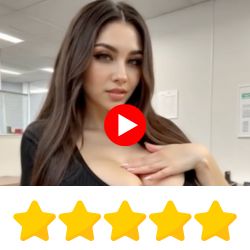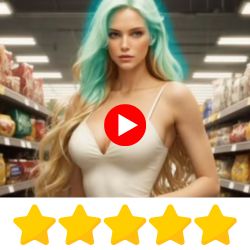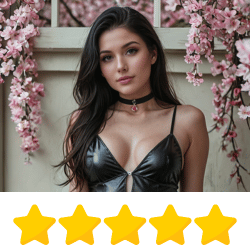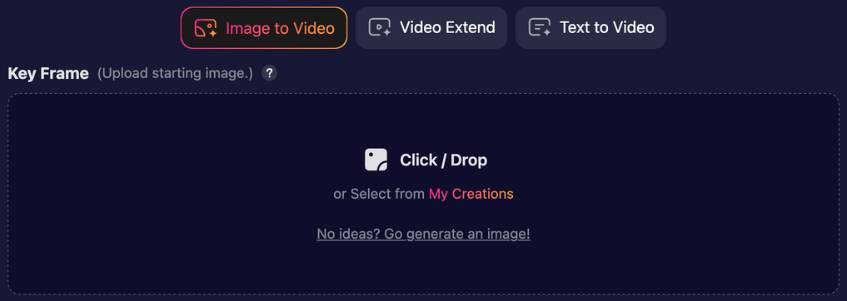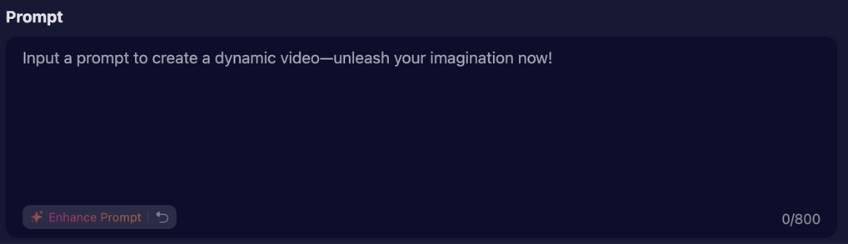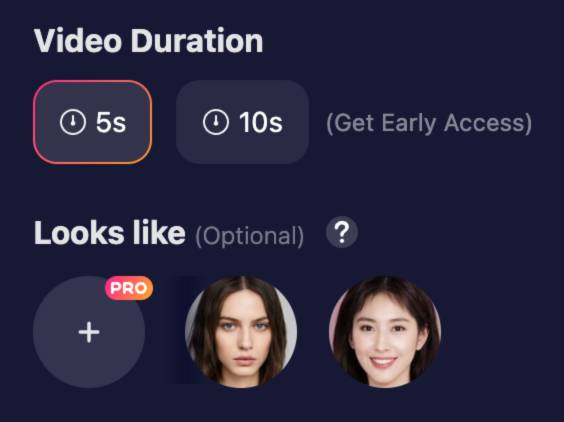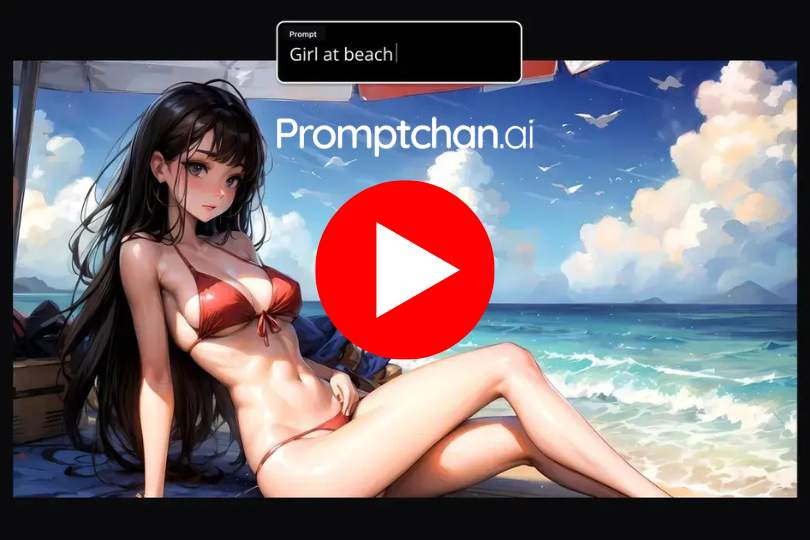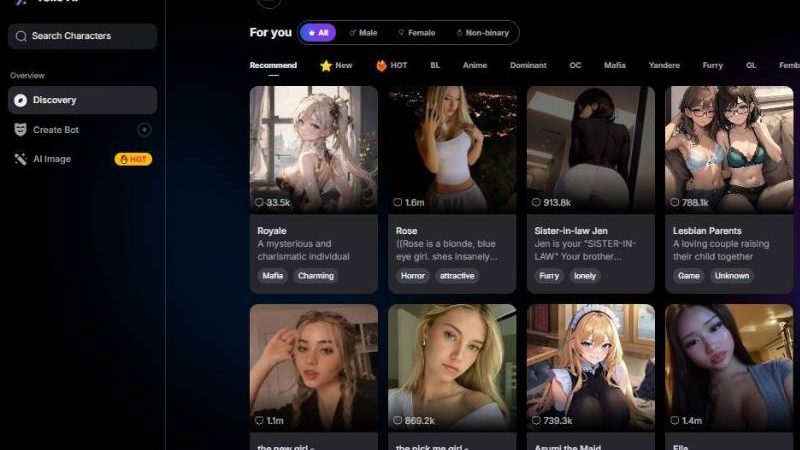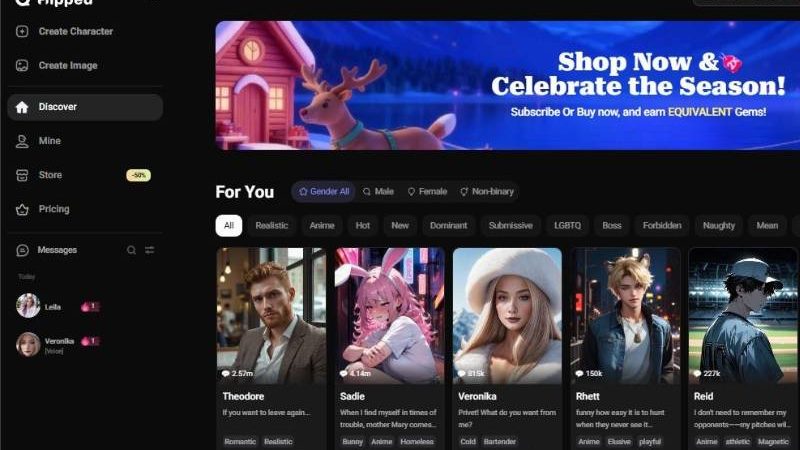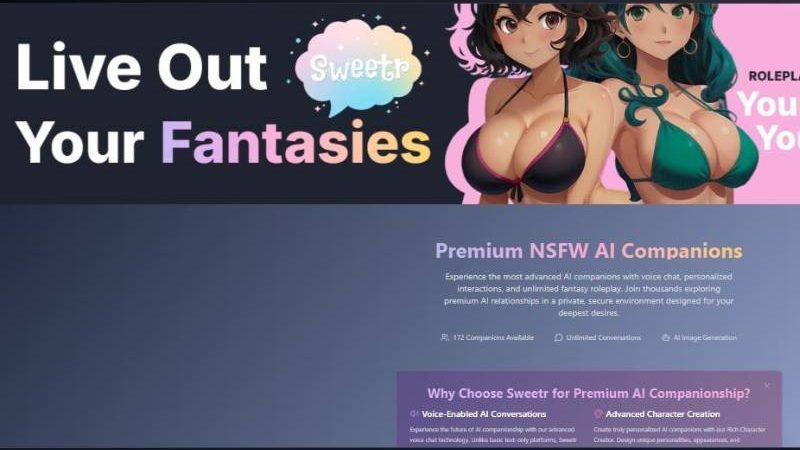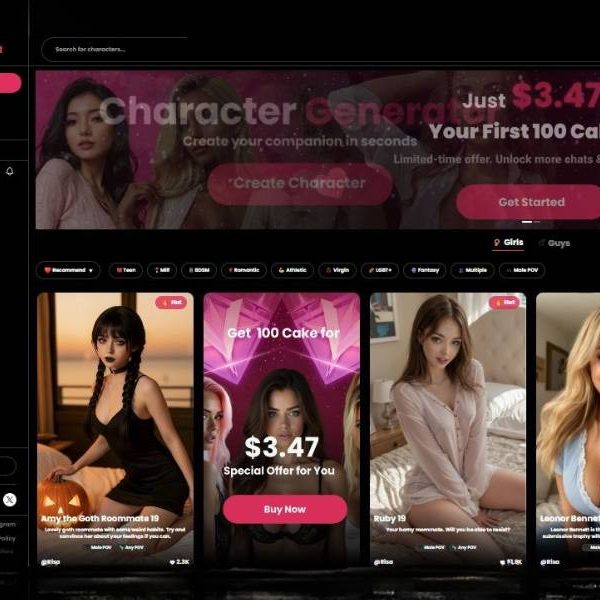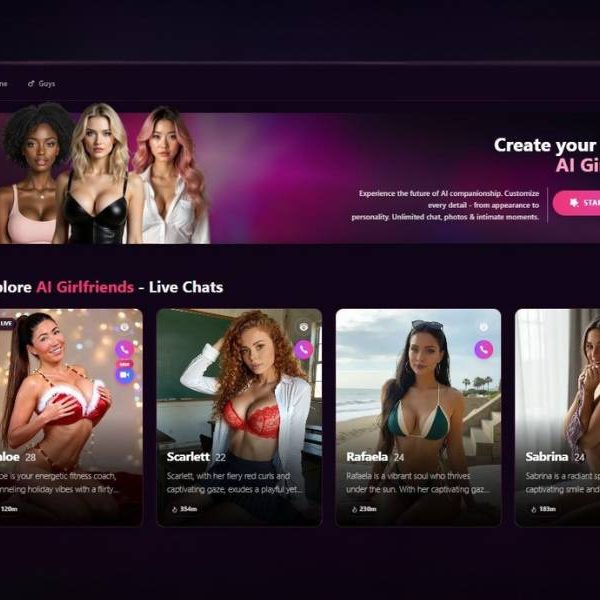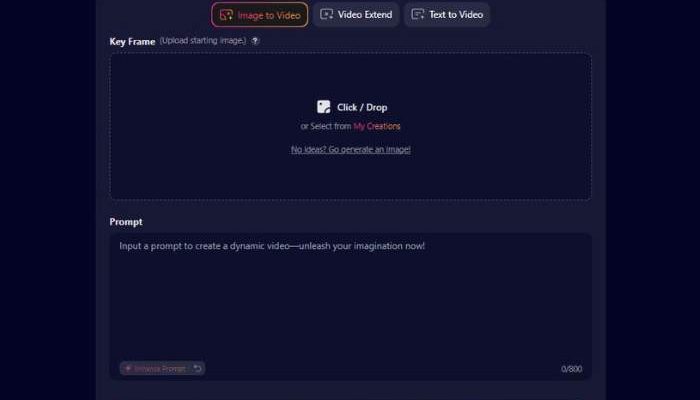
Soulgen AI Video Generator: My Unfiltered Thoughts
SoulGen’s Uncensored AI Video Generator isn’t your garden-variety animation tool—it’s more like whispering your fantasy into existence and watching it move in real time.
If curiosities are nudging you toward the edge of AI creativity, this breakdown will walk you right over—with laughs, missteps, and all.
Video comes alive when you feed SoulGen either a steady image or a text prompt. Want your muse to blink, smile, or lean in closer? Just ask.
The gimmick’s in the details—SoulGen keeps your character’s identity intact across frames, no uncanny jumps or glitchy face swaps stealing the limelight. That technical smoothness packs a subtle punch: instead of hitting a filter wall, you’re tapping into something uncanny but raw.
⚡️ TRENDING AI VIDEO GENERATORS ⚡️
Candy AI
Generate AI Girlfriend Video
Realistic and Hentai
Unfiltered chat
Promptchan
NSFW Videos
Unparalleled quality
20 million+ videos generated
Ourdream
NSFW AI Video Generation
Create Your Dream Girl
Uncensored Chat
Seduced AI
Unfiltered AI Video Generation
Realistic and Beautiful AI Girls
AI Uncensored Images
Soulgen Video Generator Detailed Guide
Here’s a clear, end-to-end guide for creating a video with this three-step Video Generator. I tested image to video and text to video and I think that it is better to use the Image to video feature.
0) Pick your workflow (top tabs)
- Image to Video (active in your screenshots): animate a single image.
- Video Extend: start from a clip and extend it.
- Text to Video: generate a video from words only.
This guide covers Image to Video.
Step 1 — Add a Key Frame (your starting image)
You’ll see a large dashed box labeled Key Frame (Upload starting image.)
- Upload options
- Click / Drop: click to browse or drag-and-drop an image into the box.
- Select from My Creations: reuse an image you made earlier.
- No ideas? Go generate an image!: shortcut to the image tool to make a starter image first.
- Tips
- Choose a clear subject with good lighting and separation from the background for smoother motion.
- Faces: forward-facing, sharp eyes, and minimal motion blur improve identity consistency.
- Framing: leave a little space around the subject so the model can add movement without cropping.
- Help: the small ? next to “Key Frame” opens a tooltip with extra guidance (in-app).
Step 2 — Write your Prompt
You’ll see a large prompt box with placeholder text “Input a prompt to create a dynamic video—unleash your imagination now!” and a live 0/800 counter.
- Enhance Prompt: the ✨ button rewrites/expands your text into a stronger prompt.
- Undo/Restore: the curved arrow reverts the last enhancement/edit.
- Good prompt structure (copy & adapt)
- Subject: who/what from your image (e.g., “close-up portrait of a young woman in a raincoat”).
- Action/Motion: small, believable movements (e.g., “turns her head slightly, gentle blink, subtle hair sway”).
- Scene & Atmosphere: context and mood (e.g., “soft drizzle, city bokeh lights, evening ambience”).
- Camera Feel: “slow push-in,” “handheld micro-shake,” “cinematic shallow depth of field.”
- Style: realistic / cinematic / stylized, etc.
- Example
“Cinematic close-up of the person in the key frame; gentle natural blink, subtle head turn to the right, soft hair movement; warm sunset rim light; slow push-in camera; filmic look, high detail, natural skin texture.”
Step 3 — Choose Video Duration & (Optional) Looks like
In the right-side panel:
A) Video Duration
- 5s: available and selected by default.
- 10s: gated with (Get Early Access). If you don’t have access, it’ll be unavailable.
Tip: Start with 5 seconds while you iterate on prompts; move to longer clips after you like the motion.
B) Looks like (Optional)
- Labeled Looks like (Optional) with a ? help icon.
- + slot marked PRO: add a “reference look” (e.g., a face/look/style anchor) if you have the required plan.
- You may also see small round reference faces—selecting one guides appearance toward that look.
Use “Looks like” when you want identity/style steering beyond the key frame. Leave it off for pure key-frame fidelity.
Finalize & Create
- After Step 3 settings, generate your video (look for the main Generate/Create/Render action on the page).
- Wait for processing, then preview. If you like it, save or download; if not, tweak:
- Swap the key frame (crisper, clearer image).
- Refine the prompt (smaller motions often look more natural).
- Try again with 5s for faster iteration.
Quick Troubleshooting & Best Practices
- Jittery faces or warped motion: choose a sharper key frame and ask for subtle motions in the prompt.
- Over-stylization: remove style terms or the “Looks like” reference; keep prompts concise and specific.
- Stiff results: add a tiny camera cue (“slow push-in,” “gentle parallax”) and a single subject motion.
- Cut-off subject: use a key frame with more headroom/lead room around the subject.
🔥 Best AI Video Generator: Promptchan
What Makes It Stand Out
| Feature | What That Actually Means |
| Image-to-Video & Text-to-Video | Upload a pic or type a scene—either way, motion emerges from your vision. |
| Cinematic Quality | Fluid motion, crisp visuals, cinematic detail—like a polished short film. |
| Face Consistency Tech | DFD and Deep Facial Fusion keep your character looking like themselves throughout. |
| Quick Turnaround | Expect results in about one minute—competitors often stall four times longer. |
| Subscription Options | Affordable entry—around $12.99 monthly or $7.58 with an annual plan. |
The Human Catch in the Machine
Used similar tools before that were, well, stiff. SoulGen? It’s got that cinematic pulse. Tried a prompt—“dim light, playful smile, shifting hair”—and found myself eyeing the output thinking, “Hey, that’s more than I expected.”
There were minor flubs along the way—mouth turned awkward in frame two—but the overall ride felt alive. It’s less “factory churn” and more “digital improv,” and I was there for it.
Real Talk from Creators
One content creator I came across said the smooth flow and image-to-video consistency hooked them instantly—faces stayed steady, movement looked believable—the kind of finesse that keeps you tweaking ideas late at night.
Another praised the uncanny realism: “It felt like I was watching real footage,” they said. That illusion—when you catch it—makes all other flaws forgivable.
Soulgen Video Generator Alternatives
It’s not unusual to seek another AI video generator after hitting monthly restrictions, seeing features blocked, or noticing pricing increases. Others look for added creative space or fewer filters, especially in more experimental styles.
If you’re checking based on cost, editing abilities, or rule openness, you may want to explore different takes on video generation. Below are alternatives many users prefer for better customization, broader free tiers, or fewer usage barriers.
How do AI Video Makers Work?
These AI video generators take an input-maybe a single image, a little line of dialogue, or a more detailed instruction-and then attempt to rebuild that content as video moving frame by frame. They use ever-growing training data to guess how objects should move and look, sometimes making a static picture seem like it’s breathing.
But there are limits: awkward movement, blocked subjects, and watermarks in most free tiers. That’s partly why people sometimes search for an AI Video Generator from text, especially when hoping for a more flexible experience.
My Verdict (No Filters)
If you’re chasing real-feel AI video, SoulGen serves it up with a hint of glamour and a whisper of human slip-ups. It doesn’t mask imperfections—it embraces them, letting you shape, nudge, and refine until it hits that sweet cinematic note.
Would I tell someone to try it? Yes—especially if you’re creative, precise, and value something more responsive than polished. Give the prompt a spin, reel in a few minutes, then go back and tweak.
You’ll find the magic isn’t just in what it generates—it’s in how it lets you participate in the dance between intention and surprise.