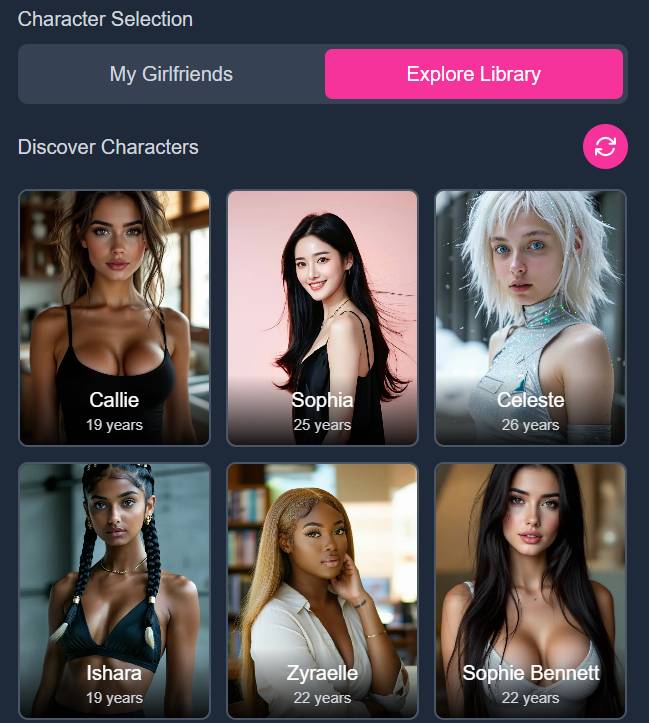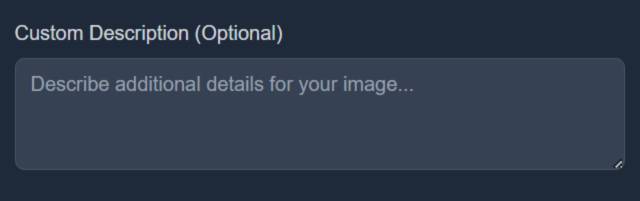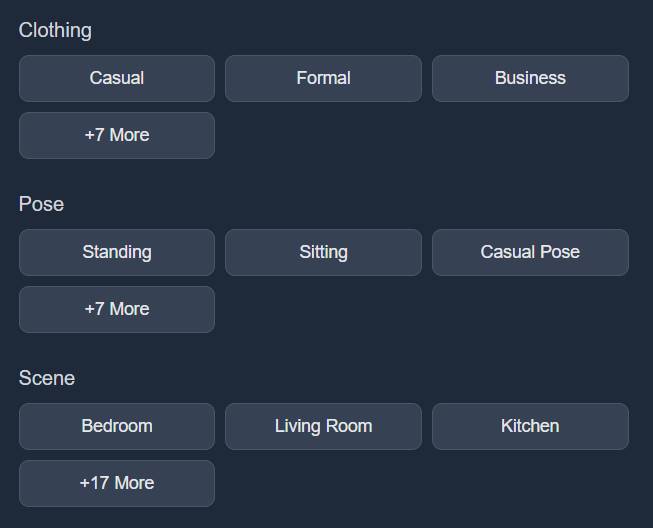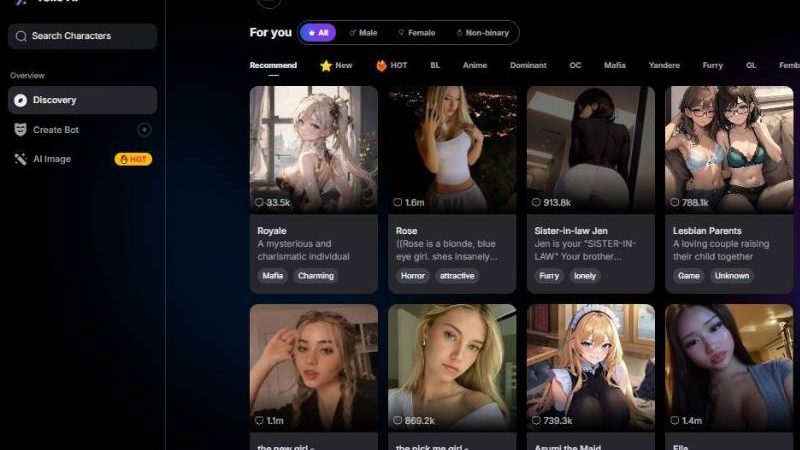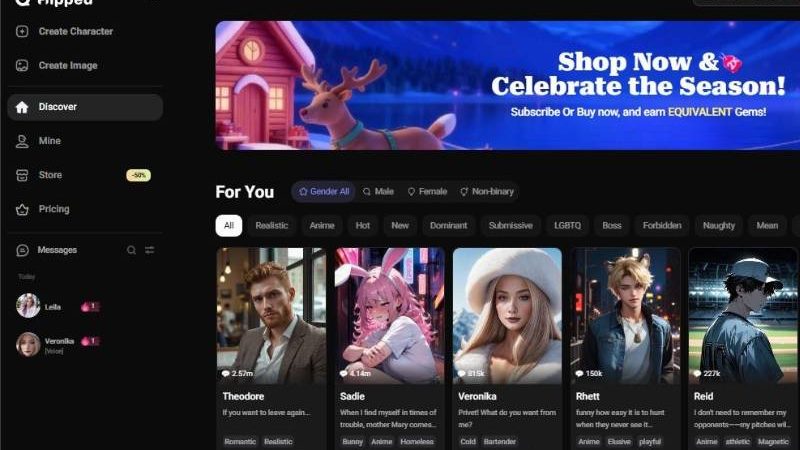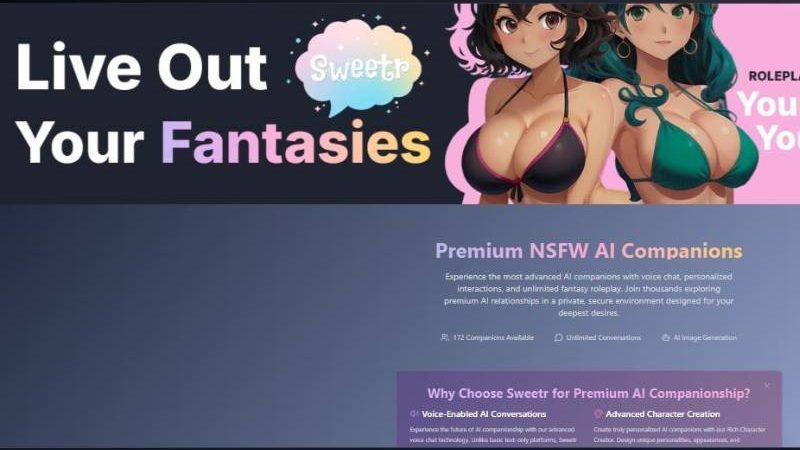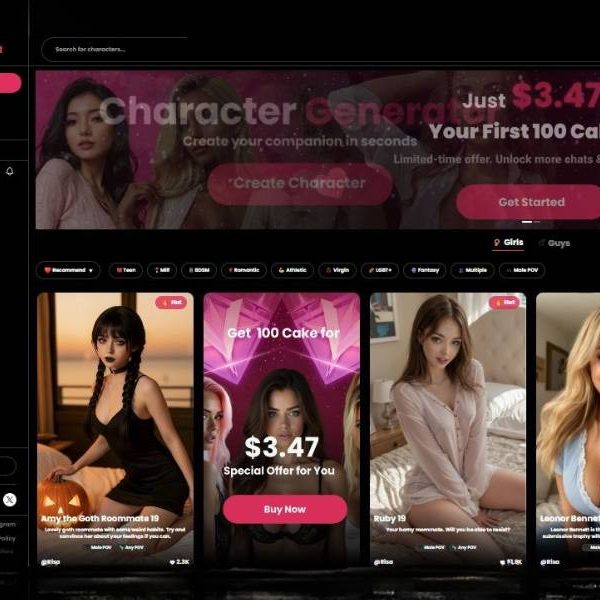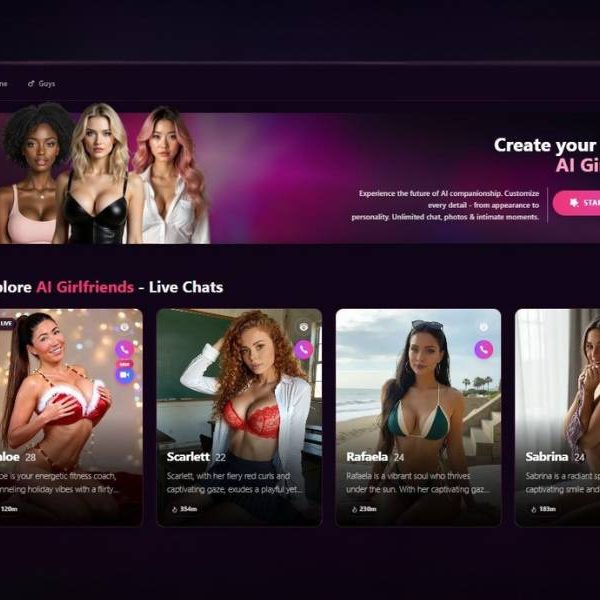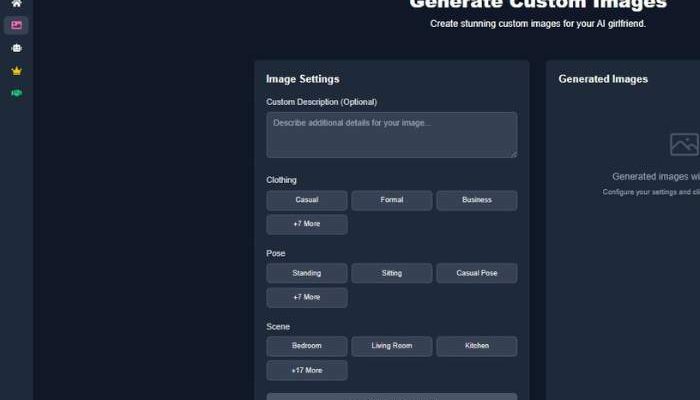
Udesire AI Image Generator: My Unfiltered Thoughts
Udesire AI is designed for people who want more than just safe, cookie-cutter art. Its image generator doubles as an erotic sketchpad where you can create NSFW images that feel tailored to your taste.
Instead of being met with “request denied” screens, you’re free to experiment with sensual, erotic, or full-on explicit visuals linked to the characters you build or interact with.
The setup is simple but flexible: you choose the clothing, the pose, the scene, and even add a custom description. From there, the AI spins it into an image that blends roleplay with visual fantasy.
Visit Udesire AIUdesire AI Image Generator — 3-Step User Guide
Below is a complete walkthrough of the process of creating images with Udesire AI. Follow them in order—pick a character, (optionally) describe what you want, then lock in clothing/pose/scene to generate your desired image.
1) Pick your Character (Character Selection)
What you see
- Tabs:
- My Girlfriends – your saved/custom characters.
- Explore Library – browse the full catalog (highlighted in pink in your screenshot).
- Discover Characters grid: Portrait cards with name + age (e.g., Callie — 19 years, Sophia — 25 years, Celeste — 26 years, etc.).
- Shuffle/Refresh icon: a circular arrows button to reload a fresh set of suggested characters.
How to use it
- Choose My Girlfriends if you’ve already saved characters; otherwise click Explore Library to browse.
- Click a character card to select her as the subject of your image.
- The selected card will appear highlighted/active (visual state may vary).
- Use the refresh button to shuffle and discover more options if nothing grabs you.
Tips
- The age badge helps ensure you only select clearly adult characters.
- If you change your mind, simply click another card—the new one becomes active.
2) Add a Custom Description (Optional Prompt)
What you see
- A large text area titled “Custom Description (Optional)” with the placeholder “Describe additional details for your image…”.
What it’s for
- This is your prompt box. It lets you nudge style and content beyond defaults—use it to guide look, mood, lighting, camera style, colors, accessories, etc.
How to use it
- Leave it empty to go with defaults or type 1–3 concise sentences.
- Keep details specific and non-contradictory with the options you’ll choose next.
Good prompt patterns (examples)
- “Soft window light, warm tones, natural makeup, gentle smile. Close-up portrait, shallow depth of field.”
- “Streetwear vibe with denim jacket, evening city lights bokeh, candid feel, half-body framing.”
- “Editorial look, dramatic side lighting, monochrome palette, confident expression.”
Prompting tips
- Prioritize few, clear details over long lists.
- If something is critical, put it early in the sentence.
- Avoid conflicts (e.g., saying “sitting” here if you plan to pick Standing next).
3) Set Outfit, Pose, and Scene
What you see
Three grouped option rows with pill-style buttons:
- Clothing – quick picks: Casual, Formal, Business, plus +7 More.
- Pose – quick picks: Standing, Sitting, Casual Pose, plus +7 More.
- Scene – quick picks: Bedroom, Living Room, Kitchen, plus +17 More.
How to use it
- Click one option in each group to set the primary attribute.
- The active pill will highlight to confirm selection.
- Click “+X More” to expand the full list for that category and pick something more specific.
- If you change your mind, click a different pill—your new choice replaces the old one.
Selection tips
- Clothing defines wardrobe vibe; use your prompt to add color/fabric if needed.
- Pose sets body position; combine with prompt lines like “half-body” or “over-shoulder look”.
- Scene sets the environment; your prompt can add lighting (“golden hour,” “soft indoor lamp,” etc.).
Generate & Review
- After setting Character → (Optional) Description → Clothing/Pose/Scene, click the Generate / Create button that appears on this step (wording may vary).
- Wait for the render, then review the result.
- Typical next actions you’ll find on the result screen:
- Save/Download the image.
- Regenerate/Retry to create another variation with the same settings.
- Back/Edit to adjust prompt or change clothing/pose/scene.
Pro Tips & Troubleshooting
- Keep it consistent: If your prompt says “formal pantsuit” but you pick Casual clothing, results may be mixed. Align the prompt with your pill selections.
- Edit iteratively: Start simple (choose the 3 pills, add a short prompt), generate, then tweak one thing at a time so you can see what changed.
- Use “+More” for nuance: The quick pills are broad; the expanded lists give you finer control.
- Style control: Add gentle style hints in the prompt (e.g., “editorial lighting,” “cinematic,” “film grain,” “studio backdrop”) instead of long adjective chains.
- Shuffle characters: If the gallery looks repetitive, hit the refresh icon to load a new batch.
Features Built for NSFW Image Generation
| Feature | What It Means | Why It Stands Out |
| Uncensored prompts | Generate erotic and taboo images without restrictions | The freedom makes it a proper NSFW tool |
| Outfit control | Lingerie, casual wear, business attire, or none at all | Lets you set the tone, from softcore to bold |
| Pose options | Standing, sitting, casual, intimate | Adds variety, avoids repetitive images |
| Scene customization | Bedroom, living room, kitchen, more | Makes the fantasy immersive—location matters |
| Character tie-in | Linked to your AI “partner” | Feels personal, not just generic porn art |
The Feel of Using It
There’s something oddly fun about dressing up (or undressing) an AI character and placing them in a scene you’ve picked.
Sometimes the generator absolutely nails it—the lighting, the expression, the outfit clinging just right.
Other times, you’ll see the classic AI quirks: bent fingers, odd shadows, or that slightly off look in the eyes.
Instead of killing the mood, it becomes part of the play. You laugh, tweak, and regenerate until you hit the sweet spot.
It doesn’t feel like scrolling through endless stock images—it feels like co-creating something with a tool that bends to your imagination.
That blend of roleplay and visuals makes it a step up from standard NSFW generators.
See for yourself: Udesire AI Image Generator
Why I’d Suggest Trying It
If you’re already into AI companionship or erotic roleplay, Udesire’s image generator takes it further by giving you pictures that match your fantasy.
In my opinion, the charm isn’t perfection—it’s the freedom to shape characters, outfits, and scenes without restrictions.
For me, the personal edge is what makes it worth checking out. You’re not just typing in random prompts—you’re building intimate snapshots with an AI partner that feels unique to you. That sense of ownership over the fantasy is powerful.
Tips Before Diving In
- Experiment with different clothing + scene combos—they change the vibe dramatically.
- Don’t overload the custom description; short, sharp details often produce better results.
- Expect to regenerate a few times—imperfections are part of the ride.
- Save the ones you like immediately—reproducing them exactly is tough.