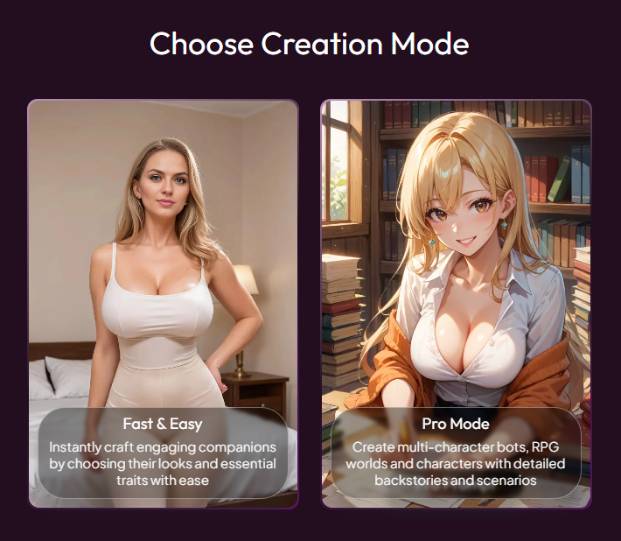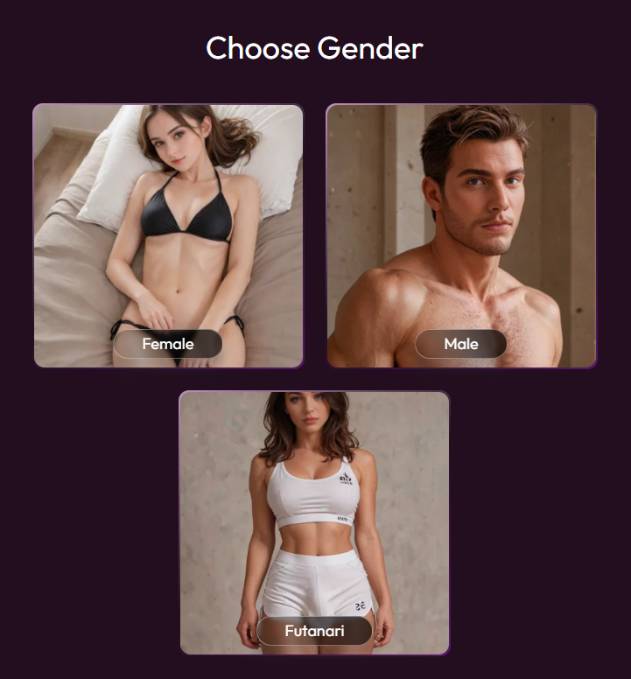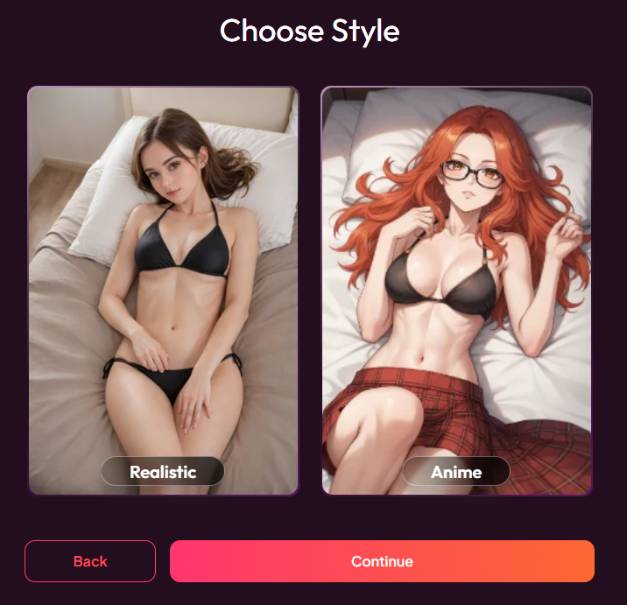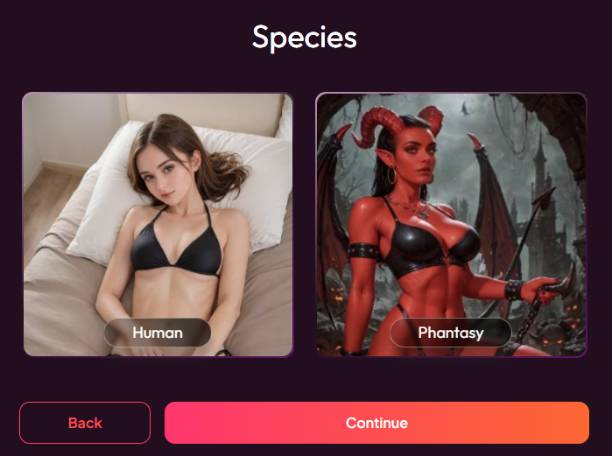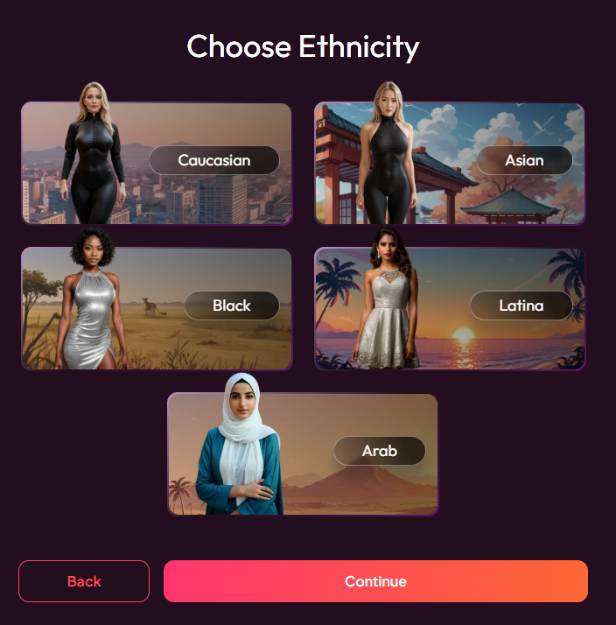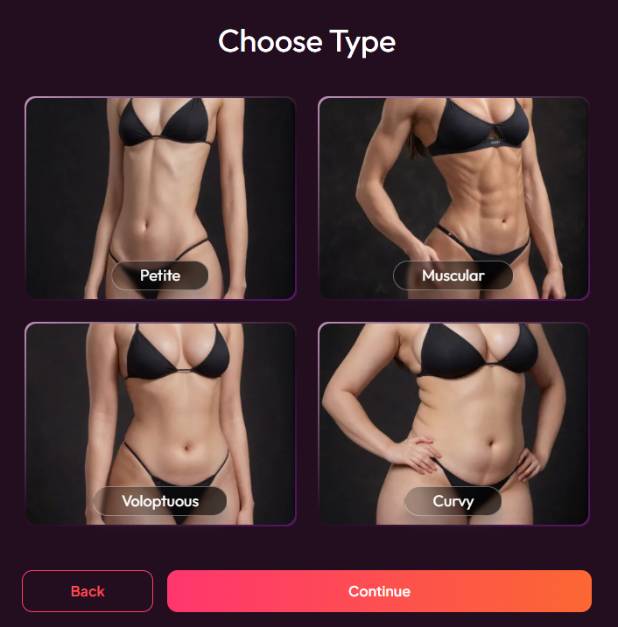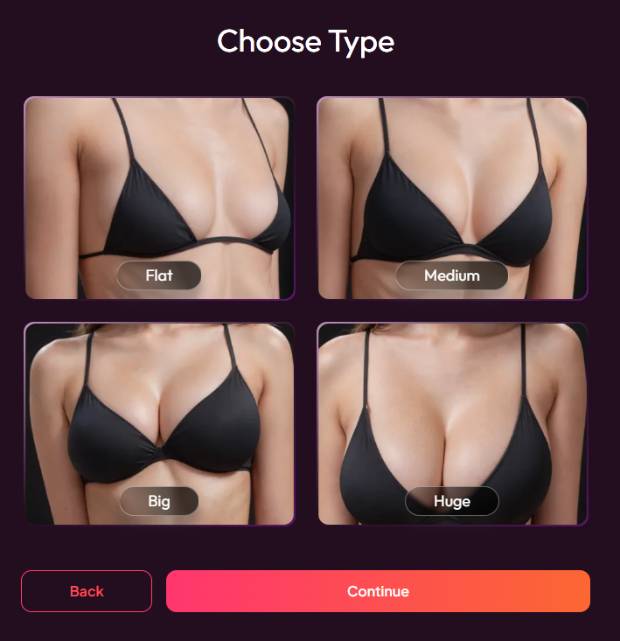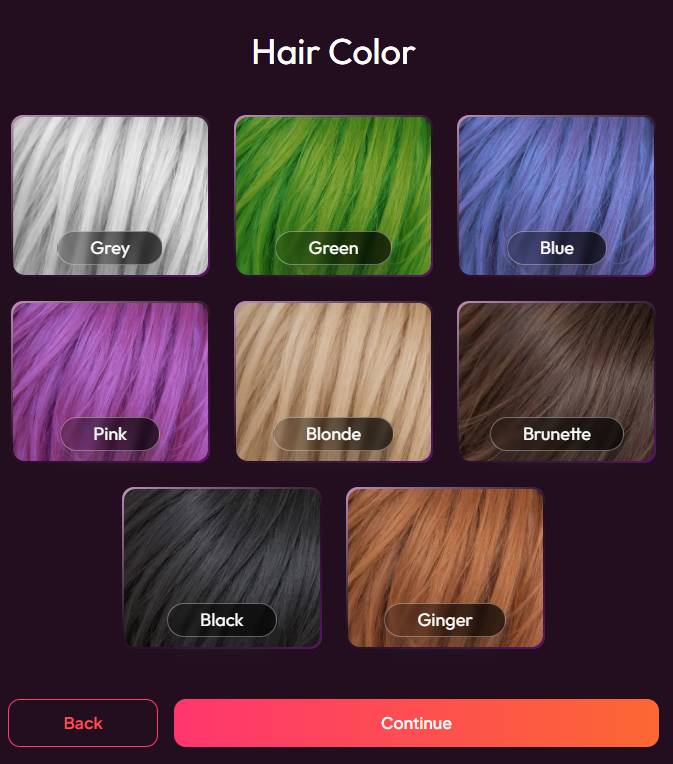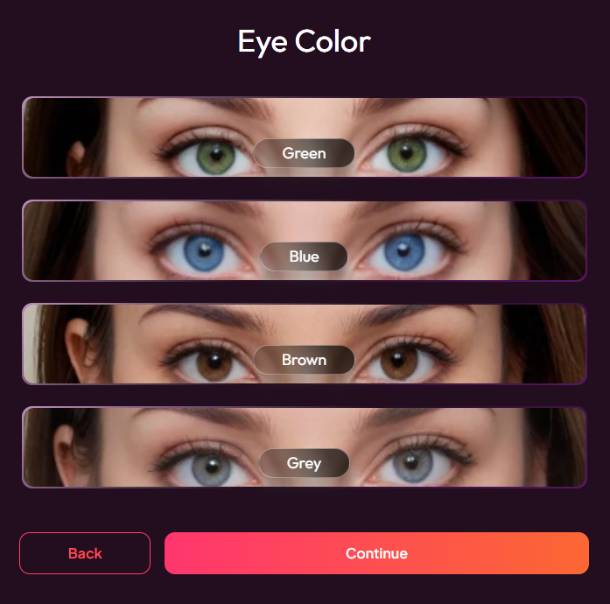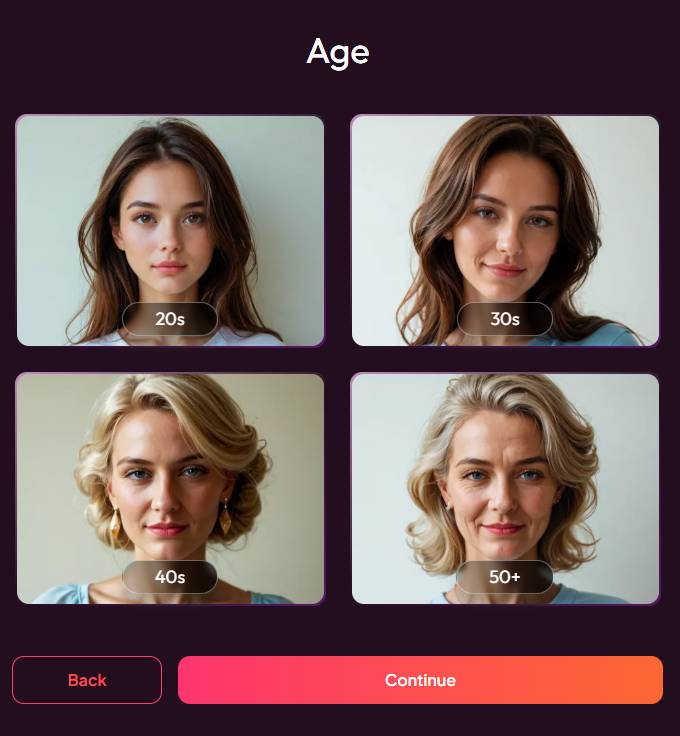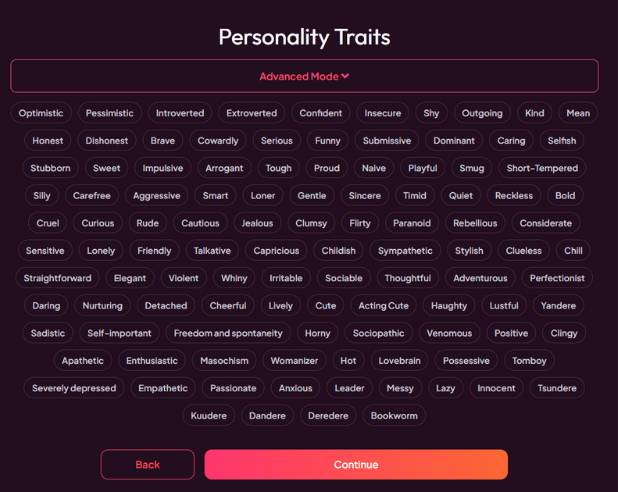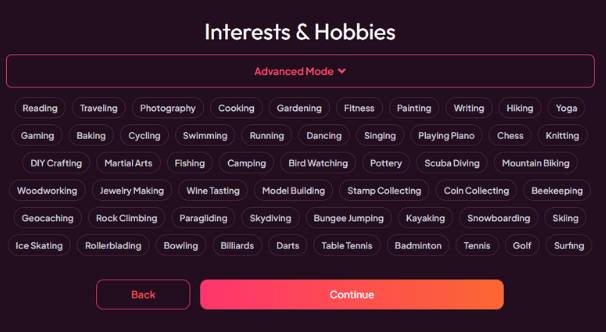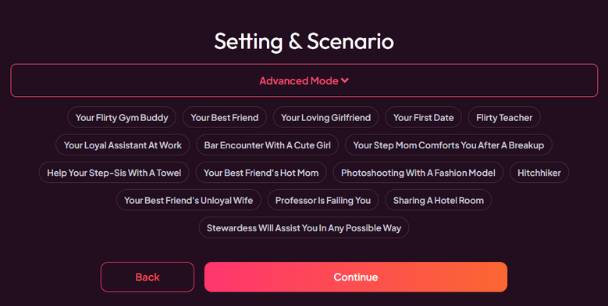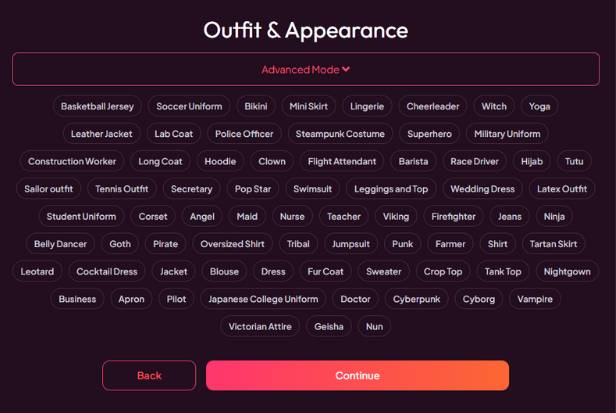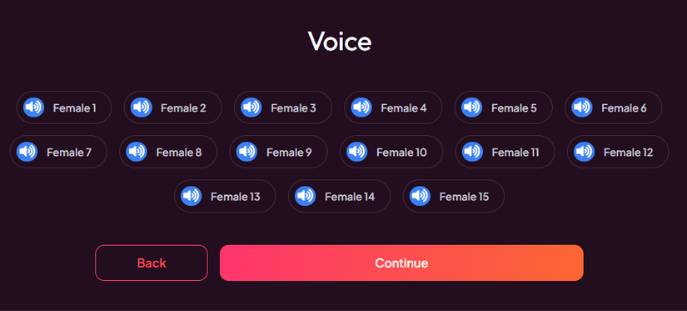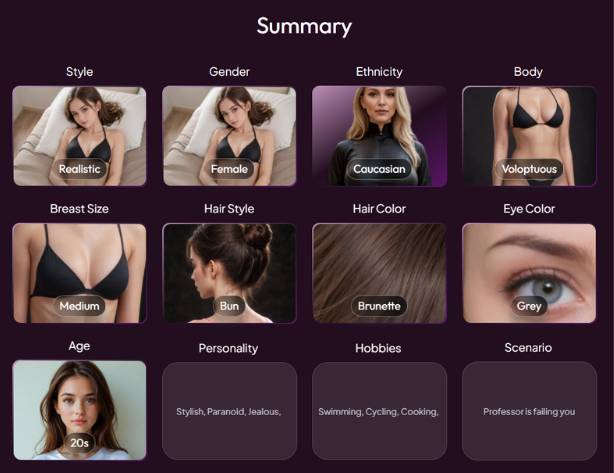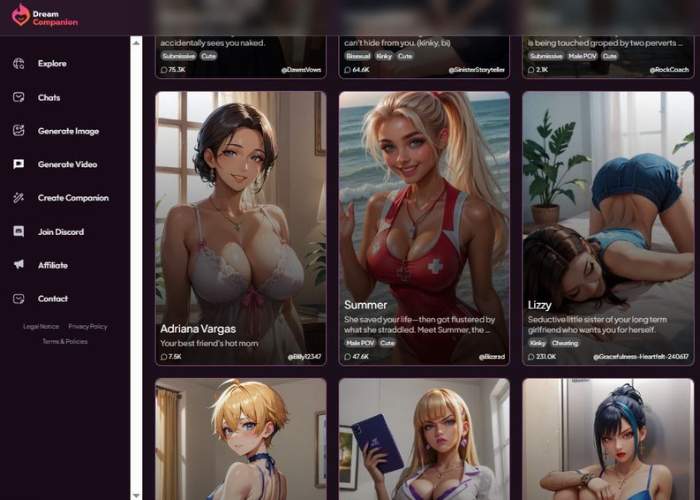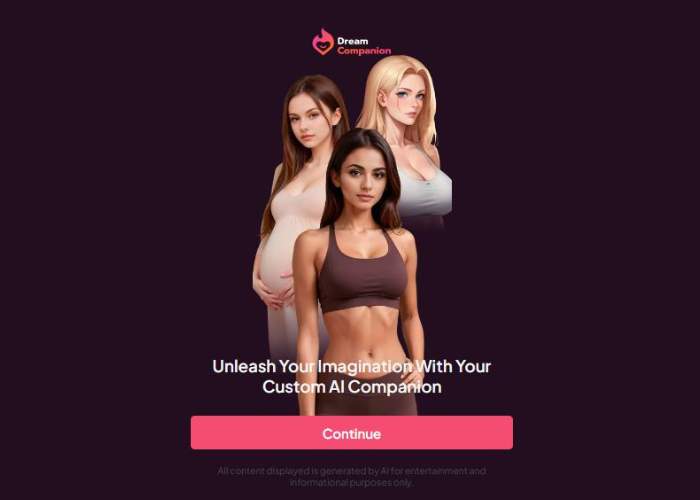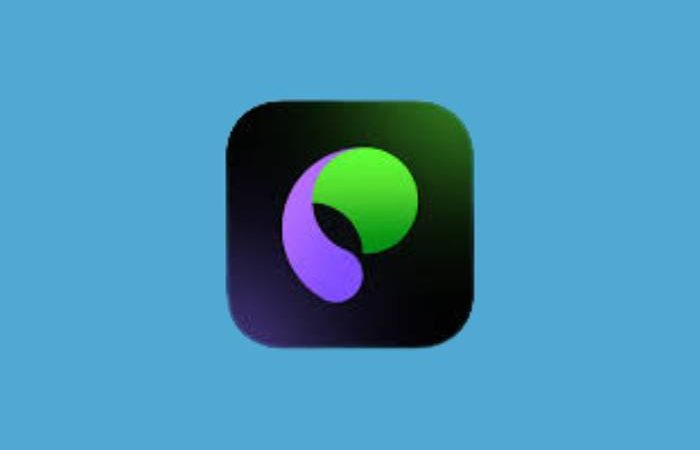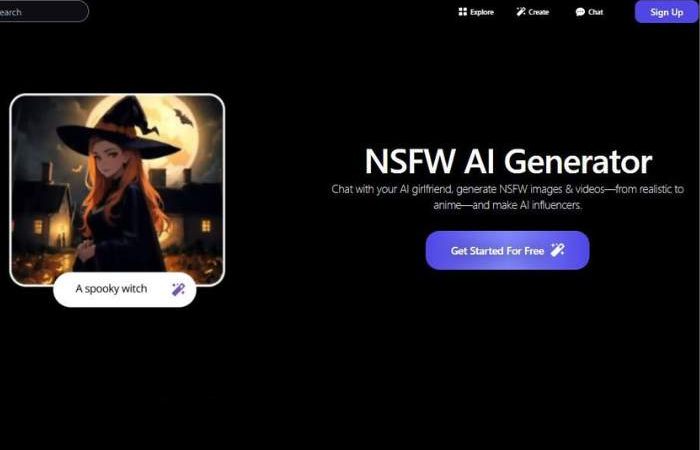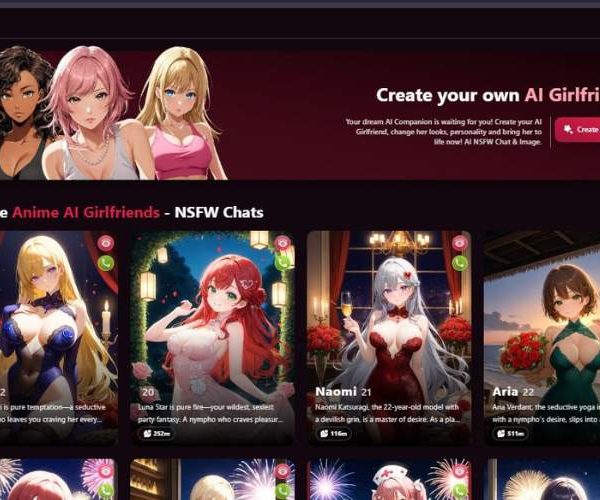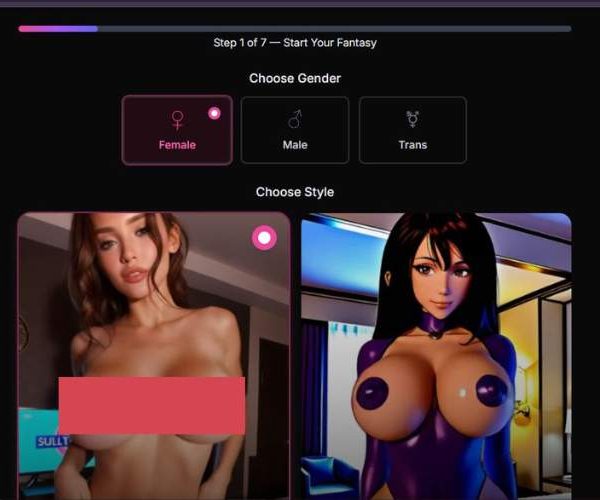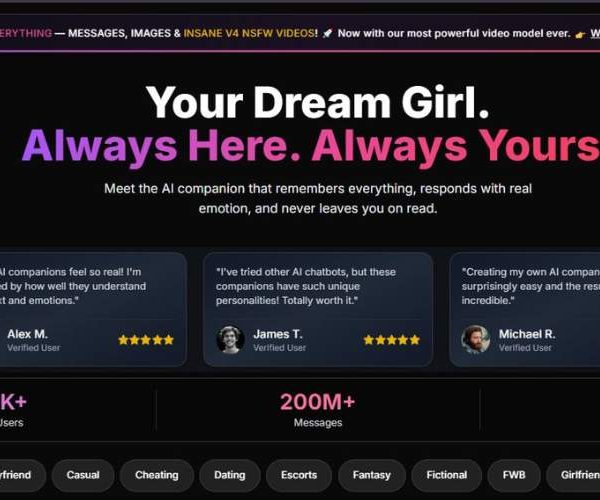MyDreamCompanion Review and Features – What to Know?
Key Points:
- MyDreamCompanion is an AI‑chat platform that lets users create and interact with fully customizable virtual companions.
- The tool also supports AI‑generated images and short videos of your companion.
- It’s aimed at users looking for immersive role‑play, creative character interactions, or just a companion that listens on demand.
How Does It Work?
Imagine building your own fictional friend: you pick traits like “warm,” “curious,” or “flirty,” upload—or generate—a likeness, then start chatting. The AI learns from each conversation and adapts responses to your style.
Later, you can ask for an image or video of your companion in different poses or settings. Premium tiers typically unlock unlimited messaging and richer visuals.
Mydreamcompanion Girl Generator — Full 17-Step Guide
I tested Mydreamcompanion girl generator and created this detailed guide of how to use it for you. Let’s start!
Navigation basics (visible on most screens)
- Back / Continue: Use Back to revise the previous step and Continue to save choices and move forward.
- Advanced Mode (on some steps): Expands the number of tags/traits you can add. Toggle it when you want more granular control.
Step 1 — Choose Creation Mode
Screen: “Choose Creation Mode”
Options:
- Fast & Easy – Quick builder that focuses on appearance and essentials.
- Pro Mode – For power users: supports multi-character worlds, deeper backstories, and scenario richness.
Tip: If you’re just getting started, pick Fast & Easy; you can still customize a lot.
Step 2 — Choose Gender
Screen: “Choose Gender”
Options: Female, Male, Futanari
Select the companion’s gender presentation.
Tip: This choice may influence available voices and some outfit/scenario defaults later.
Step 3 — Choose Style
Screen: “Choose Style”
Options: Realistic, Anime
Determines the visual aesthetic of the character across previews and generated media.
Tip: Style impacts the “feel” of images/avatars. Pick Realistic for lifelike renders, Anime for stylized art.
Step 4 — Species
Screen: “Species”
Options: Human, Phantasy
Switch to Phantasy for non-human/otherworldly looks (e.g., horns, fantasy settings). Human keeps things grounded.
Step 5 — Choose Ethnicity
Screen: “Choose Ethnicity”
Options: Caucasian, Asian, Black, Latina, Arab
Sets the character’s ethnic appearance.
Note: You can still refine hair, eyes, and other traits later.
Step 6 — Body Type
Screen: “Choose Type” (Body)
Options: Petite, Muscular, Voloptuous (voluptuous), Curvy
Defines physique. This influences overall silhouette and proportions.
Tip: If unsure, Curvy and Petite are the most neutral starting points.
Step 7 — Breast Size
Screen: “Choose Type” (Breast Size)
Options: Flat, Medium, Big, Huge
Applies to body silhouette and some outfit fits.
Tip: For balanced looks, Medium pairs well with most body types.
Step 8 — Hair Style
Screen: “Choose Type” (Hair Style)
Options shown: Long, Short, Braids, Hair Bow, Curly Long, Bun
Pick one primary hairstyle. Accessories like Hair Bow are also available.
Tip: You can change color next—choose shape first, color second.
Step 9 — Hair Color
Screen: “Hair Color”
Options: Grey, Green, Blue, Pink, Blonde, Brunette, Black, Ginger
Select the shade that complements your style choice (realistic or anime).
Tip: Blonde/Brunette/Black/Ginger fit realistic style best; Green/Blue/Pink pop in anime.
Step 10 — Eye Color
Screen: “Eye Color”
Options: Green, Blue, Brown, Grey
Sets iris color. Pairs visually with hair and style for coherence.
Step 11 — Age
Screen: “Age”
Options: 20s, 30s, 40s, 50+
Controls the character’s portrayed age in images and profile text.
Step 12 — Personality Traits
Screen: “Personality Traits” (with Advanced Mode)
Examples shown: Optimistic, Introverted, Confident, Shy, Kind, Stylish, Paranoid, Jealous, Playful, Thoughtful, Adventurous, Empathetic, Leader, Bookworm, Tsundere, etc.
Click multiple traits to layer a nuanced personality. Advanced Mode reveals many more choices, including niche archetypes.
Tips:
- Choose 3–6 traits for a balanced persona (e.g., Stylish, Playful, Thoughtful, Kind).
- Avoid picking contradictory extremes unless you’re going for a complex or chaotic character.
Step 13 — Interests & Hobbies
Screen: “Interests & Hobbies” (with Advanced Mode)
Examples shown: Reading, Traveling, Photography, Cooking, Fitness, Hiking, Yoga, Gaming, Cycling, Swimming, Dancing, Singing, Chess, Knitting, DIY Crafting, Martial Arts, Fishing, Camping, Bird Watching, Pottery, Scuba Diving, Mountain Biking, Model Building, Rock Climbing, Kayaking, Snowboarding, Tennis, Golf, Surfing, and many more.
Select as many as apply—these influence chat topics, prompts, and scenario ideas.
Tip: Pick hobbies that you’d actually like to talk about; it improves conversation flow.
Step 14 — Setting & Scenario
Screen: “Setting & Scenario” (with Advanced Mode)
Examples shown: Your Flirty Gym Buddy, Your Best Friend, Your Loving Girlfriend, Your First Date, Flirty Teacher, Loyal Assistant at Work, Bar Encounter, Photoshooting with a Fashion Model, Hitchhiker, Professor Is Failing You, Sharing a Hotel Room, etc.
Choose the initial role-play setup. This affects opening lines, tone, and suggested activities.
Note: Some scenarios are suggestive. Pick what’s comfortable and appropriate for you.
Step 15 — Outfit & Appearance
Screen: “Outfit & Appearance” (with Advanced Mode)
Huge catalog of tags including: Bikini, Mini Skirt, Lingerie, Cheerleader, Witch, Yoga, Leather Jacket, Lab Coat, Police Officer, Steampunk Costume, Superhero, Military Uniform, Construction Worker, Hoodie, Clown, Flight Attendant, Barista, Race Driver, Hijab, Tutu, Sailor outfit, Tennis Outfit, Secretary, Pop Star, Swimsuit, Leggings and Top, Wedding Dress, Latex Outfit, Student Uniform, Corset, Angel, Maid, Nurse, Teacher, Viking, Firefighter, Jeans, Ninja, Goth, Pirate, Oversized Shirt, Tribal, Jumpsuit, Punk, Farmer, Shirt, Tartan Skirt, Cocktail Dress, Jacket, Blouse, Dress, Fur Coat, Sweater, Crop Top, Tank Top, Nightgown, Business, Apron, Pilot, Japanese College Uniform, Doctor, Cyberpunk, Cyborg, Vampire, Victorian Attire, Geisha, Nun, etc.
Pick one or stack a few to define wardrobe and theme.
Tip: For realistic style, choose everyday outfits; for anime/fantasy, go bold (e.g., Cyberpunk, Vampire).
Step 16 — Voice
Screen: “Voice”
Options shown: Female 1 … Female 15 (speaker icons to preview)
Click the speaker icon to preview each voice and select your favorite.
Tip: Match tone to personality (e.g., Friendly/bright voice for “cheerful,” calmer voice for “thoughtful”).
Step 17 — Summary & Review
Screen: “Summary”
You’ll see tiles reflecting everything you chose:
- Style, Gender, Ethnicity, Body, Breast Size, Hair Style, Hair Color, Eye Color, Age
- Personality (list of selected traits)
- Hobbies (your interests)
- Scenario (starting setup)
What to do here:
- Scan each tile. If something’s off, click Back to the relevant step and adjust.
- Confirm you’re happy with the full profile.
- Proceed to Generate / Finish (the next button after Summary in your flow) to create the AI girlfriend.
Pro Tips for Better Results
- Consistency matters: Align Style, Species, Outfit, and Scenario to a coherent theme (e.g., Anime + Phantasy + Cyberpunk + Adventurous).
- Personality restraint: 3–6 traits produce natural conversations; too many can feel unfocused.
- Hobby hooks: Choose hobbies you’ll chat about—this improves suggestions and keeps dialogue lively.
- Voice test: Always preview multiple voices; small changes in tone dramatically affect presence.
- Edit any time: The builder makes it easy to Back up and tweak a single dimension without restarting.
Mydreamcompanion Image Generation
Mydreamcompanion image generator consists of two modes, namely In-Chat Generation and Dedicated Image Creator.
In-Chat Generation
Works right inside the chat interface, and supports multiple images if you want image suggestions! You can even prompt with free-text (try ’list’)! Want to share NSFW prompts?
Allows you to link directly to the currently active character, no more tabbing between your views and running back and forth between characters.
But it’s also less customizable than the dedicated mode.
Dedicated Image Creator
Offers more control: you initiate stage1 manually, choose the companion by yourself, select style (Realistic, 2.5D, Anime and so on), decide the pose and clothes of your companion in a manual mode, set how many pictures to make at one time; NSFW limits are also optional with it.
This mode allows for more granular refinement of scenes and appearance options, but we found it a bit less user friendly: there’s no search bar to filter companions by, which would force us to manually scroll through the roster.
Mydreamcompanion Video Generation
Here’s how Mydreamcompanion video generator holds up in my own tests:
Feature Availability
App does not yet generate full video for AI companions. There is no interface with which to render your character’s girlfriend into a streaming or custom video clip. What is attractive of course, is the emphasis on chat and image generation.
Interaction Flow & Use Cases
Since a specific video content creation module does not exist, the only option is to watch static images and talk. You can’t cause a prompt “short video” of your friend in a certain pose or scenario to appear, and the hostling doesn’t chime back with a moving avatar.
Whatever you were expecting to be similar to your video date-type interactions will be text- or image-based only.
Mydreamcompanion Chat Experience
Mydreamcompanion chatbot shows fairly consistent role-play fidelity: once you pick a persona or archetype, the AI companion can stay in character to an extent over messages and sticks to the thematic lane you’ve set.
It’s also far more customizable: you can adjust things such as personality traits, back-story and conversational tone that the AI spouts so that it no longer feels like a generic experience. This will make the user feel the chat is customizing itself to him vs being purely formulaic.
For many users, the experience of chat is immersive—one tester noted that “interactions felt surprisingly immersive; the companion seemed to be actively using my personalisation settings and even referenced other messages…”
User Scenarios & Fit
If you are looking for guided role-play (like, say, you pick a persona, you stay within a given scenario, you want things to read like some themed piece of fiction), then Dream Companion does a good job at that.
If on the other hand you’re shooting for a chat where you all jump around from topic to topic, crack jokes liberally, and share deep emotional (or highly spontaneous) exchanges, your theoretical muscle-power will likely tap out the architecture of the system.
Pros and Cons
| Pros | Cons |
| Highly customizable personalities and looks | Heavy focus on romantic/NSFW chat, niche audience |
| Realistic image and video generation | Possible emotional attachment or isolation risk |
| Available 24/7 for conversation | Privacy and data concerns if usage is intense |
| Multiple companion types for variety | May detract from real-world relationships |
Core Functionalities
- Creation of AI companions with adjustable traits
- Chat interface with learning and memory of past conversation
- Image/video generation to visualize companion
- Community gallery or library of character templates
Key Features
- Customizable character creation (appearance, voice, backstory)
- Immersive chat and role-play scenarios with emotionally adaptive responses
- AI-generated visuals that reflect playful, realistic, or fantasy contexts
- Freemium model with daily interaction limits, paid plans unlock extras
- Multiple companion personas prebuilt or user-defined for variety
Step by Step: How to Use My Dream Companion
- Navigate to mydreamcompanion.com.
- Create an account or log in.
- Browse existing companions or start customizing your own—choose looks, traits, name.
- Begin chatting; AI learns your preferences over time.
- Trigger image/video generation when you want visuals.
- Upgrade to a premium plan for unlimited messaging, more visual creations, or exclusive features.
- Return anytime to expand the relationship and refine your character’s behavior and responses.
FAQs
Is My Dream Companion free to use?
The platform offers a free tier with limited chat messages and visual generation. Paid tiers—ranging around $9.99–$44.99/month—unlock unlimited messaging, more coins, and premium visuals.
Can the AI companion be used for non-romantic interactions?
Yes—you can role‑play friends, mentors, or fantasy characters. However, the service’s focus is often on romantic or emotional companionship.
Is data private and secure?
Privacy policies vary; some users express concerns about overseas data privacy and limited transparency. Proceed cautiously and review terms.
Does the AI form emotional attachments?
It learns and adapts to your style, which can feel deeply personal. Some users report emotional dependence—and that can be both comforting and disorienting.
Is it appropriate for minors?
No. The platform is intended for adult use, and content may include mature themes. Parental supervision is advised.
My Verdict
I approached My Dream Companion expecting just another gimmick. But beneath the NSFW veneer is a surprisingly capable AI engine that tailors conversation and visuals to your preferences.
From an emotional standpoint, interacting with an avatar that “gets” you instantly can be comforting—especially if real-life connections feel fragile.
That said, it’s a niche tool. If you’re looking for a broader character AI (like for writing fiction or practicing dialogue), other platforms may be better polished. And it’s not built for longevity or reliable support; some older features have vanished, and user service is hit or miss.
In short: if you want immersive, personalized companionship for entertainment or emotional simulation, the tool often delivers. Just know its boundaries—and don’t mistake digital comfort for genuine social connection.
Final Thoughts
My Dream Companion is quirky and occasionally unpredictable, but it can feel genuinely human when you least expect it. It suits imaginative, emotionally curious adults who want a bespoke conversational experience—no judgment, always there.
But if you need stability, community accountability, or broader usage, this probably isn’t your forever platform.
Use it with curiosity, but also with care.