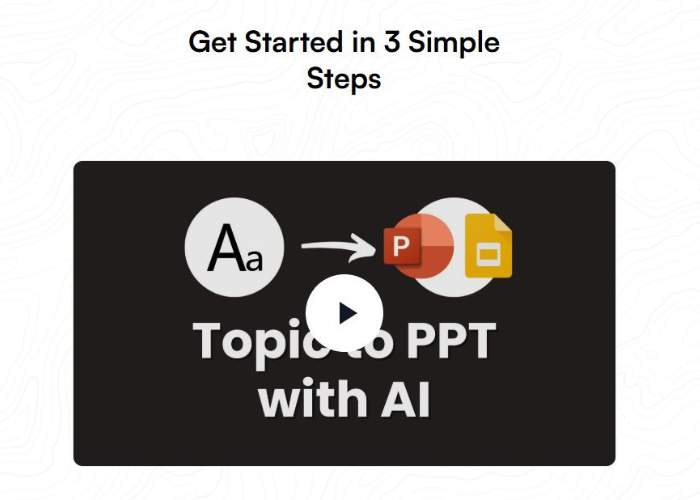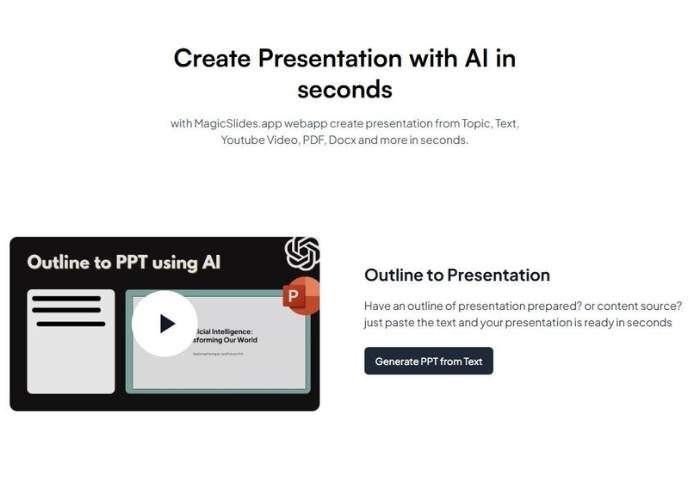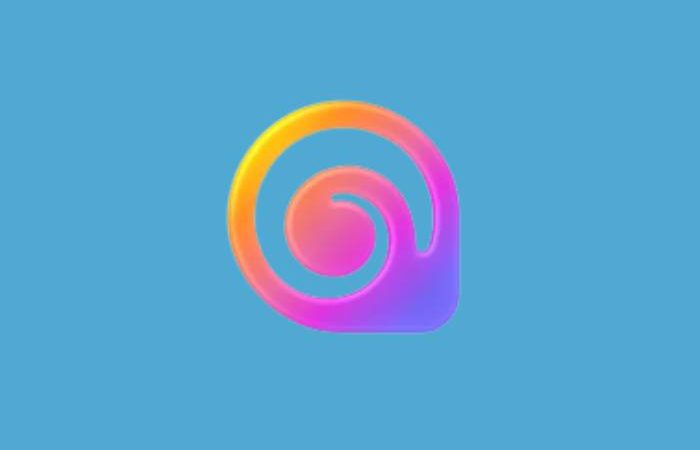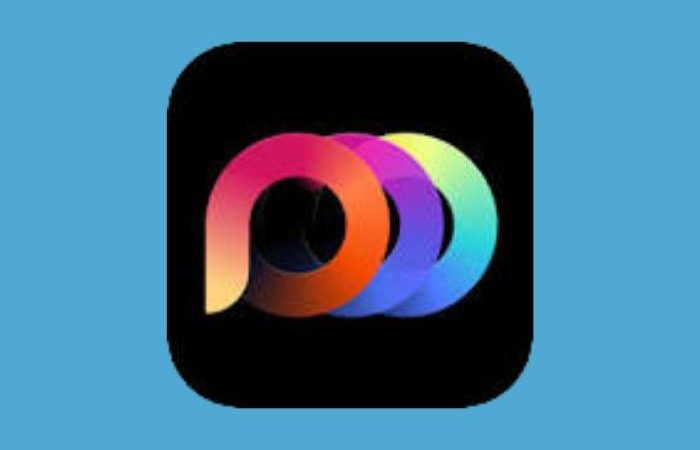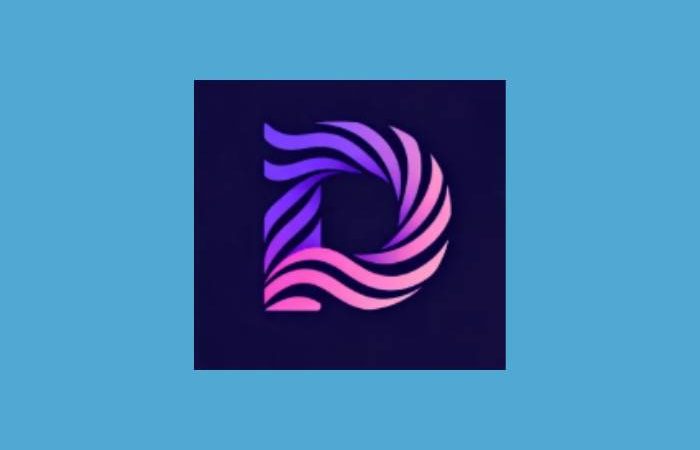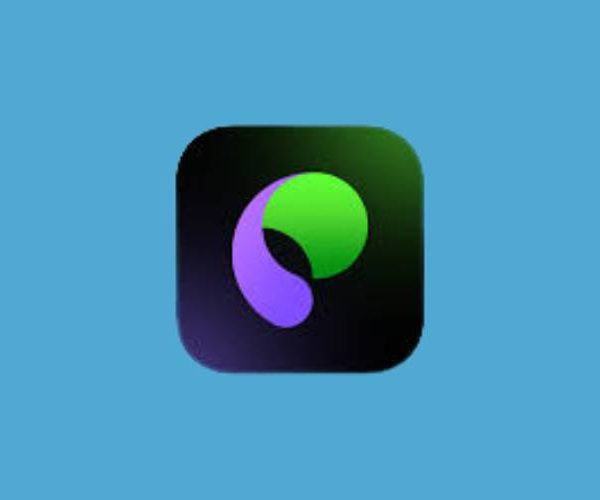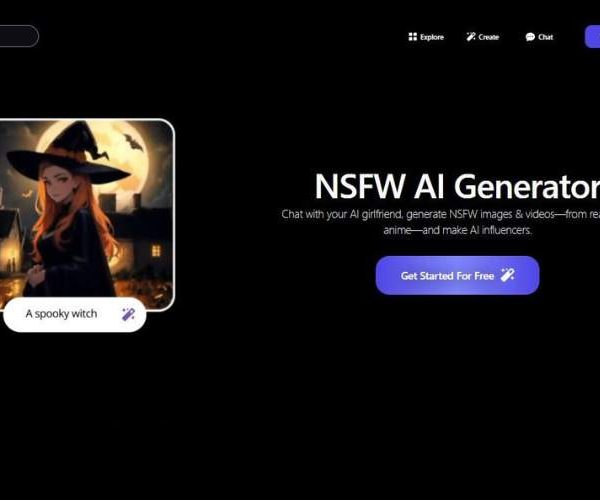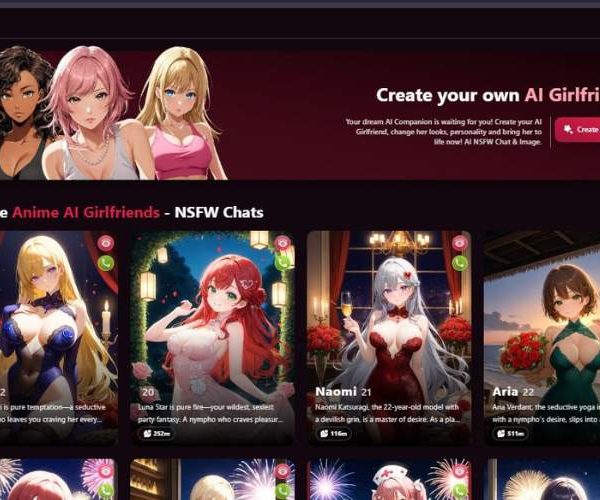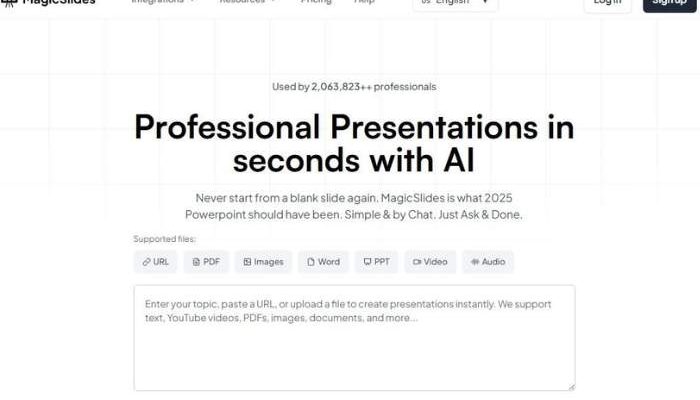
MagicSlides Pricing, Pros Cons, Features, Alternatives
There’s something oddly cruel about being told, “Make a presentation by tomorrow.” The sinking feeling, the blank slide, the silent judgment of Arial font staring back at you.
That’s why I’ve been hopping around AI presentation tools like a caffeine-fueled guinea pig, and today’s stop was MagicSlides.app.
The name promises enchantment. But does it deliver magic—or is it more like a card trick you’ve seen a dozen times?
First Encounter
MagicSlides lives inside Google Slides as an add-on, which, honestly, is both convenient and a little sneaky.
No new software, no learning curve—just summon it like a sidekick while you’re already building slides.
I liked that. Felt like having a buddy whisper, “Don’t worry, I’ve got this,” while you’re panicking about bullet points.
But here’s the thing—my immediate question was: “Is this going to save me hours or just give me something bland I’ll spend hours fixing anyway?”
How It Works: Feeding Prompts to the Genie
You give MagicSlides a prompt—could be a sentence, could be a wall of text. The AI then churns out a slide deck outline. Simple enough.
My first test? A presentation on “The Rise of Remote Work and Its Impact on Culture.”
Within a minute, it generated a clean set of slides: titles, key points, even a suggested structure. Honestly, not bad.
Second test? Something more playful: “The History of Ice Cream.” The result was hilarious—MagicSlides turned it into a corporate-style deck about “Market Growth in Frozen Desserts.”
I didn’t know whether to laugh or clap. Clearly, it leans “serious business” even when you’re trying to have fun.
Design and Layout
Design-wise, MagicSlides doesn’t reinvent the wheel. It’s not trying to be Beautiful.ai with polished “consultant-ready” layouts. Instead, it just works within the sandbox of Google Slides. That means:
- Basic layouts (titles, bullets, images).
- Easy to tweak manually afterward.
- Nothing overly fancy.
It’s like the tool hands you raw ingredients rather than a finished meal. That can be either a blessing (more creative freedom) or a curse (more work).
Here’s my breakdown:
| Feature | My Take | Score (Out of 10) |
| Layouts | Simple, functional, familiar | 7 |
| Customization | Whatever Google Slides allows | 8 |
| Visual Appeal | Depends heavily on how much effort you add | 6 |
| Starting Point | A real time-saver, cuts through blank-page syndrome | 9 |
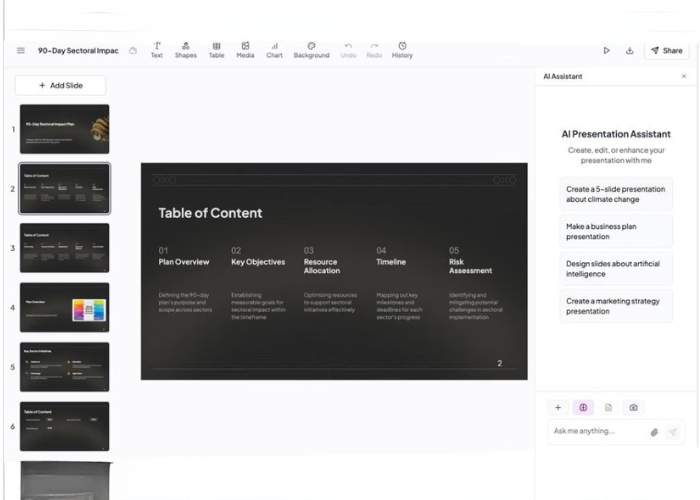
Emotional Highs and Lows
There’s an undeniable joy in watching a deck appear almost instantly. Like, you blink, and boom—structure.
That emotional lift is real. I went from “ugh, not again” to “hey, this isn’t so bad” in under a minute.
But then the letdown hit: the slides themselves aren’t magical out of the box. They’re fine, serviceable, but they don’t sparkle.
I found myself tinkering—changing colors, swapping fonts, adding visuals. MagicSlides is more like a stagehand setting up props than the magician pulling a rabbit out of a hat.
Still, even stagehands are lifesavers when you’re short on time.
Who It’s For
MagicSlides makes the most sense for:
- Students who need decent slides in minutes.
- Teachers who want quick lecture decks.
- Business folks who care more about speed than flair.
But if you’re pitching to investors or trying to impress a creative audience, you’ll need to put in extra polish.
Strengths and Weaknesses
Here’s the no-nonsense breakdown:
| Strengths | Weaknesses |
| Lives inside Google Slides—no new software to learn | Slides can feel bland without manual edits |
| Super fast generation of outlines | Leans toward a “corporate” tone |
| Great for breaking blank-page paralysis | No unique design features beyond Google Slides |
| Free plan available | Advanced options locked behind premium |
Bigger Picture: Magic or Just Automation?
Here’s my take: the “magic” of MagicSlides isn’t in dazzling design—it’s in the way it kills procrastination. It gives you a rough draft, a skeleton, a head start.
And that’s more valuable than people realize. Half the battle with presentations is just starting.
But calling it “magic”? That might be overselling. It’s more like a solid assistant who hands you a first draft, then shrugs and says, “Your turn.”
My Final Verdict
So, would I recommend MagicSlides.app? Yes—with caveats. If you want polished, cinematic slides, this isn’t the tool.
But if you want speed, structure, and something that lives right where you already work (Google Slides), then it’s a gem.
Here’s my final scorecard:
| Category | Score (Out of 10) | Notes |
| Ease of Use | 9 | Dead simple inside Google Slides. |
| Design Quality | 6 | Serviceable, but not standout. |
| Time-Saving | 9 | Fantastic for quick drafts. |
| Creativity | 5 | Needs your human touch. |
| Value | 8 | Free plan works, premium is reasonable. |
| Overall | 7.5 | A great helper, not a magician. |
Closing Thought
MagicSlides.app feels less like a magician and more like a shortcut key you didn’t know you needed.
It won’t make your presentation “beautiful” on its own, but it’ll stop you from staring into the abyss of blank slides. And honestly, that’s a kind of magic in itself.